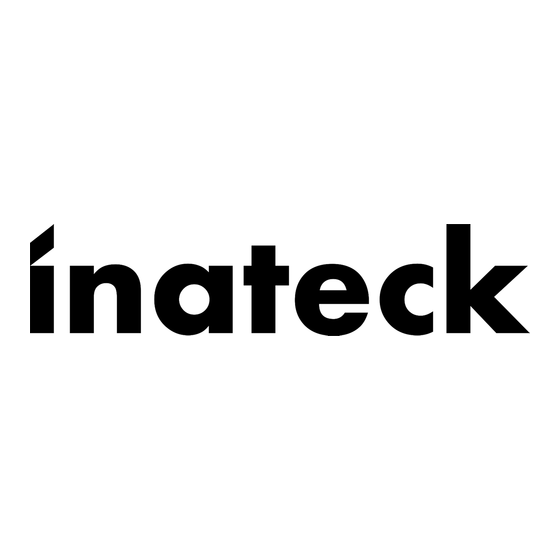
Resumen de contenidos para Inateck HB9002
- Página 1 Instruction Manual HB9002 Surface Docking Station (Back-clip Style) English · Deutsch · 日本語 · Français · Italiano · Español...
-
Página 2: Product Introduction
English Product Introduction Clip HB9002 onto the back of Surface stand, and then connect USB and mini DP to corresponding ports on the right side of Surface. HB9002 will add three USB3.0 ports, one HDMI port, and one Ethernet port to Surface. You will enjoy your work and entertainment more with the extended ports. -
Página 3: How To Use
How to USE 1. Clip HB9002 onto the back of Surface stand 2. Plug USB and mini DP to Surface 3. Connect your mouse, keyboard, U disk and HDMI device with HB9002. Product specifications Product name Surface Docking Station (Back-clip Style) - Página 4 2. USB ports cannot power several hard disk simultaneously. Power is supplied by the USB port of laptop when DC is not connected. Please connect HB9002 to DC with the adapter if high energy-consuming devices are used. 3. How can I check its MAC address? You can see the MAC address from “Operation”-“cmd”-“ipconfig/...
- Página 5 Deutsch Einführung Klipsen Sie den HB9002 an die Rückseite Ihres Surface-Stands und verbinden USB- und Mini-DP-Kabel mit den jeweiligen Buchsen an der rechten Seite Ihres Surface. Der HB9002 erweitert Ihren Surface um drei USB 3.0, einen HDMI-Ausgang und eine Ethernet- Schnittstelle.
-
Página 6: Technische Daten
Anwendung 1. Klipsen Sie das HB9002 laut obiger Abbildung an die Rückseite das Surface-Stands 2. Verbinden Sie USB und Mini DP mit dem Surface 3. Schließen Sie nun die gewünschte Peripherie wie Maus, Tastatur, USB-Speicher oder HDMI-Bildschirm an den HB9002 an. - Página 7 D i e E n e r g i e v e r s o r g u n g w i r d o h n e N e t z t e i l d u r c h d e n bereitgestellten Stromfluss der Surface-Schnittstelle beschränkt, was maximal für eine stromsparende HDD ausreicht. Bitte schließen Sie das Netzteil an den HB9002 an, wenn Sie energieintensive USB-Geräte betreiben möchten. 3. Wie kann ich die MAC-Adresse herausfinden? Sie können die MAC-Adresse über “Start”...
- Página 8 日本語 製品紹介 HB9002 は Surface に 3 つの USB3.0 ポート、1 つの HDMI ポート、 1 つのイーサネットポートを追加します。Surface スタントの背面 に HB9002 をクリップして、USB と mini DP を Surface の右側の 対応するポートに接続します。拡張されたポートでより多くの仕事 とエンターテインメントを楽しむことができます。 製品図 番号 各部の名称 上向き miniDP インタフェース 下向き HDMI インターフェース USB3.0 ハブ ギガビットイーサネット 5V / 2A DC ポート...
- Página 9 使用方法 1. Surface スタントの背面に HB9002 をクリップします。 2. USB と miniDP を Surface に接続します。 3. マウス、キーボード、U ディスク、HDMI 機器を HB9002 で接続 します。 製品仕様 商品名称 Surface 用ドッキングステーション(バッククリップ式) 商品型番 Inateck HB9002 材料 重量 145g 商品色 ブラック USB ポート 3*USB 3.0 HDMI ポート HDMI1.4b,1080p 、4K x 2K @30Hz 最大...
- Página 10 してください。 DHCP 機能を持っていない場合は、IP アドレス を手動で設定してネットワークに接続してください。 コミュニ ティや学校でネットワークを使用する場合は、管理者に連絡して IP の権利を取得し、インターネットに接続する必要があります。 2. USB ポートは複数のハードディスクに同時に電源を供給できませ ん。 DC アダプタが接続されていないときは、Surface の USB ポート から電源が供給されるため、 高電力デバイスを接続する場合は、 電力不足の問題が発生する恐れがあります。この場合は HB9002 を DC アダプタに接続してください。 3. MAC アドレスはどのように確認できますか? Windows システムでスタートメニューの「プログラムとファイ ルの検索」に「cmd」と入力し、コマンドプロンプトを起動しま す。コマンドプロンプトが起動したら、「ipconfig /all」と入力 し「Enter」キーを押してください。表示される内容の「Wireless LAN adapter ワイヤレスネットワーク接続」にある「物理アドレ ス」が MAC アドレスです。...
-
Página 11: Présentation Du Produit
Prisez HB9002 à l'arrière du support de Surface, puis connectez USB et mini-DP aux ports correspondants sur le côté droit de Surface. HB9002 ajoutera trois ports USB3.0, un port HDMI et un port Ethernet à la Surface. Vous apprécierez votre travail et votre divertissement avec les ports étendus. -
Página 12: Comment Utiliser
Comment utiliser 1. Pris HB9002 à l'arrière du support de Surface 2. Prise USB et adaptateur mini DP vers la Surface 3. Connectez votre souris, clavier, USB et l'appareil HDMI avec HB9002. Spécifications du produit Nom du produit Station d'accueil pour Surface (Style de clip à l’arrière) Modèle du produit... - Página 13 2. Les ports USB ne peuvent pas alimenter plusieurs disques durs simultanément. L'alimentation est fournie par le port USB de l'ordinateur portable lorsque DC n'est pas connecté. Connectez-vous HB9002 à DC avec l'adaptateur si vous utilisez des appareils à forte consommation d'énergie.
-
Página 14: Introduzione Al Prodotto
Montare la Docking Station HB9002 sulla parte posteriore del sostegno del Surface e connettere le prese USB e mini DP alle rispettive prese sulla parte destra del Surface. L’HB9002 aggiunge al tuo dispositivo Surface 3 porte USB3.0, una presa HDMI e una presa Ethernet. -
Página 15: Specifiche Prodotto
Come si usa 1. Montare l’HB9002 sulla parte posteriore del sostegno del Surface 2. Collegare USB e mini DP al Surface 3. Collegare il mouse, la tastiera, il disco U e il dispositivo HDMI all’HB9002 Specifiche prodotto Nome prodotto Docking Station per Surface (da montare con clip) - Página 16 Quando non si è connessi alla rete elettrica, l’alimentazione avviene attraverso la porta USB del laptop. Se si utilizzano dispositivi ad alto consumo, connettere l’HB9002 alla corrente DC. 3. Come faccio a controllare indirizzo MAC? In Windows è possibile visualizzare l’indirizzo MAC da “Operation”-...
-
Página 17: Introducción Al Producto
Español Introducción al producto Montar la Docking Station HB9002 en la parte posterior del caballete del Surface e conectar los enchufes USB y mini DP a las puertas en el lado derecho del Surface. La HB9002 añade a tu dispositivo Surface 3 puertas USB3.0, una puerta HDMI y una puerta Ethernet. -
Página 18: Como Se Usa
Como se usa 1. Montar el HB9002 en el lado posterior del sostén del Surface. 2. Conectar la USB y mini DP al Surface 3. Conectar el ratón, el teclado, el disco U y el dispositivo HDMI al HB9002 Características... - Página 19 Si no se está conectado a la red eléctrica, la alimentación se da a través de la puerta USB del laptop. Si se utilizan dispositivos que consuman mucho, conectar el HB9002 a un enchufe DC. 3. ¿Cómo verifico la dirección MAC? En Windows es posible visualizar la dirección MAC desde...
-
Página 20: Contact Information
Tel.: +1 909-698-7018 Phone hours: Weekdays 9 AM to 5 PM (EST) Email: support@inateck.com Web: www.inateck.com Addr.: Inateck Technology Inc, 8949 East 9th St., STE. 130, Rancho Cucamonga, CA 91730 Germany Tel.: +49 341-51998410 Fax.: +49 34151998413 Phone hours: Weekdays 9 AM-5 PM (CET) Email: support@inateck.com...


