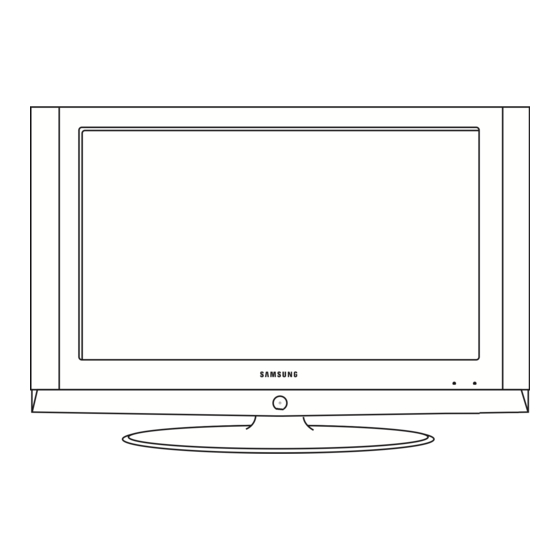
Tabla de contenido
Publicidad
Idiomas disponibles
Idiomas disponibles
Enlaces rápidos
Contact SAMSUNG WORLD-WIDE
If you have any questions or comments relating to Samsung products,
please contact the SAMSUNG customer care centre.
Contacte con SAMSUNG WORLD-WIDE
Si tiene alguna pregunta o comentario referente a nuestros productos, por favor
contacte con nuestro Servicio de Atención al Cliente
Country
Customer Care Centre
BELGIUM
02 201 2418
CZECH REPUBLIC
844 000 844
"Distributor pro Českou republiku:
Samsung Zrt., česka organizační složka Vyskočilova 4, 14000 Praha 4"
DENMARK
70 70 19 70
FINLAND
030-6227 515
FRANCE
3260 SAMSUNG(7267864) (€ 0,15/min)
GERMANY
01805-121213 (€ 0,14/Min)
HUNGARY
06-80-SAMSUNG (7267864)
ITALIA
800 SAMSUNG(7267864)
LUXEMBURG
0032 (0)2 201 24 18
NETHERLANDS
0900 20 200 88 (€ 0,10/Min)
NORWAY
815-56 480
POLAND
0 801 801 881
PORTUGAL
80 8 200 128
REPUBLIC OF IRELAND
0818 717 100
SLOVAKIA
0800-SAMSUNG (7267864)
SPAIN
902 10 11 30
SWEDEN
0771-400 200
Switzerland
0800-7267864
U.K
0870 SAMSUNG (7267864)
ESTONIA
800-7267
LATVIA
800-7267
LITHUANIA
8-800-77777
KAZAKHSTAN
8 800 080 1188
RUSSIA
8-800-200-0400
UKRAINE
8-800-502-0000
UZBEKISTAN
140-1234
Web Site
www.samsung.com/be
www.samsung.com/cz
www.samsung.com/dk
www.samsung.com/fi
www.samsung.com/fr
www.samsung.de
www.samsung.com/hu
www.samsung.com/it
www.samsung.lu
www.samsung.com/nl
www.samsung.com/no
www.samsung.com/pl
www.samsung.com/pt
www.samsung.com/uk
www.samsung.com/sk
www.samsung.com/es
www.samsung.com/se
www.samsung.com/ch
www.samsung.com/uk
www.samsung.ee
www.samsung.com/lv
www.samsung.lt
www.samsung.kz
www.samsung.ru
www.samsung.com/ur
www.samsung.uz
BN68-01147B-00
Owner's Instructions
Before operating the unit,
please read this manual thoroughly,
and retain it for future reference.
ON-SCREEN MENUS
PC DISPLAY
PICTURE IN PICTURE (PIP)
TELETEXT
Register your product at www.samsung.com/global/register
LCD TV
LE32S6
LE37S6
LE40S6
Publicidad
Capítulos
Tabla de contenido

Resumen de contenidos para Samsung LE32S6
- Página 1 LCD TV LE32S6 Contact SAMSUNG WORLD-WIDE LE37S6 If you have any questions or comments relating to Samsung products, LE40S6 please contact the SAMSUNG customer care centre. Contacte con SAMSUNG WORLD-WIDE Si tiene alguna pregunta o comentario referente a nuestros productos, por favor contacte con nuestro Servicio de Atención al Cliente...
-
Página 2: Precautions When Displaying A Still Image
Ver imágenes fijas de videojuegos y PC durante más tiempo del indicado puede producir imágenes fantasma parciales. Para evitar este efecto, reduzca el ‘brillo’ y el ‘contraste’ cuando vea imágenes fijas. © 2007 Samsung Electronics Co., Ltd. All rights reserved. -
Página 3: Tabla De Contenido
Contents CONNECTING AND PREPARING YOUR TV USING THE DTV FEATURE List of Parts ......................2 Previewing the DTV Menu System ............19 Installing the Stand ..................2 Basic Functions ....................20 Installing the Wall Mount Kit ..............2 1. Display Screen ....................20 Viewing the Control Panel ................ -
Página 4: List Of Parts
Wall Mount items. Contact a technician for assistance when installing the wall mounted bracket. Samsung Electronics is not responsible for any damage to the product or injury to yourself or others if you elect to install the TV on your own. -
Página 5: Viewing The Control Panel
Viewing the Control Panel The product colour and shape may vary depending on the model. SOURCE Speakers Toggles between all the available input sources Remote Control Sensor (TV, Ext.1, Ext.2, AV, S-Video, Component, PC, HDMI, DTV). In the Aim the remote control towards this spot on the TV. on-screen menu, use this button as you use the ENTER/OK button on the remote control. -
Página 6: Viewing The Connection Panel
Viewing the Connection Panel Side Panel Jacks] [Rear Panel Jacks] (27 inch model does not (32 inch/37 inch/40 inch) have the side panel jacks.) [Rear Panel Jacks] (27 inch) Whenever you connect an external device to your TV, make sure that power on the unit is turned off. When connecting an external device, match the colour of the connection terminal to the cable. - Página 7 Connecting HDMI/DVI - Supports connections between HDMI-connection-enabled AV devices (Set-Top Boxes, DVD players, AV receivers and digital TVs). - No additional Audio connection is needed for an HDMI to HDMI connection. What is HDMI? - “High Definition Multimedia interface” allows the transmission of high definition digital video data and multiple channels of digital audio (5. 1 channels). - The HDMI/DVI terminal supports DVI connection to an extended device with the appropriate cable (not supplied).
-
Página 8: Viewing The Remote Control
Viewing the Remote Control Selects a target device to be Toggle between the TV controlled by the Samsung remote control and Radio channel (TV, DVD, STB, CABLE, VCR) P : Next channel (Refer to page 30~34) P : Previous channel... -
Página 9: Switching On And Off
Switching On and Off The mains lead is attached to the rear of your set. 1. Plug the mains lead into an appropriate socket. The standby indicator lights up on the front of the set. 2. Press the button on the front of the set. You also can press the POWER button or the button on the remote control to turn the TV on. -
Página 10: Storing Channels Automatically
- Storing Channels Automatically - Storing Channels Manually Storing Channels Automatically You can scan for the frequency ranges available to you (and availability depends on your country). Automatically allocated programme numbers may not correspond to actual or desired programme numbers. However, you can sort numbers manually and clear any channels you do not wish to watch. -
Página 11: Setting The Channel Manager
Setting the Channel Manager Set the channels according to your preference. You can easily delete, add, or lock the channel you want. Press the MENU button to display the menu. Press the button to select "Channel", then press the ENTER/OK button. Press the button to select "Channel Manager", then press the ENTER/OK button. -
Página 12: Sorting The Stored Channels
Sorting the Stored Channels You can exchange the numbers of two channels, in order to: Modify the numeric order in which the channels have been automatically stored. Give easily remembered numbers to the channels that you watch most often. 1. Press the MENU button to display the menu. Press the button to select "Channel", then press the ENTER/OK button. -
Página 13: Lna (Low Noise Amplifier)
LNA (Low Noise Amplifier) If the TV is operating in a weak-signal area, the LNA function can improve the reception (a low-noise preamplifier boosts the incoming signal). 1. Press the MENU button to display the menu. Press the button to select "Channel", then press the ENTER/OK button. 2. -
Página 14: Resetting The Picture Settings To The Factory Defaults
Resetting the Picture Settings to the Factory Defaults You can return to the factory defaults picture settings. 1. To select the desired picture effect, follow the "Changing the Picture Standard" instructions number 1 to 3 on page 11. 2. Press the button to select "Reset", then press the ENTER/OK button. -
Página 15: Dnie Demo (Digital Natural Image Engine)
DNIe Demo (Digital Natural Image engine) Samsung’s new technology brings you more detailed images with contrast and white enhancement. A new image compensation algorithm gives viewers brighter and clearer images. DNIe technology will match every signal to your eyes. You can see how DNIe improves the picture by setting DNIe Demo mode to On. -
Página 16: Pip Settings
PIP Settings O: PIP operates, X: PIP doesn’t operate Ext.1 Ext.2 S-Video Component HDMI Main Ext.1 Ext.2 S-Video Component HDMI Changing the Sound Standard You can select the type of the special sound effect to be used when watching a given broadcast. Press the MENU button to display the menu. -
Página 17: Setting The Trusurround Xt (Srs Tsxt)
Setting the TruSurround XT (SRS TSXT) TruSurround XT is a patented SRS technology that solves the problem of playing 5.1 multichannel content over two speakers. TruSurround delivers a compelling,virtual surround sound experience through any two-speaker playback system, including internal television speakers. It is fully compatible with all multichannel formats. -
Página 18: Resetting The Sound Settings To The Factory Defaults
Resetting the Sound Settings to the Factory Defaults If Game Mode is On, the Reset Sound function is activated. Selecting the Reset function after setting the equalizer resets the equalizer setting to the factory defaults. 1. Press the MENU button to display the menu. Press the button to select "Sound", then press the ENTER/OK button. -
Página 19: Choosing Your Language
4. Press the button to adjust "Hour", then press the button to move to the next step. Set other items using the same method as above. When finished, press the ENTER/OK button to return. 5. Press the button to select "Off Timer", then press the ENTER/OK button. 6. -
Página 20: Using The Energy Saving Feature
Using the Energy Saving Feature This function adjusts the brightness of the TV so as to reduce power consumption. When you watching TV at night, set the "Energy Saving " mode option to "High" so as to reduce the dazzling of your eyes as well as the power consumption. 1. -
Página 21: Previewing The Dtv Menu System
Previewing the DTV Menu System To help you navigate around the on-screen menu system and adjust the various settings available, refer to the following illustration. Available in the Digital TV mode. Press the D.MENU button. Installation Select Country Auto Scanning Manual Scanning Reset to Factory Defaults Channel Organising... -
Página 22: Basic Functions
Basic Functions Display Screen Before you can view the television program, you must perform the installation. Therefore you will see only menu images at first. After the television channels have been programmed, you will see the following picture (banner) each time you switch channels: Channel Number Signal Status... -
Página 23: Service List
Service List • Press the CH MGR button while you are viewing a program. • Select list by pressing the TV/RADIO button. The icon behind the channel name symbolizes scrambled channel, and the icon behind the channel name symbolizes parental locked channel. •... -
Página 24: Operating The Dtv Menu
Operating the DTV Menu Main Menu After installing your antenna system and TV with appropriate connectors. • Plug in the AC main power and switch on the TV. • Press the D.MENU button to bring up the main menu. The following on-screen display will appear: The sub menu topics will be displayed. -
Página 25: Manual Scanning
Manual Scanning To tune-in new channels and weak signals, the TV has been provided with the option “Manual Scanning” where the channel data can be entered by the user. After selecting the “Manual Scanning” from the Installation Menu, the following screen will be displayed: •... -
Página 26: Delete Frequency
Delete Frequency • Select the desired frequency list you want to delete by pressing the RED button. • Press the ENTER/OK button for confirmation. This feature doesn’t delete frequency itself but deletes the list of channels registered for frequency. Delete Channel •... -
Página 27: Parental Lock
Parental Lock This “Parental Lock” feature sets viewing restrictions and prevents unauthorized access to your TV through the PIN (Personal Identification Number), which is a 4-digit number. (The factory preset PIN Code : 0000) On selecting this menu, you will have three options: to set lock for any desired channel and to change your PIN Code and to Set Modem Lock. -
Página 28: System Setup
System Setup This option enables you to change the factory preset system settings as per your requirements. Language Selection The “Language Selection” option allows the user to select the desired language of the OSD, Soundtrack, Teletext, and EPG. • To accommodate user from different regions speaking different languages, OSD languages are available 5 languages. -
Página 29: System Information
System Information If you have to contact your service provider or a service center they might ask for information available from this menu.Place the cursor on this sub menu and press the ENTER/OK button. The following will be the on-screen display. Software Upgrade You can download and upgrade the system software of the TV through a specific channel through a specific channel designated by the broadcaster. -
Página 30: Teletext Decoder
Teletext Decoder Most set channels carry " teletext ", pages of written information that provide information such as: Television programme times. News bulletins and Weather forecasts. Sports results. Subtitles for the hard of hearing. The teletext pages are organized according to six categories: Contents Part Selected page number. -
Página 31: Selecting A Specific Teletext Page
Selecting a Specific Teletext Page Press the number buttons on the remote control to enter the page number directly: Enter the three-digit page number listed in the contents by pressing the corresponding numeric buttons. If the selected page is linked with several secondary pages, the secondary pages are displayed in sequence. -
Página 32: Setting Up Your Remote Control
Setting Up Your Remote Control After it has been set up properly, your remote control can operate in five different modes: TV, DVD, Cable, Set-Top Box, VCR. Pressing the corresponding button on the remote control allows you to switch between these modes, and control whichever piece of equipment you choose. - Página 33 Setting Up the Remote to Operate Your DVD 1. Turn off your DVD. 2. Press the DVD button on your TV’s remote control. 3. Press the SET button on your TV’s remote control. 4. Using the number buttons on your remote control, enter three digits of the DVD code listed on page 33~34 of this manual for your brand of DVD.
-
Página 34: Remote Control Codes
Remote Control Codes Brand Code Brand Code SAMSUNG 000 001 002 003 004 005 077 078 079 MONTGOMERY WARD ADMIRAL 002 025 AIWA MULTITECH 002 005 025 038 AKAI 004 027 032 007 008 018 026 037 062 064 AUDIO DYNAMICS... -
Página 35: Cable Box
VIEWSTAR 019 021 023 028 PIONEER 004 018 020 044 WARNER AMEX 014 022 040 ZENITH 017 029 035 037 045 REGAL SAMSUNG DVD Product Code Product Code 000 001 002 Home Theater VCR COMBO 014 015 016 DVDR 003 004... - Página 36 032 063 SHARP YAMAKAWA 040 073 SANSUI XWAVE SANYO 062 090 ZENITH 076 121 SHINSONIC SAMSUNG SET-TOP BOX Product Code Product Code Ground wave STB 001 002 Satellite STB HDD COMBO Premium Satellite STB CABLE STB HDD COMBO Standard CABLE STB...
-
Página 37: Setting Up Your Pc Software (Based On Windows Xp)
Windows and your particular video card. Even if your actual screens look different, the same, basic set-up information will apply in almost all cases. (If not, contact your computer manufacturer or Samsung Dealer.) 1. First, click on "Control Panel" on the Windows start menu. -
Página 38: Setting The Pc
Setting the PC Coarse and Fine Tuning of the Image (Image Lock): The purpose of picture quality adjustment is to remove or reduce picture noise. If the noise is not removed by Fine-tuning alone, then adjust the frequency as best as possible (coarse) and Fine-tune again. -
Página 39: Using The Anti-Theft Kensington Lock
Using the Anti-Theft Kensington Lock The Kensington lock is a device used to physically fix the system when using it in a public place. The locking device has to be purchased separately. The appearance and locking method may differ from the illustration depending on the manufacturer. -
Página 40: Technical And Environmental Specifications
Technical and Environmental Specifications Model Name LE32S6 LE37S6 LE40S6 Screen Size (Diagonal) 32 inch 37 inch 40 inch Power Consumption 152 W 170 W 190 W PC Resolution 1360 x 768 @ 60 Hz 1360 x 768 @ 60 Hz... - Página 41 This page is intentionally left blank.
- Página 42 Indice CONEXIÓN Y CONFIGURACIÓN DEL TELEVISOR USO DE LA FUNCIÓN DE DTV Lista de componentes ..................2 Previsualización del sistema de menús del DTV ........19 Instalación del soporte .................. 2 Funciones básicas .................... 20 Instalación del equipo de montaje en la pared ......2 1.
-
Página 43: Lista De Componentes
Para la instalación del soporte mural, póngase en contacto con un técnico. Samsung Electronics no se hace responsable de los daños causados al producto o a los usuarios si éstos han efectuado personalmente la instalación del televisor. Retire el soporte, tape el agujero inferior; asegure con los dos tornillos. -
Página 44: Visualización Del Panel De Control
Visualización del Panel de control El color y la forma del producto pueden variar según el modelo. SOURCE Altavoces Cambia entre todas las fuentes de entrada disponibles Sensor del mando a distancia (TV, Ext.1, Ext.2, AV, S-Vídeo, Componente, PC, HDMI, DTV). En Dirija el mando a distancia hacia este punto del televisor. -
Página 45: Visualización Del Panel De Conexión
Visualización del Panel de conexión [Tomas del panel lateral] [Tomas del panel posterior] (El modelo 27 pulg. no tiene (32pulg./ 37pulg. /40pulg.) tomas en el panel lateral.) Entrada de alimentación [Tomas del panel posterior] (27 pulg.) Cada vez que conecte un dispositivo externo al televisor, compruebe que la unidad esté desconectada de la alimentación. Cuando conecte un terminal externo, debe hacer coincidir los colores del terminal de conexión y del cable. - Página 46 Conexión de HDMI/DVI - Admite conexiones entre dispositivos de AV con conexión HDMI (receptores de televisión digital, reproductores de DVD, receptores de AV y televisores digitales). - No se necesita conexión de audio adicional para una conexión de HDMI a HDMI. ¿Qué...
-
Página 47: Visualización Del Mando A Distancia
Visualización del mando a distancia Selecciona un dispositivo de destino que P : Canal siguiente controlar con el mando a distancia Samsung P : Canal anterior (TV, DVD, STB, CABLE, VCR). Sale del menú en pantalla (Consulte la página 30~34.) Controla el cursor en el menú... -
Página 48: Encendido Y Apagado
Encendido y apagado El cable de alimentación se encuentra en la parte posterior de la unidad. 1. Conecte el cordón eléctrico en un enchufe adecuado. Se enciende el indicador de modo en espera de la parte frontal del equipo. 2. Pulse el botón de la parte frontal del aparato. -
Página 49: Memorización Automática De Canales
- Memorización automática de canales - Memorización manual de canales Memorización automática de canales Puede explorar los rangos de frecuencia disponibles (la disponibilidad varía en función del país). Los números de programa adjudicados automáticamente puede que no se correspondan con los números de programa reales o deseados. No obstante, puede ordenar los números manualmente y borrar los canales que no desea ver. -
Página 50: Configuración Del Gestor De Canales
Configuración del Gestor de Canales Puede configurar los canales como prefiera. Puede suprimir, añadir o bloquear fácilmente el canal que desee. 1. Pulse el botón MENU para ver el menú. Pulse los botones para seleccionar “Canal” y pulse el botón ENTER/OK. 2. -
Página 51: Orden De Los Canales Memorizados
Orden de los canales memorizados Puede intercambiar los números de dos canales para: Modificar el orden numérico en que los canales se han memorizado automáticamente. Asignar números fáciles de recordar a los canales que ve con más frecuencia. 1. Pulse el botón MENU para ver el menú. Pulse los botones para seleccionar “Canal”... -
Página 52: Lna (Low Noise Amplifier - Amplificador De Ruido Bajo)
LNA (Low Noise Amplifier - Amplificador de ruido bajo) Si el TV funciona en una zona de señal débil, la función LNA puede mejorar la recepción (un preamplificador de nivel bajo de ruido aumenta la señal de entrada). 1. Pulse el botón MENU para ver el menú. Pulse los botones para seleccionar “Canal”... -
Página 53: Reajuste De Los Valores De La Imagen A Los Valores Predefinidos De Fábrica
Reajuste de los valores de la imagen a los valores predefinidos de fábrica Puede volver a los ajustes de imagen predefinidos de fábrica. 1. Para seleccionar el efecto de imagen deseado, siga las instrucciones 1 a 3 de “Cambio de la imagen estándar” de la página Reducción de ruido digital 11. 2. -
Página 54: Dnie Demo (Motor Digital De Imágenes Naturales)
DNIe Demo (motor digital de imágenes naturales) La nueva tecnología de Samsung le ofrece imágenes más detalladas con mejoras en contraste y blancos. Un nuevo algoritmo de compensación de imagen proporciona a los usuarios una imagen más brillante y más clara. -
Página 55: Configuración De Pip
Configuración de PIP (O: PIP está activado, X: PIP está desactivado) Secundaria Ext.1 Ext.2 S-Video Component HDMI Principal Ext.1 Ext.2 S-Video Component HDMI Cambio del estándar de sonido Puede seleccionar un tipo de efecto de sonido especial que se usará cuando se visualice una emisión concreta. -
Página 56: Configuración De Trusurround Xt (Srs Tsxt)
Configuración de TruSurround XT (SRS TSXT) TruSurround XT es una tecnología patentada de SRS que resuelve el problema de la reproducción de contenidos multicanal 5.1 con dos altavoces. TruSurround XT proporciona una convincente experiencia de sonido surround virtual a través de cualquier sistema de reproducción con dos altavoces, como los propios altavoces internos del televisor. -
Página 57: Reajuste De Valores De Sonido A Los Valores Predefinidos De Fábrica
Reajuste de valores de sonido a los valores predefinidos de fábrica Si Modo Juego está activado, la función de restablecer el sonido se activa. Si, tras configurar el ecualizador selecciona la función Reset (Restablecer), se restauran los parámetros de fábrica de la configuración del ecualizador. -
Página 58: Selección Del Idioma
4. Pulse los botones para ajustar “Hora” y pulse el botón para ir al paso siguiente. Ajuste otras opciones utilizando el mismo método que se indica anteriormente. Cuando haya terminado, pulse el botón ENTER/OK para volver. 5. Pulse los botones para seleccionar “Temp. -
Página 59: Uso De La Función De Ahorro De Energía
Uso de la función de ahorro de energía Esta función ajusta el brillo del televisor, lo cual reduce el consumo de energía. Si desea ver la televisión por la noche, ajuste la opción del modo “Ahorro energía” en “Alto” sus ojos se lo agradecerán y, además, reducirá... -
Página 60: Previsualización Del Sistema De Menús Del Dtv
Previsualización del sistema de menús del DTV Para desplazarse por el sistema de menús en pantalla y para ajustar las configuraciones disponibles, consulte la ilustración siguiente. Disponible en el modo de televisión digital. Pulse el botón D.MENU. Instalación Selec. País Exploración automática Exploración manual Restaurar los valores de fábrica... -
Página 61: Funciones Básicas
Funciones básicas Pantalla de visualización Antes de poder ver el programa de televisión se ha de llevar a cabo la instalación. Por tanto, al principio sólo se verán imágenes de menú. Una vez programados los canales de televisión, se verá la siguiente imagen (banda) cada vez que se cambie de canal: Número de canal Estado de la señal... -
Página 62: Lista De Servicios
Lista de servicios • Pulse el botón CH MGR mientras está viendo un programa. • Seleccione la lista pulsando el botón TV/RADIO. El icono que aparece detrás del nombre del canal indica que está codificado, mientras que el icono significa que el canal está bloqueado. •... -
Página 63: Funcionamiento Del Menú Dtv
Funcionamiento del menú DTV Menú principal Después de instalar el sistema de antena y el TV con los conectores adecuados. • Enchufe el televisor a la corriente de red y enciéndalo. • Pulse el botón D.MENU para ver el menú principal. Aparecerá... -
Página 64: 1.3 Exploración Manual
1.3 Exploración manual Para sintonizar canales nuevos o señales débiles, el TV incorpora la opción “Exploración manual” en la que el usuario puede introducir los datos del canal. Tras seleccionar “Exploración manual” en el menú Instalación, aparecerá la pantalla siguiente: •... -
Página 65: 2.1 Borrar Frecuencia
2.1 Borrar frecuencia • Seleccione la lista de frecuencias que desea borrar pulsando el botón ROJO. • Pulse el botón ENTER/OK para confirmar. Esta función no suprime la frecuencia sino la lista de canales registrados de aquélla. 2.2 Suprimir canal •... -
Página 66: Bloqueo Primario
Bloqueo primario La función de “Bloqueo primario” establece restricciones de visionado e impide el acceso no autorizado al televisor por medio del PIN (Número de identificación personal), que es un número de cuatro dígitos. (Código PIN establecido en fábrica: 0000) Este menú ofrece tres opciones: bloquear un canal determinado, cambiar el código PIN y establecer el bloqueo para módem. -
Página 67: Configuración Del Sistema
Configuración del sistema Puede cambiar los valores del sistema prefijados en fábrica en función de sus necesidades. 4.1 Selección del idioma La opción de “Selección de idioma” permite al usuario seleccionar el idioma de OSD, pista sonora, teletexto y EPG. •... -
Página 68: 4.4 Información Del Sistema
4.4 Información del sistema Cuando se ponga en contacto con el proveedor de servicios o con un centro de servicio, es posible que soliciten información disponible en este menú. Coloque el cursor en este submenú y pulse el botón ENTER/OK. En la pantalla aparecerá... -
Página 69: Decodificador De Teletexto
Decodificador de teletexto Muchos canales de Televisor incluyen “teletexto”, páginas de información escrita que proporciona datos como: Horas de los programas de televisión Boletines de noticias y partes meteorológicos. Resultados deportivos Subtítulos para sordos Las páginas de teletexto se organizan en seis categorías: Contenido Parte Número de página seleccionado. -
Página 70: Selección De Una Página De Teletexto Específica
Selección de una página de teletexto específica Pulse los botón numéricos en el mando a distancia para introducir los números de página directamente: Introduzca los tres dígitos del número de la página que se enumera en el índice pulsando los botón numéricos correspondientes. Si la página seleccionada está... -
Página 71: Configuración Del Mando A Distancia
Configuración del mando a distancia Una vez configurado correctamente, el mando a distancia puede funcionar en cinco modos diferentes: TV, vídeo, Decodificador, DVD o receptor TV digital. Pulsando el botón correspondiente del mando a distancia podrá cambiar de un modo a otro y controlar cualquiera de estos equipos. El mando a distancia quizá... - Página 72 Configuración del mando a distancia para controlar el DVD. Apague el DVD. Pulse el botón DVD del mando a distancia del televisor. Pulse el botón SET del mando a distancia del televisor. Mediante los botóns de número del mando a distancia, intro duzca los tres dígitos del código del DVD correspondi-entes a la marca de su DVD, que aparece en la lista de la página 34~35 de este manual.
-
Página 73: Códigos Del Mando A Distancia
Códigos del mando a distancia Vídeo, Marca Código Marca Código SAMSUNG 000 001 002 003 004 005 077 078 079 MONTGOMERY WARD ADMIRAL 002 025 AIWA MULTITECH 002 005 025 038 AKAI 004 027 032 007 008 018 026 037 062 064... - Página 74 VIEWSTAR 019 021 023 028 PIONEER 004 018 020 044 WARNER AMEX 014 022 040 ZENITH 017 029 035 037 045 REGAL SAMSUNG DVD Producto Código Producto Código 000 001 002 Home Theater VCR COMBO 014 015 016 DVDR 003 004...
- Página 75 SHARP YAMAKAWA 040 073 SANSUI XWAVE SANYO 062 090 ZENITH 076 121 SHINSONIC SAMSUNG receptor TV digital. Producto Código Producto Código Ground wave STB 001 002 Satellite STB HDD COMBO Premium Satellite STB CABLE STB HDD COMBO Standard CABLE STB...
-
Página 76: Configuración Del Software Del Pc (Basado En Windows Xp)
Pero aunque las pantallas reales tengan un aspecto diferente, se aplicarán los mismos ajustes básicos y la misma información en la mayoría de los casos. (En caso contrario, póngase en contacto con el fabricante del ordenador o con el distribuidor de Samsung.) 1. Primero, haga clic en “Control Panel” dentro del menú Inicio de Windows. -
Página 77: Selección Del Pc
Selección del PC Sintonización gruesa y fina de la imagen (Bloqueo de Imagen): El propósito del ajuste de imagen calidad es remitir o reducir el ruido de la imagen. Si no se eliminan mediante la sintonización Fina, ajuste la frecuencia lo mejor que pueda (grueso) y vuelva a realizar la sintonización fina. -
Página 78: Utilización Del Bloqueo Kensington Antirrobo
Utilización del bloqueo Kensington antirrobo El anclaje Kensington es un dispositivo utilizado para asegurar un aparato cuando se utiliza en un sitio público. Este dispositivo de bloqueo se adquiere por separado. El aspecto y método de bloqueo puede diferir del que se muestra en la ilustración dependiendo del fabricante. Consulte el manual incluido con el anclaje Kensington para utilizarlo adecuadamente. -
Página 79: Especificaciones Técnicas Y Medioambientales
Especificaciones técnicas y medioambientales Nombre del modelo LE32S6 LE37S6 LE40S6 Tamaño de pantalla (diagonal) 32 pulg. 37 pulg. 40 pulg. Consumo de energía 152 W 170 W 190 W PC Resolución 1360 x 768 @ 60 Hz 1360 x 768 @ 60 Hz... - Página 80 Esta página se ha dejado en blanco expresamente.
- Página 81 Correct Disposal of This Product (Waste Electrical & Electronic Equipment) (Applicable in the European Union and other European countries with separate collection systems) This marking shown on the product or its literature, indicates that it should not be disposed with other household wastes at the end of its working life.














