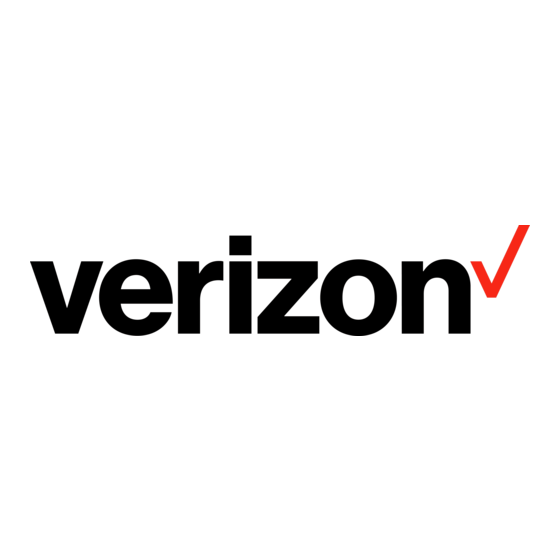
Capítulos
Tabla de contenido

Resumen de contenidos para Verizon V CAST MUSIC
- Página 1 All manuals and user guides at all-guides.com WELCOME TO VERIZON WIRELESS QUICK REFERENCE GUIDE V CAST MUSIC www.verizonwireless.com ©2007 Verizon Wireless. All Rights Reserved.
-
Página 2: Tabla De Contenido
TO YOU ..2 V CAST MUSIC ......21 HOW TO SIGN UP FOR NEW EVERY TWO ..3 V CAST DEMO . -
Página 3: Welcome And Thank You For Choosing Verizon Wireless
6:05 PM Page 2 WELCOME AND THANK YOU FOR CHOOSING VERIZON WIRELESS You’re now connected to the power of America’s best, most reliable wireless network. * This guide will help you understand your new wireless phone and all the things you can do with it. -
Página 4: How To Sign Up For New Every Two
New Every Two upgrade (after which time you will be enrolled in the $50/$100 New Every Two program described in the New Every Two brochure). New Every Two discount amounts and calling plan tiers subject to change at Verizon Wireless’ sole discretion. -
Página 5: Getting Started
All manuals and user guides at all-guides.com enV_(E)_QRG 1.1.qxd 1/18/07 6:05 PM Page 4 GETTING STARTED The following shows key components of your wireless phone. 1. Earpiece 9. Headset Jack 1. Left Soft Key 11. OK Key 2. E-mail 12. Navigation Keys 2. -
Página 6: Installing The Battery
All manuals and user guides at all-guides.com enV_(E)_QRG 1.1.qxd 1/18/07 6:05 PM Page 5 W I R E L E S S B A S I C S Keep the power flowing. Here’s everything you need to know about your battery. Installing the Battery To install the battery, insert the bottom of the battery into the opening on the back of the phone. -
Página 7: Powering The Phone On And Off
All manuals and user guides at all-guides.com enV_(E)_QRG 1.1.qxd 1/18/07 6:05 PM Page 6 POWERING THE PHONE ON AND OFF Turn your phone on and get ready to start calling. Turning the Phone On 1.) Install a charged battery or connect the phone to an external power source. 2.) Press for a few seconds until the LCD screen lights up. -
Página 8: Placing And Receiving Calls
All manuals and user guides at all-guides.com enV_(E)_QRG 1.1.qxd 1/18/07 6:05 PM Page 7 W I R E L E S S B A S I C S PLACING AND RECEIVING CALLS Try out your new phone by making your first call. Here’s how you do it: Placing Calls When you make a call, follow these simple steps: 1.) Make sure the phone is turned on. -
Página 9: Programming And Using Speed Dial Numbers
All manuals and user guides at all-guides.com enV_(E)_QRG 1.1.qxd 1/18/07 6:05 PM Page 8 PROGRAMMING AND USING SPEED DIAL NUMBERS Need a number fast? Don’t worry; we’ve got you covered with speed dialing. Programming Speed Dial Numbers (with the flip open) 1.) Press [MENU], 2 times. -
Página 10: Changing Ringers And Tones
All manuals and user guides at all-guides.com enV_(E)_QRG 1.1.qxd 1/18/07 6:05 PM Page 9 W I R E L E S S B A S I C S CHANGING RINGERS AND TONES When your phone rings, make sure you like the way it sounds. Here’s how to pick a Ringer or Tone: Selecting a Ringer or Tone 1.) Press... -
Página 11: Accessing Your Voicemail
All manuals and user guides at all-guides.com enV_(E)_QRG 1.1.qxd 1/18/07 6:05 PM Page 10 ACCESSING YOUR VOICEMAIL When you can’t get to your phone, here’s how to check your messages. New Customer 1.) Press and hold or dial and press The phone calls voicemail. -
Página 12: Overview Of Get It Now With V Cast
All manuals and user guides at all-guides.com enV_(E)_QRG 1.1.qxd 1/18/07 6:05 PM Page 11 G E T I T N O W ® W I T H V C A S T Now playing on your phone. OVERVIEW OF GET IT NOW WITH V CAST Find out how fast you can get into the action with Get It Now with V CAST. -
Página 13: Messaging & Chat
All manuals and user guides at all-guides.com enV_(E)_QRG 1.1.qxd 1/18/07 6:05 PM Page 12 MESSAGING & CHAT Let your thumbs do the chatting. Get It Now with V CAST gives you four EZ ways ® to talk without talking. With all these options, the next time you have something to say, save your breath and just send it. - Página 14 All manuals and user guides at all-guides.com enV_(E)_QRG 1.1.qxd 1/18/07 6:05 PM Page 13 G E T I T N O W ® W I T H V C A S T Now you can talk to your friends, without actually talking. Welcome to instant messaging (IM).
-
Página 15: Tones & Fun
All manuals and user guides at all-guides.com enV_(E)_QRG 1.1.qxd 1/18/07 6:05 PM Page 14 TONES & FUN Customize your wallpaper. Get the coolest ringtones. Or simply save the world. Now your wireless phone is packed with tons of cool stuff to keep you entertained, anywhere you go. - Página 16 All manuals and user guides at all-guides.com enV_(E)_QRG 1.1.qxd 1/18/07 6:05 PM Page 15 G E T I T N O W ® W I T H V C A S T Give your phone an interior decorating job and put up some new wallpaper. Download your favorite design and presto —...
-
Página 17: News & Info
All manuals and user guides at all-guides.com enV_(E)_QRG 1.1.qxd 1/18/07 6:05 PM Page 16 NEWS & INFO With Get It Now with V CAST, you’ll have access to Mobile Web 2.0, getALERTS and getGOING. Find the news you want or have it come to you — all on your wireless phone. - Página 18 Everything you need to know while you’re on the go. Find a great restaurant or the nearest ATM. Application fees may apply. Applications vary by phone model. Coverage and service not available everywhere. All brand and product names not owned by Verizon Wireless are the property of their respective owners.
-
Página 19: Get It Now With V Cast
V CAST by calling 1-800-2 JOIN IN or visit www.verizonwireless.com/vcast. Application fees may apply. Customer must be within the V CAST Coverage Area. Not available in all areas. All brand and product names are not owned by Verizon Wireless, and are the property of their respective owners. -
Página 20: Cast Video
All manuals and user guides at all-guides.com enV_(E)_QRG 1.1.qxd 1/18/07 6:05 PM Page 19 G E T I T N O W ® W I T H V C A S T V CAST VIDEO Now you can catch up on the latest news between meetings or after class, get courtside seats wherever you’re sitting and experience a whole world of streaming video clips —... -
Página 21: Cast Games
Go to “V CAST Games” and pick the games you want. Application fees may apply. Customer must be within the V CAST Coverage Area. Not available in all areas. All brand and product names are not owned by Verizon Wireless, and are the property of their respective owners. -
Página 22: Cast Music
Verizon Wireless reminds you to always download legally. *Transferring music to your V CAST Music phone requires a compatible USB cable. Only Windows Media formatted files are supported. Customer must be in V CAST Coverage Area to browse and purchase songs... - Página 23 All manuals and user guides at all-guides.com enV_(E)_QRG 1.1.qxd 1/18/07 6:05 PM Page 22 V CAST MUSIC Formatting your memory card Step 1: Turn on phone. Step 2: Insert microSD card into microSD memory card slot. Step 3: Press and hold...
- Página 24 You can then play your new song from “Manage Music” or from the “My Music” menu. Note: Every song purchased from your phone also comes with a second, higher- quality copy. To access it, please log in to the V CAST Music Online Store accessible from within Windows Media™ Player 10.
- Página 25 1/18/07 6:05 PM Page 24 How to Purchase Music From The V CAST Music Online Store to Your PC Use Windows Media Player 10* to access the V CAST Music Online Store. There you can browse, preview and select new songs. Just purchase the songs you want and once downloaded they are automatically added to your Windows Media Player library.
- Página 26 Under the “Music & Tones” menu, open “Manage Music” or “My Music” to view and play your music. NOTE: V CAST Music phones only support music imported from a CD via Windows Media™ Player 10, purchased from the V CAST Music Service, or other purchased Windows Media formatted music.
- Página 27 All manuals and user guides at all-guides.com enV_(E)_QRG 1.1.qxd 1/18/07 6:05 PM Page 26 How to Create Playlists on Your Phone Step 1: Go to the “Get It Now” menu, select “Music & Tones” and select “My Music.” After the application is open, select “Playlists.” Step 2: Under the “Playlists”...
- Página 28 Music can also be stored to a compatible external memory card. External memory cards should only be used for storage and not for transferring files. If I delete a song which I purchased from my V CAST Music phone, how do I retrieve the song later?
-
Página 29: Cast Demo
All manuals and user guides at all-guides.com enV_(E)_QRG 1.1.qxd 1/18/07 6:05 PM Page 28 V CAST DEMO Don’t just take our word for it; take it for a test drive and find out more about your V CAST services at www.verizonwireless.com/vcast. Experience what it feels like to have a mobile entertainment center at your command. -
Página 30: Using Get It Now With V Cast
All manuals and user guides at all-guides.com enV_(E)_QRG 1.1.qxd 1/18/07 6:05 PM Page 29 G E T I T N O W ® W I T H V C A S T USING GET IT NOW WITH V CAST Accessing Get It Now with V CAST 1.) In standby mode, press the navigation key right to display the GET IT NOW Menu . - Página 31 All manuals and user guides at all-guides.com enV_(E)_QRG 1.1.qxd 1/18/07 6:05 PM Page 30 Downloading Video Clips in Five Easy Steps Step 1: Press Navigation Key Left for PICTURE & VIDEO (When the flip is open). Step 2: Press V CAST On Demand Video. Step 3: Use the Navigation Key to choose from News, Entertainment, Sports or Weather and high- light the clip you wish to download.
-
Página 32: Picture Messaging
Note: You cannot send a picture message when the resolution is set to the highest (1600x1200). 4.) Enter a Verizon Wireless phone number or any e-mail address or contact from "Contacts" list, and press Up to 10 recipients can be added to each picture message. - Página 33 All manuals and user guides at all-guides.com enV_(E)_QRG 1.1.qxd 1/18/07 6:05 PM Page 32 Receiving a New Picture Message All new picture messages will automatically be delivered to your Inbox and displayed on your phone’s screen. If you would like to be prompted to accept or reject new picture messages, follow the steps below.
- Página 34 1.) From the MESSAGING Menu, select [New Msg]. 2.) Select TXT Msg/Picture Msg/Video Msg/Email Msg then press 3.) Enter a Verizon Wireless phone number or any email address, and press . Up to 10 recipients can be added to each picture mes- sage.
-
Página 35: Creating Picture Caller Ids
All manuals and user guides at all-guides.com enV_(E)_QRG 1.1.qxd 1/18/07 6:05 PM Page 34 Creating Picture Caller IDs 1.) Press the center navigation Key Left (When the flip is open). 2.) Press My Pictures. 3.) Select your desired picture with the center navigation Key press Right Soft Key [Options]. - Página 36 Key and press Right Soft [Options]. 4.) Select Send and press 5.) Enter a Verizon Wireless phone num- ber or any e-mail address, and press . Up to 10 recipients can be added to each picture message. 6.) Press the center navigation Key Up/Down to edit Text, Picture, Sounds, and Subject.
- Página 37 All manuals and user guides at all-guides.com enV_(E)_QRG 1.1.qxd 1/18/07 6:05 PM Page 36 Storing a Photo to the Online Album, PIX Place 1.) Press the center navigation Key Left (When the flip is open). 2.) Press My Pictures. 3.) Select your desired picture with the center navigation Key and press Right Soft Key [Options].
-
Página 38: Video Messaging
All manuals and user guides at all-guides.com enV_(E)_QRG 1.1.qxd 1/18/07 6:05 PM Page 37 G E T I T N O W ® W I T H V C A S T VIDEO MESSAGING Share it. Recording and Sending a Video Message 1.) Press and hold from standby mode. - Página 39 All manuals and user guides at all-guides.com enV_(E)_QRG 1.1.qxd 1/18/07 6:05 PM Page 38 3.) Record the video and select Left Soft Key [Save]. The video is automatically stored in My Videos. Video Messages are charged in accordance with your Video Messaging plan. Sending a Message Using a Video Stored in the Phone’s Gallery* 1.) Press the center navigation Key Left...
- Página 40 All manuals and user guides at all-guides.com enV_(E)_QRG 1.1.qxd 1/18/07 6:05 PM Page 39 G E T I T N O W ® W I T H V C A S T Deleting a Video Message 1.) Press the center navigation Key Left twice (When the flip is open).
-
Página 41: Txt Messaging
All manuals and user guides at all-guides.com enV_(E)_QRG 1.1.qxd 1/18/07 6:05 PM Page 40 TXT MESSAGING* Sending a New TXT Message 1.) Press Left Soft Key [Message]. 2.) Enter New Msg. 3.) Press TXT Msg. 4.) Enter the phone number or e-mail address of the recipient and press 5.) Enter the message up to 160 characters, and press to send the message. -
Página 42: Predictive Txt Input
All manuals and user guides at all-guides.com enV_(E)_QRG 1.1.qxd 1/18/07 6:05 PM Page 41 G E T I T N O W ® W I T H V C A S T Predictive TXT Input Type text using one keystroke per letter. The phone translates keystrokes into common words by using the letters on each key and a compressed database. -
Página 43: Using Mobile Web
Page 42 USING MOBILE WEB Mobile Web 2.0 Now you can access news, sports, weather, and email from your Verizon Wireless device. Launching Mobile Web 1.) Press to launch the Browser (When the flip is open). 2.) Select Subscribe, and accept Terms & Conditions. -
Página 44: Using Bluetooth Wireless Technology
All manuals and user guides at all-guides.com enV_(E)_QRG 1.1.qxd 1/18/07 6:05 PM Page 43 B L U E T O O T H ® USING BLUETOOTH ® WIRELESS TECHNOLOGY The enV is compatible with devices that support the Bluetooth headset (HSP), hands-free (HFP), ®... -
Página 45: Discovery Mode
All manuals and user guides at all-guides.com enV_(E)_QRG 1.1.qxd 1/18/07 6:05 PM Page 44 Note: The Bluetooth ® word mark and logos are owned by the Bluetooth SIG, Inc. and any use of such marks by LG is under license. Other trademarks and trade names are those of their respective owners. Power Allows you to set the Bluetooth power On/Off when the flip is open. -
Página 46: My Phone Name
All manuals and user guides at all-guides.com enV_(E)_QRG 1.1.qxd 1/18/07 6:05 PM Page 45 B L U E T O O T H ® My Phone Name Allows you to edit the name of the Bluetooth name and view the address of Bluetooth connection. - Página 47 1/18/07 6:05 PM Page 46 When it comes to keeping in touch, your new phone with Verizon Wireless service is all you’ll ever need. Nonetheless, here are some great ways to accessorize your phone. BLUETOOTH STEREO LANYARD HEADSET WITH MUSIC...
-
Página 48: Accessories
All manuals and user guides at all-guides.com enV_(E)_QRG 1.1.qxd 1/18/07 6:05 PM Page 47 A C C E S S O R I E S THREE WAYS TO ACCESSORIZE Adding accessories is as easy as 1, 2, 3 with three simple ways to expand your phone. 1. -
Página 49: May We Help You
All manuals and user guides at all-guides.com enV_(E)_QRG 1.1.qxd 1/18/07 6:05 PM Page 48 MAY WE HELP YOU? Manage Your Account Online The key word here is “ease”. When you manage your account online, everything you need to do can be done with ease. No more phone calls. No more checks to write. No more waiting for statements. - Página 50 But just in case, be sure to keep these numbers handy: • Customer Service (6am–11pm): *611 SEND • 24-Hour Technical Support: *611 SEND • 411 Connect Directory Assistance: 411 SEND (charges apply) ® • Emergency Assistance: 911 SEND ©2007 Verizon Wireless. All Rights Reserved.
- Página 51 All manuals and user guides at all-guides.com enV_(E)_QRG 1.1.qxd 1/18/07 6:05 PM Page 50 NOTES...
- Página 52 All manuals and user guides at all-guides.com enV_(E)_QRG 1.1.qxd 1/18/07 6:05 PM Page 51 N O T E S NOTES...
- Página 53 BIENVENIDO Y GRACIAS POR ELEGIR VERIZON WIRELESS ..... . 2 GET IT NOW CON V CAST ....18 NUESTRA GARANTÍA LIBRE DE...
-
Página 54: Bienvenido Y Gracias Por Elegir Verizon Wireless
6:04 PM Page 2 BIENVENIDO Y GRACIAS POR ELEGIR VERIZON WIRELESS Ya estás conectado al poder de la mejor y más confiable red de telefonía móvil en los Estados Unidos. * Esta guía te ayudará a comprender tu teléfono móvil y todas las cosas que puedes hacer con él. -
Página 55: Cómo Suscribirse A New Every Two Teléfono Móvil Nuevo Cada Dos Años
Cada Dos Años de $50/$100 descrito en el folleto). Las cantidades de descuento de New Every Two – Teléfono Móvil Nuevo Cada Dos Años y los niveles de planes de llamadas están sujetos a cambios a única discreción de Verizon Wireless. -
Página 56: Cómo Empezar
All manuals and user guides at all-guides.com enV_(S)_QRG 1.1.qxd 1/18/07 6:04 PM Page 4 CÓMO EMPEZAR A continuación se muestran los componentes clave de su teléfono inalámbrico. 1. Audífono 10. Tecla suave derecha 1. Tecla suave izquierda 12. Teclas de navegación 2. -
Página 57: Instalar La Batería
All manuals and user guides at all-guides.com enV_(S)_QRG 1.1.qxd 1/18/07 6:04 PM Page 5 B Á S I C O S D E M Ó V I L Mantén la potencia en movimiento. Aquí está todo lo que quieres saber sobre tu batería. Instalar la Batería Para instalar la batería, inserte la parte inferior de la batería en el hueco de la parte trasera del telé- fono. -
Página 58: Encender Y Apagar El Teléfono
All manuals and user guides at all-guides.com enV_(S)_QRG 1.1.qxd 1/18/07 6:04 PM Page 6 ENCENDER Y APAGAR EL TELÉFONO Enciende tu teléfono y prepárate a comenzar a llamar. Cómo Encender el Teléfono 1.) Instale una batería cargada o conecte el teléfono a una fuente de electricidad externa. 2.) Oprima durante unos segundos hasta que la pantalla LCD se encienda. -
Página 59: Realizar Y Recibir Llamadas
All manuals and user guides at all-guides.com enV_(S)_QRG 1.1.qxd 1/18/07 6:04 PM Page 7 B Á S I C O S D E M Ó V I L REALIZAR Y RECIBIR LLAMADAS Prueba tu teléfono haciendo tu primera llamada. Aquí te explicamos cómo hacerlo: Realizar Llamadas Al hacer una llamada, siga estos sencillos pasos: 1.) Asegúrese de que el teléfono esté... -
Página 60: Programación Y Uso Del Marcado Rápido
All manuals and user guides at all-guides.com enV_(S)_QRG 1.1.qxd 1/18/07 6:04 PM Page 8 PROGRAMACIÓN Y USO DEL MARCADO RÁPIDO ¿Necesitas un número rápido? No te preocupes, te cubrimos con Marcado Rápido. Programación de los Números de Marcado Rápido (Con la tapa abierta) 1.) Oprima [MENÚ], 2 tiempos. -
Página 61: Cambio De Tus Timbres Y Tonos
All manuals and user guides at all-guides.com enV_(S)_QRG 1.1.qxd 1/18/07 6:04 PM Page 9 B Á S I C O S D E M Ó V I L CAMBIO DE TUS TIMBRES Y TONOS Cuando tu teléfono timbre, verifica que te guste el sonido. Aquí... -
Página 62: Acceso A Tu Buzón De Mensajes De Voz
All manuals and user guides at all-guides.com enV_(S)_QRG 1.1.qxd 1/18/07 6:04 PM Page 10 ACCESO A TU BUZÓN DE MENSAJES DE VOZ Aquí te explicamos cómo controlar tus mensajes cuando no alcanzas a llegar al teléfono. Cliente Nuevo 1.) Mantenga oprimido o marque y oprima El teléfono llama a correo de voz. -
Página 63: Resumen De Get It Now Con V Cast
All manuals and user guides at all-guides.com enV_(S)_QRG 1.1.qxd 1/18/07 6:04 PM Page 11 G E T I T N O W ® C O N V C A S T De tu tele a tu teléfono. RESUMEN DE GET IT NOW CON V CAST Descubre lo rápido que puedes entrar en acción con Get It Now con V CAST. -
Página 64: Mensajería Y Chat
All manuals and user guides at all-guides.com enV_(S)_QRG 1.1.qxd 1/18/07 6:04 PM Page 12 MENSAJERÍA Y CHAT Deja que tu voz descanse y pon tus dedos a conversar. Get It Now ® con V CAST te ofrece cuatro maneras muy sencillas de comunicarte sin hablar. Con todas estas opciones, la próx- ima vez que tengas algo que decir, ahórrate el aliento y simplemente envíalo. - Página 65 All manuals and user guides at all-guides.com enV_(S)_QRG 1.1.qxd 1/18/07 6:04 PM Page 13 G E T I T N O W ® C O N V C A S T Ahora puedes charlar con tus amigos, sin decir una palabra. Bienvenido a MSN , AOL Instant Messenger...
-
Página 66: Diversión Y Timbres
All manuals and user guides at all-guides.com enV_(S)_QRG 1.1.qxd 1/18/07 6:04 PM Page 14 DIVERSIÓN Y TIMBRES Personaliza tu fondo de pantalla. Baja los mejores timbres. O simplemente salva al mundo. Ahora tu teléfono móvil trae muchas cosas divertidas para mantenerte entretenido, no importa a dónde vayas. - Página 67 All manuals and user guides at all-guides.com enV_(S)_QRG 1.1.qxd 1/18/07 6:04 PM Page 15 G E T I T N O W ® C O N V C A S T ¿Por qué no decoras tu teléfono y le pones un fondo de pantalla nuevo? Baja tu diseño favorito y listo, tu teléfono hace juego con tu camisa.
-
Página 68: Noticias E Información
All manuals and user guides at all-guides.com enV_(S)_QRG 1.1.qxd 1/18/07 6:04 PM Page 16 NOTICIAS E INFORMACIÓN Con Get It Now con V CAST, tendrás acceso a Mobile Web 2.0, getALERTS y getGOING. Encuentra las noticias que deseas o haz que lleguen a tu teléfono móvil. Ahora, todo lo que necesitas para tener información al instante toma unos pocos segundos. - Página 69 Pueden aplicar cargos de aplicación. Las aplicaciones varían según el modelo de teléfono. La cobertura y los servicios no están disponibles en todas partes. Todas las marcas y nombres de productos que no son propiedad de Verizon Wireless, son propiedad de sus respectivos dueños.
-
Página 70: Get It Now Con V Cast
Pueden aplicar cargos de aplicación. El cliente debe estar dentro del Área de Cobertura de V CAST. No disponible en todas las áreas. Todas las marcas y nombres de pro- ductos que no son propiedad de Verizon Wireless, son propiedad de sus respectivos dueños. -
Página 71: Video De V Cast
All manuals and user guides at all-guides.com enV_(S)_QRG 1.1.qxd 1/18/07 6:04 PM Page 19 G E T I T N O W ® C O N V C A S T VIDEO DE V CAST Ahora puedes enterarte de las últimas noticias entre conferencias o después de la escuela, comprar boletos para el partido desde dónde te encuentres y experimentar todo un mundo de clips de video en tiempo real —... -
Página 72: Juegos De V Cast
Pueden aplicar cargos de aplicación. El cliente debe estar dentro del área de cobertura de V CAST. No disponible en todas las áreas. Todas las marcas y nombres de productos que no son propiedad de Verizon Wireless, son propiedad de sus respectivos dueños. -
Página 73: Música De V Cast
Verizon Wireless te recuerda bajar archivos de Internet siempre legalmente. *Transferir música a tu teléfono de V CAST Music requiere un cable compatible de USB. Sólo se aceptan archivos formateados de Windows Media™. Los usuarios deberán estar en el Área de Cobertura de V CAST para ver y comprar canciones desde un teléfono de V CAST Music. - Página 74 All manuals and user guides at all-guides.com enV_(S)_QRG 1.1.qxd 1/18/07 6:04 PM Page 22 MÚSICA DE V CAST Formatear tu tarjeta de memoria Paso 1: Encienda el teléfono. Paso 2: Inserte la tarjeta microSD en la ranura correspondiente. Paso 3: Mantenga oprimida Paso 4: Quite la tarjeta de memoria del teléfono en insértela en el adaptador de tarjetas...
- Página 75 All manuals and user guides at all-guides.com enV_(S)_QRG 1.1.qxd 1/18/07 6:04 PM Page 23 G E T I T N O W ® C O N V C A S T Cómo comprar canciones desde tu teléfono Paso 1: Ve al menú de “Get It Now” de tu teléfono. Selecciona “Música y Tonos” y después “Música de V CAST”...
- Página 76 1/18/07 6:04 PM Page 24 Cómo comprar música de la Tienda en Línea de V CAST Music a tu PC Usa Windows Media Player 10* para acceder a la Tienda en Línea de V CAST Music. Allí podrás echar un vistazo, escuchar por adelantado y seleccionar canciones nuevas.
- Página 77 Music” (Administrar Música) o “Mis Música" para ver y escuchar tu música. NOTA: Los teléfonos de V CAST Music sólo soportan música importada de un CD a través de Windows Media™ Player 10, comprada del servicio V CAST Music, u otra música comprada con el formato Windows Media™.
- Página 78 All manuals and user guides at all-guides.com enV_(S)_QRG 1.1.qxd 1/18/07 6:04 PM Page 26 Cómo crear listas de canciones en tu teléfono Paso 1: Ve al menú de “Get It Now”, selecciona “Música y Tonos”, y selecciona “Mis Música”. Después de abrir la aplicación, selecciona “Playlists” (Listas de canciones). Paso 2: Bajo el menú...
- Página 79 Tienda en Línea de V CAST Music. Por favor, baja este archivo de la canción a tu colección de música en línea, y vuelve a sincronizar la can- ción con tu teléfono de V CAST Music usando un cable UBS compatible con el teléfono y...
-
Página 80: Demostración De V Cast
All manuals and user guides at all-guides.com enV_(S)_QRG 1.1.qxd 1/18/07 6:04 PM Page 28 DEMOSTRACIÓN DE V CAST Simplemente no nos creas; pruébalo y entérate más sobre tus servicios de V CAST en www.verizonwireless.com/vcast. Experimenta lo que se siente tener un centro de entretenimiento móvil a tu disposición. -
Página 81: Cómo Usar Get It Now Con V Cast
All manuals and user guides at all-guides.com enV_(S)_QRG 1.1.qxd 1/18/07 6:04 PM Page 29 G E T I T N O W ® C O N V C A S T CÓMO USAR GET IT NOW CON V CAST Cómo Acceder a Get It Now con V CAST 1.) En modo de espera, oprima la Tecla de navegación derecha para mostrar el Menú... -
Página 82: Bajar Clips De Videos En Cuatro Pasos Fáciles
All manuals and user guides at all-guides.com enV_(S)_QRG 1.1.qxd 1/18/07 6:04 PM Page 30 Bajar Clips de Videos en cuatro pasos fáciles Paso 1: Oprima la Tecla de Navegación Izquierda para FOTOS y VíDEOS (Con la tapa abierta). Paso 2: Oprima Vídeo por demanda V CAST. -
Página 83: Fotomensajería
(1600x1200). 4.) Introduzca un número de teléfono de Verizon Wireless o cualquier dirección de correo electrónico o contacto de la lista "Contactos", y oprima Se pueden agregar hasta 10 destinatarios a cada mensaje de imagen. -
Página 84: Recibir Un Fotomensaje Nuevo
All manuals and user guides at all-guides.com enV_(S)_QRG 1.1.qxd 1/18/07 6:04 PM Page 32 Recibir un Fotomensaje Nuevo Todos los nuevos mensajes de imagen se entregarán automáticamente a su bandeja de entrada y se mostrarán en la pantalla de su teléfono. Si desea que se le pregunte si acepta o rechaza nuevos mensajes de imagen, siga los pasos que se indican a continuación. -
Página 85: Cómo Añadir Sonido A Un Mensaje
1.) Desde el Menú de MENSAJERÍA, seleccione [Nuevo Msj]. 2.) Seleccione Msj TXTO/Msj Foto/Msj Vídeo/Msj Email y oprima 3.) Introduzca un número de teléfono de Verizon Wireless o cualquier dirección de correo electrónico y oprima . Se pueden agregar hasta 10 destinatarios a cada mensaje de imagen. -
Página 86: Cómo Crear Un Identificador De Llamadas Con Fotos
All manuals and user guides at all-guides.com enV_(S)_QRG 1.1.qxd 1/18/07 6:04 PM Page 34 Cómo Crear un Identificador de Llamadas con Fotos 1.) Oprima la Tecla Central de Navegación a la Izquierda (Con la tapa abierta). 2.) Oprima Mis Fotos. 3.) Seleccione la imagen que desea con la Tecla de Navegación central y oprima la Tecla suave derecha [Opciones]. - Página 87 Tecla suave derecha [Opciones]. 4.) Seleccione Enviar y oprima 5.) Introduzca un número de teléfono de Verizon Wireless o cualquier dirección de correo electrónico y oprima . Se pueden agregar hasta 10 destinatarios a cada mensaje de imagen.
- Página 88 All manuals and user guides at all-guides.com enV_(S)_QRG 1.1.qxd 1/18/07 6:04 PM Page 36 Cómo Guardar una Foto en PIX Place, el Álbum de Línea 1.) Oprima la Tecla central de Navegación a la Izquierda tiempos (Con la tapa abierta). 2.) Oprima Mis Fotos.
-
Página 89: Videomensajería
All manuals and user guides at all-guides.com enV_(S)_QRG 1.1.qxd 1/18/07 6:04 PM Page 37 G E T I T N O W ® C O N V C A S T VIDEOMENSAJERÍA Compártelo. Cómo Grabar y Enviar un Videomensaje 1.) Mantenga oprima en modo de espera. - Página 90 All manuals and user guides at all-guides.com enV_(S)_QRG 1.1.qxd 1/18/07 6:04 PM Page 38 2.) Usando la pantalla del teléfono como visor, oprima oprima para empezar a grabar y de nuevo para parar (hasta 15 segundos por cada video) y nuevamente. 3.) Grabe el video y seleccione la tecla suave izquierda [Guar].
-
Página 91: Cómo Eliminar Un Videomensaje
All manuals and user guides at all-guides.com enV_(S)_QRG 1.1.qxd 1/18/07 6:04 PM Page 39 G E T I T N O W ® C O N V C A S T Cómo Eliminar un Videomensaje 1.) Oprima la tecla central de navegación a la izquierda tiempos (Con la tapa abierta). -
Página 92: Mensajería De Txto
All manuals and user guides at all-guides.com enV_(S)_QRG 1.1.qxd 1/18/07 6:04 PM Page 40 MENSAJERÍA DE TXTO* Cómo Enviar un Nuevo Mensaje de TXTO 1.) Oprima la Tecla Suave Izquierda [Mensaje]. 2.) Introduzca Nvevo Msj. 3.) Oprima Msj TXTO. 4.) Introduzca el número de teléfono o dirección de correo electrónico del destinatario y oprima 5.) Introduzca el mensaje de hasta 160 caracteres y oprima para enviar el mensaje. -
Página 93: Ingreso De Txto Predictivo
All manuals and user guides at all-guides.com enV_(S)_QRG 1.1.qxd 1/18/07 6:04 PM Page 41 G E T I T N O W ® C O N V C A S T Ingreso de TXTO Predictivo Escriba el texto usando una presión de tecla por cada letra. El teléfono traduce las presiones de tecla en palabras comunes usando las letras de cada tecla y una base de datos comprimida. -
Página 94: Cómo Usar Mobile Web
CÓMO USAR MOBILE WEB (SERVICIO DE INTERNET MÓVIL) Mobile Web 2.0 (Servicio de Internet Móvil) Ahora puede acceder a noticias, deportes, clima y correo electrónico desde su dispositivo Inalámbrico Verizon. Cómo Iniciar Mobile Web (Servicio de Internet Móvil) 1.) Oprima para iniciar el Navegador (Con la tapa abierta). -
Página 95: Uso De La Tecnología Inalámbrica
All manuals and user guides at all-guides.com enV_(S)_QRG 1.1.qxd 1/18/07 6:04 PM Page 43 B L U E T O O T H ® USO DE LA TECNOLOGÍA INALÁMBRICA BLUETOOTH ® El enV es compatible con dispositivos que admiten los perfiles de audifonos (HSP), manos libres (HFP), redes de marcado telefónico (DUN) y Estéreo, Impresión Basica(BPP), perfiles de objeto push (OPP) para vCard, Transferencia de Archivos(FTP), Interfaz Humana(HID), Distribución audio avanzada (A2DP), y mando a distancia de Audio/Video (AVRCP) de Bluetooth... -
Página 96: Modo De Descubrimiento
All manuals and user guides at all-guides.com enV_(S)_QRG 1.1.qxd 1/18/07 6:04 PM Page 44 7. Una vez conectado, verá que el dispositivo está incluido en el Bluetooth Menú Dispositivos Emparejados y el icono de Bluetooth conectado aparecerá en su enunciador sólo cuando esté conectado al dispositivo ®... -
Página 97: Mi Nombre De Teléfono
All manuals and user guides at all-guides.com enV_(S)_QRG 1.1.qxd 1/18/07 6:04 PM Page 45 B L U E T O O T H ® Mi Nombre De Teléfono Le permite editar el nombre de Bluetooth ® de su teléfono cuando se resalta el menú Agregar nuevo dispositivo. 1. -
Página 98: Baterías Adicionales
Page 46 Cuando se trata de mantenerte en contacto, todo lo que necesitas es tu nuevo teléfono con el servicio de Verizon Wireless. Sin embargo, estas son algunas de las excelentes formas en las que puedes incorporar accesorios a tu teléfono. -
Página 99: Accesorios
All manuals and user guides at all-guides.com enV_(S)_QRG 1.1.qxd 1/18/07 6:04 PM Page 47 A C C E S O R I O S TRES FORMAS DE AÑADIR ACCESORIOS Añadir accesorios es tan fácil como hacer 1, 2 y 3 con tres formas simples de expandir tu teléfono. -
Página 100: Podemos Ayudarte
All manuals and user guides at all-guides.com enV_(S)_QRG 1.1.qxd 1/18/07 6:04 PM Page 48 ¿PODEMOS AYUDARTE? Administra tu Cuenta en Línea La palabra clave aquí es “fácil”. Cuando administras tu cuenta en línea, todo lo que nece- sitas hacer lo puedes hacer con facilidad. No más llamadas telefónicas. No tienes que emitir más cheques. - Página 101 • Servicio al Cliente (6am – 11pm): 611 SEND • Asistencia Técnica las 24 horas: 611 SEND • Servicio de Información 411 Connect ® : 411 SEND (aplican cargos) • Servicio de Asistencia para Emergencia: 911 SEND ©2007 Verizon Wireless. Todos los derechos reservados.
- Página 102 All manuals and user guides at all-guides.com enV_(S)_QRG 1.1.qxd 1/18/07 6:04 PM Page 50 NOTAS...
- Página 103 All manuals and user guides at all-guides.com enV_(S)_QRG 1.1.qxd 1/18/07 6:04 PM Page 51 N O T A S NOTAS...


