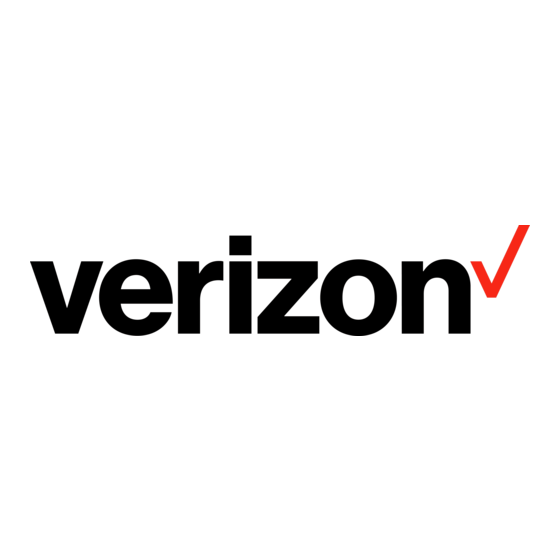
Tabla de contenido
Publicidad
Idiomas disponibles
Idiomas disponibles
Enlaces rápidos
Publicidad
Capítulos
Tabla de contenido

Resumen de contenidos para Verizon LG Revere 2
- Página 1 User Guide User Guide...
- Página 2 Copyright©2013 LG Electronics, Inc. All rights reserved. Revere is registered trademark of Verizon Wireless and its related entities. All other trademarks are the property of their respective owners.
-
Página 3: Tabla De Contenido
Table of Contents Table of Contents · · · · · · · · · 1 Quick Access to Convenient Features · · · · · · · · · · · · · · · · 15 Phone Overview · · · · · · · · · · · 6 Vibrate Mode ·... - Página 4 Table of Contents Deleting a Contact Entry · · · · · · · · · ·22 Message Icon Reference · · · · · · · · · · ·35 Removing a Speed Dial · · · · · · · · · · · ·22 5.
- Página 5 Adding New Device · · · · · · · · · · · · · · 60 1. My Verizon · · · · · · · · · · · · · · · · ·52 Icon References When a Bluetooth ®...
- Página 6 Table of Contents 5.2.1 Call Ringtone · · · · · · · · · · · · · ·62 7.7 Security · · · · · · · · · · · · · · · · · · · · · 71 5.2.2 Call Vibrate ·...
-
Página 7: Important Safety Precautions
Important Safety Precautions · · · · · · · · · · · · · · · · · · · · · · ·81 Safety · · · · · · · · · · · · · · · · · ·84 Consumer Information About Radio Frequency Emissions ·... -
Página 8: Phone Overview
Phone Overview 3. Earpiece 1. Camera Lens 4. Flip 2. Front LCD Screen 5. Main LCD Screen 6. OK Key / Directional Key 7. Left Soft Key 14. Right Soft Key 8. Speakerphone Key 15. Clear/ Voice Commands Key 9. Headset Jack 16. -
Página 9: Rear View
International Call Prefix Key To make an Power/End Key Use to turn the power on/ international call, press and hold for 3 off and to end a call. Also returns to standby seconds. + is the international calling code. mode. Right Soft Key Performs functions identified Alphanumeric Keypad... -
Página 10: Menus Overview
Menus Overview 5. Messaging Font Size Contacts Mobile Web 6. TXT Auto View 1. New Contact Media Center 7. TXT Instant Reply 2. Contact List 8. TXT Auto Scroll 1. Mobile Web 3. Backup Assistant 9. Multimedia Auto 2. Tunes & Tones 4. - Página 11 2. ERI Banner 2. Call Sounds 3. Backlight 1. Call Ringtone Settings & Tools 1. Display Backlight 2. Call Vibrate 1. My Verizon 2. Keypad Backlight 3. Caller ID Readout 2. Master Volume 4. Brightness 3. Alert Sounds 3. Tools 5.
- Página 12 Menus Overview 7. Phone Settings 8. Call Settings 10.Phone Info 1. Airplane Mode 1. Answer Options 1. My Number 2. Set Shortcuts 2. Call Forwarding 2. SW/HW Version 1. Set My Shortcuts 1. Forward Call 3. Icon Glossary 2. Set Directional 2.
-
Página 13: Getting Started With Your
Getting Started with Your Phone Step 1. Remove the Back Cover Step 3. Replace the Back Cover 1. Hold the phone securely with Align the back cover over the both hands. battery compartment and slide it downwards until it clicks into place. 2. -
Página 14: Installing The Battery
Getting Started with Your Phone Installing the Battery 3. Use the fingertip opening near the bottom of the battery 2. Use your thumb to press down compartment to lift the battery on the indentation near the out. bottom of the back cover and slide the cover upwards to Charging the Battery remove it. -
Página 15: Charging With Usb
Battery Charge Level You can find the battery charge level at the top right corner of the LCD screen. When the charge level becomes low, the battery sensor sounds a warning tone, NOTE blinks the battery icon, and/or Please make sure that the 'B' side faces displays a warning message. -
Página 16: Turning The Phone Off
Getting Started with Your Phone Receiving Calls Turning the Phone Off With the flip open, press and hold 1. When the phone rings or the Power/End Key until the vibrates, you can answer the call LCD screen turns off. by simply opening the flip. NOTE If the 'Flip Open' (Menu >... -
Página 17: Features
Quick Access to Convenient Features Vibrate Mode phone. Press the Volume Up Key to increase and Volume Down Key Sets the phone to vibrate instead to decrease the volume. of ringing ( is displayed). To set NOTE The earpiece volume can only Vibrate Mode, with the flip open, be adjusted during a call and Keypad press and hold... -
Página 18: Caller Id
My Verizon This command Voice Commands provides you with direct access to your Verizon Wireless Voice Commands allow you to do account information. things by verbal command (e.g., make calls, check Voicemail, etc.). Help Provides a general With the flip open, press the... -
Página 19: Dial Search
Dial Search Set the Dial Search setting to On (see page 77) to easily find entries in your Contacts. From standby mode with the flip open, press the keypad key(s) with the first letter(s) of the Contact name you are trying to find. A list of matching names will be displayed for you to select to call, message, or view. -
Página 20: Information
Entering and Editing Information Text Input Text Input Modes In a text field, press the Left Soft The following key functions are to select a text input mode: available to help with text entry: T9 Word/ Abc/ ABC/ 123/ Left Soft Key: Press to change T9 Palabra/ Symbols/ the text input mode. -
Página 21: Memory
Contacts in Your Phone’s Memory Storing Basics then press [SAVE] to save your changes. 1. With the flip open, enter a number (max. 48 digits), then Speed Dial press the Left Soft Key Allows you to set up your Speed [Save]. -
Página 22: Storing A Number With Pauses
Contacts in Your Phone’s Memory NOTE If you selected Update Existing Storing a Number with Pauses after you select the number type, the contact information is automatically Pauses allow you to enter updated. You do not have the option to additional series of numbers to enter additional information. -
Página 23: From The Contact List Screen
3. Use the Directional Key 3. Use the Directional Key highlight an existing entry then highlight the field you want to press [SAVE] to update your change. contact entry. 4. Make the changes, then press 4. Use the Directional Key [SAVE] to update your highlight Mobile 1/ Home/ contact entry. -
Página 24: Deleting
Contacts in Your Phone’s Memory Deleting stored in Contacts. NOTE Speed Dial 1 is reserved for Deleting a Contact Entry Voicemail. 1. With the flip open, press the Single Digit Speed Dials Right Soft Key [Contacts]. Press and hold the Speed Dial 2. -
Página 25: Contacts
Contacts 2. Contact List Contacts Allows you to view your Contact The Contacts menu allows you to List. store names, phone numbers and 1. Open the flip and press other information in your phone’s [MENU]. memory. 2. Press Contacts. Shortcut The Right Soft Key is a shortcut key to the Contact List. -
Página 26: Backup Assistant
Contacts [MENU]. 3. Backup Assistant 2. Press Contacts. Backup Assistant safeguards your 3. Press Favorites. mobile phone's address book and automatically saves a copy of the 4. Press [ADD]. names, phone numbers, and email You can add up to 10 Contacts and/ addresses stored in your phone. -
Página 27: Groups
Adding Contacts to a Group 5. Groups 1. From Groups submenu, press Allows you to view your grouped [VIEW] and press [ADD]. Contacts, add a new group, change the name of a group, delete a group, or send a message to 2. -
Página 28: In Case Of Emergency (Ice)
Contacts multiple numbers, highlight the 7. The Contact label changes to number for the Speed Dial, then the specified name. press Entering Your ICE Personal Info 6. Press [Yes] to confirm. 1. Open the flip and press A confirmation message is [MENU]. -
Página 29: To Delete Personal Info Entry
To delete Personal Info entry From the Personal Info menu, press the Right Soft Key [Erase]. Then press [Yes]. 8. My Name Card Allows you to create, edit, and view your own personal Contact information including name, phone numbers, and email address in one entry. -
Página 30: Messaging
Messaging 1. New Message Messaging Allows you to send messages (Text, Shortcut From standby mode, pressing Picture, and Voice). Each message the Left Soft Key is a shortcut to your Messaging. has a destination (Address) and information (Message). Depending Depending on the content and on the type of message you size of your messages, the phone choose to send, you can also... - Página 31 Using Messaging Options Font Style/ Text Color/ Background 'To' Field Options Priority Level Allows you to 1. With the 'To' field highlighted, set the priority level for the press the Right Soft Key message. [Add]. High/ Normal 2. Select from the following add Callback # Inserts a pre- option(s).
-
Página 32: Picture Message
Messaging 4. Press the Right Soft Key highlight the Picture field and [Add]. press the Left Soft Key Pics]. Use the Directional Key 5. Use the Directional Key to highlight the image you highlight From Contacts and want to send, then press press 8. - Página 33 Calls/ Favorites/ Groups/ Cancel Message Cancels To Online Album/ Social message editing and returns to Networks the Messaging menu. Text Field Options Picture Field Options 1. With the Text field highlighted, 1. With the Picture field press the Right Soft Key highlighted, press the Right Soft [Options].
-
Página 34: Voice Message
Messaging 1. With the Subject field to choose My Name highlighted, press the Right Soft Card or From Contacts and [Options]. select an entry. 2. Select from the following 1 1. Use the Directional Key option(s). highlight the Subject field and Preview/ Save As Draft/ Insert enter the subject. -
Página 35: Viewing Your Inbox
when you get a high priority Extract Addresses Allows you to extract addresses. message.) Sort By Sender/Time Allows you Viewing Your Inbox to sort messages alphabetically 1. Open the flip and press the Left by sender's name or by time Soft Key [Message]. -
Página 36: Sent
Messaging Multiple Messages Delivered and capabilities. Use it to verify whether the transmission was Multiple Messages Failed successful or not and view message Multiple Message Delivery contents. Incomplete 1. Open the flip and press the Left Multiple Messages Pending Soft Key [Message]. -
Página 37: Drafts
recipient's name or by time sent. included in the message into your Contacts. Settings Refer to Messaging settings. Manage Drafts Allows you to manage (erase or lock) Manage Sent Allows you to messages. manage (erase or lock) multiple messages. Message Icon Reference Message Info Allows you Draft Text Message... -
Página 38: Mobile Email
Messaging your account(s). 1. Enter (*VM) and 7. Social Networks press the Send Key from your phone or dial your wireless The upgraded text-based social phone number from any touch- networks allows you to update tone phone. your status, send messages, upload pictures, and write on someone’s wall by sending a text message. -
Página 39: Message Settings Sub-Menu
Message Settings Sub-Menu characters. Descriptions 6. TXT Auto View 1. Inbox View Select On to automatically Select Time to display messages display message content on the chronologically in Inbox and Sent screen. Select On + Readout to folders. Select Contact to sort automatically display content and all messages alphabetically by read it aloud. -
Página 40: Erasing Messages
Messaging 11. Emergency Alert Erasing Messages Set your configuaration for You can erase messages stored in receiving emergency alerts. This your Inbox, Sent, or Drafts folders. menu has three options: Receive You can also erase all messages at Alerts/Alert Reminder/Alert the same time. -
Página 41: Recent Calls
Recent Calls Press the Left Soft Key Recent Calls [Message] to select: The Recent Calls menu is a list TXT Message/ Picture of the last phone numbers or Message/ Voice Message Contact entries for calls you placed, accepted, or missed. 2. -
Página 42: Dialed
Recent call 3. Press All. 3. Dialed 4. Use the Directional Key Allows you to view the list of highlight an entry, then outgoing calls; up to 90 entries. Press [OPEN] to open 1. Open the flip and press the entry. [MENU]. - Página 43 Calls/ Dialed Calls/ Roaming Calls/ Transmit Data/ Received Data/ Total Data/ Last Reset/ Lifetime Calls/ Lifetime Data Counter 5. Press the Left Soft Key [Reset] to reset the highlighted timer. 6. Reset all the recorded timers by pressing the Right Soft Key [Reset All].
-
Página 44: Mobile Web
Mobile Web Mobile Web Allows you to access news, sports, weather, and email from your Verizon Wireless device. Accessibility and selections within this feature are dependent upon your service provider. For specific information on Mobile Web access through your phone, contact your service provider. -
Página 45: Media Center
Media Center Ending a Browser Session Media Center End a Browser session by pressing Media Center allows you to do the Power/End Key more than just talk on your phone. Navigating Through the Mobile Media Center is a technology and service that allows you to use applications on your phone. -
Página 46: Scrolling By Page
Media Center Scrolling by Page Initiating a Phone Call From the Mobile Web Press the Volume Keys to move You can make a phone call from up and down a page at a time. the Mobile Web if the site you Home Page are using supports the feature (the phone number or Call can... -
Página 47: Get Ringback Tones
1. Open the flip and press 4. Press Get Ringback Tones. [MENU]. 5. Follow the on-screen prompts. 2. Press Media Center. 2.3 My Ringtones 3. Press Tunes & Tones. Allows you to select a desired 4. Press Get New Ringtones. ringtone. -
Página 48: My Sounds
Media Center 2.4 My Sounds Press the Right Soft Key [Options] to select: Allows you to record a new sound Send/ Send via Email/ To or select a desired sound. Online Album/ Rename/ How to record a new sound Lock/ Erase/ Erase All/ File Info 1. -
Página 49: My Pictures
pictures and press . Follow Get New Pictures Allows you to the on-screen prompts. connect to picture downloading services. 3.2 My Pictures Slide Show Plays all pictures as Allows you to view and manage a slide show. photos stored in the phone. Manage Pictures Allows you to mark multiple pictures to... -
Página 50: Online Album
Media Center Directional Key left and [Save]. The picture is stored in right, and press the Right Soft My Pictures. [Options] to change 3.4 Online Album other settings. Use to access the Online Album NOTE Zooming is not available on the highest resolution. -
Página 51: Browse & Download
City ID game you would like to delete. City ID is an enhanced Caller ID 2. Press the Right Soft Key feature on select Verizon Wireless [Options]. handsets that automatically 3. Highlight Remove and press displays the city and state of every wireless call received. -
Página 52: Extras
Email, you can get your emails on your phone while you're on the go. Mobile Email works with many providers, including Yahoo!, AOL, Verizon.net and others. Get alerts from your Phone when new email has arrived. Additional fees may apply. -
Página 53: My Pictures
Ringback Tones, valid for one year. You may cancel your subscription at any time. Ringback Tones require voicemail. Verizon Wireless may provide a default tone and greeting with your subscription. You agree not to copy, sublicense, transfer or use tones for any unauthorized purpose. -
Página 54: Settings & Tools
Settings & Tools 1. Open the flip and press Settings & Tools [MENU]. 2. Press Settings & Tools. 1. My Verizon 3. Press Tools. Check your subscription 3.1 Voice Commands information ranging from your payment plan to your software This feature provides you with the upgrade or other available service. -
Página 55: Call
Sensitivity Set the sensitivity as state the name and number type More Sensitive/ Automatic/ Less of the contact (for example, 'Call Sensitive. John Work'). Adapt Voice If the phone often 3.1.2 Send Msg to <Name or asks you to repeat voice command, Number or Group>... -
Página 56: Settings & Tools
Press the Directional Key The 'My Verizon' command Up for + (addition). provides you with direct access Press the Directional Key to your Verizon Wireless account Down for - (subtraction). information. Press the Directional Key 3.1.8 Help Left for ÷ (division). -
Página 57: Calendar
1. Open the flip and press 6. Press the Left Soft Key [MENU]. [Add]. 2. Press Settings & Tools. 7. Enter the Subject, then scroll down to set the remaining 3. Press Tools. settings. 4. Press Ez Tip Calculator. 8. Highlight a Calendar setting 5. -
Página 58: To Do List
Settings & Tools 3.5 To Do List 3.6 Alarm Clock Allows you to add tasks to a To Allows you to set up to 10 alarms. Do List. At the alarm time, your alarm will be displayed on the LCD screen 1. -
Página 59: How To Edit Alarms
2. Press Erase to delete an the desired results and press alarm or Erase All to delete [VIEW]. If you want to retry the all alarm entries. search, press the Right Soft Key [Retry]. If you want to start 3. Press [Yes]. -
Página 60: World Clock
Settings & Tools 3.9 World Clock 4. Select Notepad. 5. Press the Left Soft Key Allows you to determine the [Add] to write a new note. current time in another time zone or country. 6. Press the Left Soft Key change the entry mode. -
Página 61: Turn On Bluetooth
enabled with Bluetooth wireless ® 3. Press Settings & Tools. technology. 4. Press Bluetooth Menu. Phone does not support ALL Bluetooth ® OBEX Profiles. 5. Press Add New Device. * For vehicle/accessory compatibility go to www.verizonwireless.com/ 6. Set the desired device to bluetoothchart discovery mode. -
Página 62: Device
Settings & Tools Icon Reference in Adding New 3. Incoming Security: Allows Device you to set permission before connecting an incoming device. When the Bluetooth ® wireless 4. Service Discovery: Allows you connection is built and paired to search for the services that devices are found, the following the selected device supports. -
Página 63: Discovery Mode
Supported Profiles 4. Press the Right Soft Key [Options]. Allows you to see profiles that your 5. Press My Device Info. phone can support. 6. Press to clear the existing 1. Open the flip and press name. [MENU]. 7. Use the keypad to enter a new 2. -
Página 64: Call Sounds
Settings & Tools 5.2.2 Call Vibrate [Play] to listen to the volume setting. Highlight the setting 1. Open the flip and press you want, then press [SET]. [MENU]. NOTE Set each alert separately with 2. Press Settings & Tools. Ring Only, Vibrate Only, Ring and Vibrate, 3. -
Página 65: Keypad Volume
2. Press Settings & Tools. [MENU]. 3. Press Sounds Settings. 2. Press Settings & Tools. 4. Press Alert Sounds. 3. Press Sounds Settings. 5. Select TXT Message/ 4. Press Digit Dial Readout. Multimedia Message/ 5. Use the Directional Key Voicemail/ Emergency Tone/ highlight a setting, then press Missed Call 6. -
Página 66: Power On/Off
Settings & Tools 5.8 Voice Clarity Software Update Alerts you of an OTA software update to the Allows you to set the phone to device. automatically adapt to noisy 6. Use the Directional Key environments by adjusting the highlight a setting, then press listening level and improving speech intelligibility. -
Página 67: Menu Layout
1. Open the flip and press Classic/ Luna [MENU]. MENU LAYOUT 2. Press Settings & Tools. Select your Main Menu Layout. 3. Press Display Settings. Grid/ List/ Tab 4. Press Easy Set-up. FONT SIZE Customize the following display When resizable is set, you can settings: use the side up and down keys PERSONAL BANNER... -
Página 68: Personal Banner
Settings & Tools 6.3 Backlight 4. Press Banner. Allows you to set the duration for 6.2.1 Personal Banner illuminating the backlight for the 1. Open the flip and press main display, front display, and [MENU]. keypad. Each is set separately. 2. -
Página 69: Wallpaper
5. Use the Directional Key 5. Use the Directional Key highlight a setting, then press highlight a setting, then press Classic/ Luna NOTE Brightness level can be 1 to 7. NOTE Press the Left Soft Key 6.5 Wallpaper [Preview] to preview the selected display theme. -
Página 70: Font Type
Settings & Tools 6.9 Font Size desired position by pressing Up, Down, Right and Left Allows you to set the font size Directional Keys, then press for Dial Digits, Menu & List and [SET]. Message. Plus, the Volume Key Reset Menu Settings Resize setting allows you to use Menu Layout/ Menu Items/ the side Volume Keys to instantly... -
Página 71: Internal Clock
6.10 Internal Clock 2. Press Settings & Tools. 3. Press Phone Settings. Allows you to choose the kind of clock to be displayed on the front 4. Press Airplane Mode. and main LCD screens. 5. Use the Directional Key 1. Open the flip and press highlight a setting, then press [MENU]. -
Página 72: Set Directional Keys
Settings & Tools Directional Key to highlight according to your preference. one, then press 1. Open the flip and press [MENU]. 7.2.2 Set Directional Keys 2. Press Settings & Tools. NOTE To access these shortcuts open the flip, then press the Directional Key 3. -
Página 73: Current Country
When a Location Setting Restriction 7.7 Security is activated in the Security Menu, the lock code is required when you enter The Security menu allows you to location menu. The lock code is the secure the phone electronically. same 4 digits you use as your device lock code;... -
Página 74: Restrictions
Settings & Tools 9. For confirmation, it will ask you Messages: Incoming Messages to enter the new lock code Allow All / Block All again. Messages: Outgoing Messages Allow All / Block All 7.7.2 Restrictions 7.7.3 Phone Lock Setting Allows you to set separate restrictions for Location Setting, Keeps your phone from Calls and Messages. -
Página 75: Reset Default
2. Press Settings & Tools. it's as if it just left the factory. 3. Press Phone Settings. 1. Open the flip and press [MENU]. 4. Press Security. 2. Press Settings & Tools. 5. Enter the four-digit lock code. 3. Press Phone Settings. -
Página 76: Nam Select
Settings & Tools 7.9 NAM Select to select the setting(s) you want to use, then press Allows you to select the phone’s [MARK]. NAM (Number Assignment Flip Open/ Any Key/ Auto Module) if the phone is registered with Handsfree with multiple service providers. 6. -
Página 77: Auto Retry
8.3 Auto Retry 5. An explanation message is displayed. Allows you to set the length of 6. Press to continue. time the phone waits before automatically redialing a number 7. Use the Directional Key when the attempted call fails. highlight a setting, then press 1. -
Página 78: One Touch Dial
Settings & Tools 4. Connect the TTY equipment to 2. Press Settings & Tools. the power source and turn it on. 3. Press Call Settings. 5. Make a phone connection to 4. Press One Touch Dial. the desired number. 5. Use the Directional Key 6. -
Página 79: Dtmf Tones
5. Use the Directional Key 5. Use the Directional Key highlight a setting, then press highlight a setting, then press On/ Off On/ Off 6. Highlight Reference Country 8.7 DTMF Tones and press the Left Soft Key Allows you to set the DTMF tone Set to select country. -
Página 80: Memory
Settings & Tools on, the matched contact searched 10. Phone Info list will be showed up on the dial Allows you to view the information screen. specific to your phone and 1. Open the flip and press software. [MENU]. 1. Open the flip and press 2. -
Página 81: Icon Glossary
3. Select Phone Info. latest software and keeps your 4. Press Software Update. phone operating with the latest features without visiting a Verizon The two options shown will be Wireless Communications Store Status and Check New. for the upgrade. You can either be... -
Página 82: 1. Set-Up Wizard
Settings & Tools downloading after 30 seconds 24/ Large Digital 24/ Dual or you can begin the download City/ Off immediately by pressing 5. Press the Right Soft Key [Done] to complete set-up. 1 1. Set-up Wizard 1. Open the flip and press [MENU]. - Página 83 Read these instructions. Breaking the rules may be dangerous or illegal. Further detailed information is given in this user guide. WARNING! Violation of the instructions may cause serious injury or death. 1. Never use an unapproved battery since this could damage the phone and/or battery and could cause the battery to explode.
- Página 84 Important Safety Precautions 9. Do not expose the battery charger or adapter to direct sunlight or use it in places with high humidity, such as a bathroom. 10. Do not use harsh chemicals (such as alcohol, benzene, thinners, etc.) or detergents to clean your phone. This could cause a fire.
- Página 85 19. Make sure that no sharp-edged items such as animal’s teeth or nails, come into contact with the battery. This could cause a fire. 20. Store the battery out of reach of children. 21. Be careful that children do not swallow any parts (such as rubber plugs, earphone, connection parts of the phone, etc.) This could cause asphyxiation or suffocation resulting in serious injury or death.
-
Página 86: Safety
Safety expressly approved in this user guide could void your warranty This phone has been tested and for this equipment. Use only the rated for use with hearing aids for supplied antenna. some of the wireless technologies that it uses. However, there may be Use of unauthorized antennas some newer wireless technologies (or modifications to the antenna) -
Página 87: Bodily Contact During Operation
guidelines and these international website at www.fcc.gov. standards. Caution Bodily Contact During Use only the supplied antenna. Operation Use of unauthorized antennas This device was tested for typical (or modifications to the antenna) use with the back of the phone could impair call quality, damage kept 0.78 inches (2.0 cm) from the phone, void your warranty... -
Página 88: Consumer Information About Radio
Safety Part 15.105 statement from that to which the receiver is connected. This equipment has been tested and found to comply with the - Consult the dealer or an limits for a class B digital device, experienced radio/TV technician pursuant to Part 15 of the FCC for help. - Página 89 What does “SAR” mean? large … believes that the weight of scientific evidence does not In 1996, the FCC, working with show an association between the FDA, the U.S. Environmental exposure to radiofrequency Protection Agency, and other (RF) from cell phones and agencies, established RF adverse health outcomes.
- Página 90 Safety to the body while in use, and the that part of the body will absorb more RF energy. Wireless phones use of hands-free devices. For more information about SARs, marketed in the U.S. are required see the FCC’s OET Bulletins 56 to meet safety requirements and 65 at http://www.fcc.gov/ regardless of whether they are...
- Página 91 using a cell phone causes brain http://www.fda.gov (Under “c” in the subject index, select Cell tumors or other ill effects. [The UK’s] recommendation to limit Phones > Research.) cell phone use by children was U.S. Federal Communications strictly precautionary; it was not Commission based on scientific evidence that any health hazard exists.
-
Página 92: Consumer Information On Sar
Safety Engineering in Medicine and Telephone: 01 1 41 22 791 21 1 1 Biology Society, Committee on http://www.who.int/mediacentre/ Man and Radiation (COMAR) factsheets/fs193/en/ of the Institute of Electrical and Electronics Engineers International Commission on Non-Ionizing Radiation http://ewh.ieee.org/soc/embs/ Protection comar/ c/o Bundesamt fur Strahlenschutz Consumer Information on Ingolstaedter Landstr. - Página 93 all persons, regardless of age and as required by the FCC for each model. health. The exposure standard for wireless The highest SAR value for this mobile phones employs a unit of model phone when tested for use measurement known as the Specific at the ear is 0.78 W/kg and when Absorption Rate, or SAR.
-
Página 94: Fcc Hearing-Aid Compatibility
Safety the SAR limit for mobile phones more immune than others to this interference noise, and phones also used by the public is 1.6 watts/kg (W/kg) averaged vary in the amount of interference over one gram of tissue. they generate. The standard incorporates a The wireless telephone industry substantial margin of safety to... - Página 95 to hearing devices than phones The T mark is intended to be synonymous with the UT that are not labeled. T4 is the better/ higher of the two ratings. mark. The M and T marks are recommended by the Alliance for Hearing devices may also be rated.
-
Página 96: Caution
Safety consult your service provider or Exposure to very loud sound has phone retailer. also been associated in some studies with tinnitus (a ringing in the ear), hypersensitivity to sound For information about hearing and distorted hearing. Individual aids and digital wireless phones susceptibility to noise-induced Wireless Phones and Hearing Aid hearing loss and other potential... -
Página 97: Tia Safety Information
Limit the amount of time you TIA Safety Information listen. As the volume increases, The following is the complete TIA less time is required before your Safety Information for wireless hearing could be affected. handheld phones. Avoid using headphones after exposure to extremely loud Exposure to Radio Frequency Signal... - Página 98 Safety on comprehensive and periodic a higher power level than otherwise needed. evaluations of the relevant scientific literature. For example, Electronic Devices over 120 scientists, engineers, and physicians from universities, Most modern electronic equipment government health agencies, and is shielded from RF signals. industry reviewed the available However, certain electronic body of research to develop the...
- Página 99 Vehicles Should turn the phone OFF immediately if there is RF signals may affect improperly any reason to suspect that installed or inadequately interference is taking place. shielded electronic systems in motor vehicles. Check with the Hearing Aids manufacturer or its representative Some digital wireless phones may regarding your vehicle.
-
Página 100: Safety Information
Safety could cause an explosion or fire Safety Information resulting in bodily injury or even Please read and observe the death. following information for safe and Areas with a potentially explosive proper use of your phone and to atmosphere are often, but not prevent damage. - Página 101 Do not short circuit a battery in a fire, explosion or other hazard. or allow metallic conductive objects to contact battery Charger and Adapter Safety terminals. The charger and adapter are Replace the battery only with intended for indoor use only. another battery that has been approved and qualified with Insert the battery pack charger...
- Página 102 Safety as it may cause electric shock the warranty. or fire. Never store your phone in Do not place any heavy items temperature less than -4°F or on the power cord. Do not allow greater than 122°F. Charge the battery in range of 0°C ~ 45°C. the power cord to be crimped as it may cause electric shock Charging temperature range...
- Página 103 When the battery has rust, bad (such as alcohol, benzene, thinners, etc.) or detergents smell or something abnormal at first-time-using, do not use the to clean your phone. This equipment and go to bring the could cause a fire. Do not battery to the shop which it was place or answer calls while bought.
-
Página 104: General Notice
Safety Explosion, Shock, and Fire the terminal may damage the Hazards battery and cause an explosion. Do not put your phone in a General Notice place subject to excessive dust Using a damaged battery or and keep the minimum required placing a battery in your mouth distance between the power or animal's mouth may cause... -
Página 105: Fda Consumer Update
damaged antenna. FDA Consumer Update Do not immerse your phone in The U.S. Food and water, liquid, or expose to high Drug Administration’s humidity. If this happens, turn Center for Devices and it off immediately and remove Radiological Health Consumer the battery. - Página 106 Safety studies, or in determining the that minimizes any RF exposure to the user that is not necessary reasons for inconsistent results. for device function; and 2. What is the FDA's role Cooperate in providing users of concerning the safety of wireless wireless phones with the best phones? possible information on possible...
- Página 107 are sold in the United States must developed with the advice of the FDA and other federal health and comply with FCC safety guidelines that limit RF exposure. The FCC safety agencies. When the phone relies on the FDA and other health is located at greater distances agencies for safety questions from the user, the exposure to...
- Página 108 Safety 5. What research is needed to increased tumor development used decide whether RF exposure animals that had been genetically from wireless phones poses a engineered or treated with cancer- health risk? causing chemicals so as to be pre-disposed to develop cancer A combination of laboratory in the absence of RF exposure.
- Página 109 6. What is the FDA doing to find scientific oversight, obtaining out more about the possible input from experts in government, health effects of wireless phone industry, and academic organizations. CTIA-funded research is conducted through The FDA is working with the U.S. contracts with independent National Toxicology Program investigators.
- Página 110 Safety Electronic Engineering (IEEE) and Specific Absorption Rate (SAR) in the Human Body Due to the National Council on Radiation Protection and Measurement. Wireless Communications Devices: The exposure limit takes into Experimental Techniques”, sets consideration the body’s ability forth the first consistent test to remove heat from the tissues methodology for measuring the that absorb energy from the...
- Página 111 few simple steps to minimize your measures described above would apply to children and teenagers exposure to Radio Frequency (RF) energy. Since time is a key factor using wireless phones. Reducing in how much exposure a person the time of wireless phone use and receives, reducing the amount increasing the distance between of time spent using a wireless...
- Página 112 Safety of implanted cardiac pacemakers the FDA will conduct testing to assess the interference and work to and defibrillators from wireless telephones. This test method is now resolve the problem. part of a standard sponsored by the 12. Where can I find additional Association for the Advancement information? of Medical Instrumentation (AAMI).
-
Página 113: Driving
Driving 10 Driver Safety Tips Check the laws and regulations on Your wireless phone gives you the the use of wireless phones in the powerful ability to communicate by areas where you drive and always voice almost anywhere, anytime. obey them. Also, if using your An important responsibility phone while driving, please observe accompanies the benefits of... - Página 114 Safety speaker phone accessory, take to the road or nearby vehicles. advantage of these devices if 6. 6. Dial sensibly and assess the available to you. traffic; if possible, place calls 3. Make sure you place your when you are not moving or wireless phone within easy before pulling into traffic.
- Página 115 at your side, help is only three know to be stolen, call roadside assistance or other special non- numbers away. Dial 91 1 or other local emergency number in the emergency wireless number. case of fire, traffic accident, The above tips are meant as road hazard, or medical general guidelines.
- Página 116 Safety product is free of defects or a written promise to refund, repair, or replace defective goods. [See 15 USC §2301(6).] Remedies include damages for failing to honor a written warranty or service contract or for violating disclosure provisions. [See 15 USC §2310(d).] Except for some labeling and disclosure requirements, the federal Act...
- Página 117 LIMITED WARRANTY STATEMENT 1. WHAT THIS WARRANTY (5) Upon request from LG, COVERS: the consumer must provide information to reasonably prove LG offers you a limited warranty the date of purchase. that the enclosed subscriber unit and its enclosed accessories will (6) The customer shall bear the be free from defects in material cost of shipping the product to...
- Página 118 LIMITED WARRANTY STATEMENT 3. WHAT LG WILL DO: defects in material or workmanship. LG will, at its sole option, either (4) That the Customer Service repair, replace or refund the Department at LG was not notified purchase price of any unit that by consumer of the alleged defect does not conform to this limited or malfunction of the product...
- Página 119 TO USE, THIS PRODUCT OR To obtain warranty service, FOR ANY BREACH OF ANY please call or fax to the following EXPRESS OR IMPLIED WARRANTY, telephone numbers from anywhere INCLUDING THE IMPLIED in the continental United States: WARRANTY OF MARKETABILITY Tel.
-
Página 120: Technical Details
Technical Details Important Information This equipment generates, uses and can radiate radio frequency This user’s guide provides energy and, if not installed important information on the use and used in accordance with and operation of your phone. the instructions, may cause Please read this guide carefully harmful interference to radio prior to using the phone to... - Página 121 operated the equipment under 1xRTT system receives twice as FCC rules. many subscribers in the wireless section as IS-95. Its battery life is Technical Details twice as long as IS-95. The LG Revere 2 is an all digital ™ The table on the following page phone that operates on both lists some major CDMA standards.
- Página 122 Technical Details CDMA Standard Designator Description CDMA Dual-Mode Air Interface TIA/EIA-95A 14.4kbps radio link protocol and TSB-74 Basic Air Interface inter-band operations ANSI J-STD-008 IS-95 adapted for PCS frequency band TIA/EIA-IS2000 CDMA2000 1xRTT Air Interface TIA/EIA/IS-634 MAS-BS TIA/EIA/IS-651 PCSC-RS Network TIA/EIA/IS-41-C Intersystem operations TIA/EIA/IS-124...
- Página 123 set by both U.S. and international and vehicle-mounted external standards bodies. The design of antenna. For more information this phone complies with the FCC about RF exposure, visit the FCC guidelines and these international website at www.fcc.gov. standards. Caution Bodily Contact During Use only the supplied antenna.
-
Página 124: Glossary
Global Positioning System is a of software, information, and more system of satellites, computers, right on your LG Verizon wireless and receivers able to determine the phone. latitude and longitude of a specific receiver on Earth. Position is calculated using time and distance. - Página 125 cellular, an extension of IS-95. Differences between signaling types have to do with pilot signal and links to provide more traffic channels, and control protocols. Number Assignment Module is how the phone stores the phone number and its electronic serial number.
-
Página 126: Index
Index Numbers Calendar 55 Caller ID 16 3-way call 15 Easy Set-up 61, 64 Call Forwarding 74 Entering and Editing Call Settings 74 Information 18 Call Sounds 62 Erasing Messages 38 Acronyms and Call Waiting 15 Extras 50 Abbreviations 122 Changing Saved Ez Tip Calculator 54 Adding Another Phone... - Página 127 Installing the Battery 12 My Ringtones 45 Received 39 Internal Clock 69 My Sounds 46 Receiving Calls 14 My Verizon 52 Recent Calls 39 Redialing Calls 14 Removing the Battery 12 Keypad Volume 63 NAM Select 74 New Contact 23...
- Página 128 Index Take Picture 47 Technical Details 1 18 Terminology 122 Text Input 18 To Do List 56 Tools 52 TTY Mode 75 Tunes & Tones 44 Turning the Phone On and Off 13 TXT Message 28 V CAST Tones 51 Vibrate Mode 15 View Timers 40 Voice Clarity 64...
- Página 129 MEMO...
- Página 130 MEMO...
- Página 131 Contenido Contenido · · · · · · · · · · · · · · · 1 Acceso rápido a funciones de conveniencia · · · · · · · · · · · · 17 Descripción general del Modo de Vibración ·...
- Página 132 Contenido Cambio del número predeterminadoi 24 3. Enviado · · · · · · · · · · · · · · · · · · · 37 Borrar · · · · · · · · · · · · · · · · · · · · · · · · · · · 24 4.
- Página 133 Referencia de iconos para agregar nuevo 1. Mi Verizon · · · · · · · · · · · · · · · · · 57 aparato · · · · · · · · · · · · · · · · · · · · · · · · 65 Referencias de iconos cuando se 2.
- Página 134 Contenido 7.4 Idioma · · · · · · · · · · · · · · · · · · · · · · · 77 5. Programación de Sonidos · · · ·68 5.1 Disposición fácil · · · · · · · · · · · · · ·68 7.5 Ubicación ·...
- Página 135 Siglas y abreviaturas · · · · · · · · · · 137 Precaución de Seguridad Importante · · · · · · · · · · · · · ·90 Índice · · · · · · · · · · · · · · · · ·139 Seguridad ·...
-
Página 136: Teléfono
Descripción general del Teléfono 3. Auricular 1. Lente de la Cámara 4. Tapa 2. Pantalla LCD Frontal 5. Pantalla LCD Principal 6. Tecla OK/ Teclas Direccionales 14. Tecla suave Derecha 7. Tecla suave Izquierda 8. Tecla Altavoz 15. Tecla Borrar/ Comandos de Voz 9. -
Página 137: Vista Posterior
Puerto para accesorios/cargador Conecta el Tecla Cámara Oprima la Tecla Cámara para teléfono al cargador de pared/USB u otros entrar al modo de cámara para tomar fotos. accesorios compatibles. Tecla Encender/Finalizar Úsela para apagar Tecla de prefijo de llamada internacional Para o encender el teléfono y para terminar una hacer una llamada internacional, presione... -
Página 138: Vista General De Menús
Vista general de menús 5. Tamaño de Fuente de Contactos Internet Móvil Mensajería 1. Nuevo Contacto Centro de Medios 6. Ver TXT Autmtc 2. Lista de Contactos 7. Resupesta instantánea 1. Internet Móvil de TXT 3. Backup Assistant 2. Melodías y Tonos 8. -
Página 139: Mis Fotos
1. Timbre de Llamada 1. Pantalla Luz de Fondo Prog/Herr 2. Vibrar de Llamada 2. Luz del Teclado 3. Lectura de ID de 1. Mi Verizon Llamador 4. Brillo 2. Volumen Maestro 3. Sonidos de Alerta 5. Fondo de Pantalla 3. Herramientas 1. - Página 140 Vista general de menús 3. Comandos de Voz 5. Marcado oprimiendo un botón 1. Confirmar Selecciones 6. Privacidad de Voz 2. Sensibilidad 7. Tonos DTMF 3. Adaptación de voz 8. Marcación asistida 4. Avisos 9. Búsqueda de 5. Activación de tecla marcación 9.
-
Página 141: Para Hacer Funcionar Su Teléfono Por Primera Vez
Para hacer funcionar su teléfono por primera vez Paso 1. Retire la tapa posterior Paso 2. Para instalar la batería 1. Sostenga el teléfono con las Alinee los contactos de la batería dos manos. con los terminales cerca de la parte superior del compartimento de la 2. -
Página 142: Paso 4. Para Cargar El Teléfono
Para hacer funcionar su teléfono por primera vez Paso 4. Para cargar el teléfono hasta que la batería encaje en su lugar. El teléfono viene con un Cargador 3. Alinee la tapa posterior sobre el de pared/USB y un cable USB que compartimiento de la batería y se deben conectar juntos para deslícela hacia abajo hasta que... -
Página 143: Cargar La Batería
Cargar la batería 2. Cuidadosamente destape el Puerto para accesorios/ Su teléfono viene con un cargador. Conecte un extremo adaptador de pared y un cable del adaptador en el Puerto USB que al conectarse carga su para accesorios/cargador del teléfono. teléfono y el otro extremo en el AVISO tomacorriente de la pared. -
Página 144: Nivel De Carga De La Batería
Para hacer funcionar su teléfono por primera vez NOTA No son compatibles los puertos Potencia de la señal USB de baja energía, como el que se encuentra en el teclado o en el La calidad de las llamadas depende concentrador USB con alimentación de la potencia de la señal en por bus. -
Página 145: Para Hacer Llamadas
Para hacer llamadas Para recibir llamadas 1. Abra el teléfono e introduzca el 1. Cuando el teléfono suena o número de teléfono que desea vibra, oprima la Tecla Enviar marcar. 2. Oprima la Tecla Enviar 2. Oprima la Tecla Encender/ Finalizar para terminar la 3. -
Página 146: Iconos De Pantalla
Para hacer funcionar su teléfono por primera vez Iconos de pantalla Cuando el teléfono está encendido, la línea superior de la pantalla LCD muestra iconos que indican el estado del teléfono. Para ver el glosario de iconos, abra el teléfono y oprima [MENÚ] >... -
Página 147: Modo De Vibración
Acceso rápido a funciones de conveniencia Modo de Vibración Ajuste rápido del volumen Ajusta el teléfono para vibrar en Ajuste rápidamente los volúmenes lugar de sonar (se muestra del timbre y del auricular la barra de estado). Para ajustar oprimiendo las Teclas de volumen rápidamente el Modo de Vibración, en el lado izquierdo del teléfono. -
Página 148: Llamada En Conferencia
Acceso rápido a funciones de conveniencia Llamada en conferencia Identificador. de llamadas Puede hablar con dos personas a El Identificador de llamadas la misma vez con una llamada en muestra el número y foto (si fué conferencia en su teléfono. Cargos configurada) de la persona que de tiempo al aire y otros, cuales llama cuando suena su teléfono. -
Página 149: Comandos De Voz
Mi Verizon Le proporciona Se mostrará una lista de nombres acceso directo a la información coincidentes para que seleccione de su cuenta Verizon Wireless. llamar, mensaje o ver. Ayuda Proporciona información para ayudarle con el uso de los Comandos de Voz. -
Página 150: Introducir Y Editar Información
Introducir y editar información Entrada de texto Modos de ingresar texto En un campo de texto, oprima Las siguientes funciones de teclas la Tecla suave Izquierda para están disponibles para ayudar con mostrar los modos de ingresar la entrada de texto: texto. -
Página 151: Su Teléfono
Contactos en la memoria de su teléfono Aspectos Básicos de [Corregir]. Almacenamientoi 3. Use la Tecla Direccional para desplazarse hasta la información 1. En el modo de espera, que desea personalizar. introduzca el número de teléfono (hasta 48 dígitos) y 4. -
Página 152: Almacenar Un Número Con Una Pausa
Contactos en la memoria de su teléfono Tecla Direccional para 3. Introduzca los números desplazarse hasta el dígito de adicionales (por ejemplo, el Marcado Rápido y oprima PIN o el número de la tarjeta de [AJUST]. crédito, etc.). 4. Oprima la Tecla suave Izquierda 6. -
Página 153: Agregar Otro Número De Teléfono A Un
Desde la Lista de Contactos para resaltar un número y luego oprima la Tecla suave Derecha 1. Con el teléfono abierto, oprima [Opciones]. la Tecla suave Derecha 4. Oprima Añadir 2-Seg [Contactos]. Pausa o Añadir Espera. 2. Use la Tecla Direccional para 5. -
Página 154: Cambio Del Número Predeterminadoi
Contactos en la memoria de su teléfono oprima [GRDR] para 7. Oprima [GRDR] para actualizar la entrada del actualizar la entrada de contacto. contacto. Cambio del número Borrar predeterminadoi Borrar una entrada de contacto El número predeterminado es el 1. Oprima la Tecla suave Derecha número que se marca cuando [Contactos]. -
Página 155: Marcación Rápida
Marcados Rápidos 95, 96, 97, 7. Oprima [GRDR] para 98 y 99 actualizar la entrada de contacto. Los Marcados Rápidos 95, 96, 97, 98 y 99 son preestablecidos Marcación Rápida para acceder cierta información Le permite configurar sus números de cuenta del teléfono: 95 de Marcado Rápido. -
Página 156: Contactos
Contactos 2. Lista de Contactos Contactos Le permite ver su Lista de El menú Contactos le permite Contactos. almacenar nombres, números 1. Abra el teléfono y oprima de teléfono y otros tipos de [MENÚ]. información en la memoria de su teléfono. -
Página 157: Backup Assistant
SUGERENCIA 4. Favoritos Use el campo Ir A para acceder rápidamente a una entrada sin necesidad Le permite crear y ver su lista de de desplazarse. Por ejemplo, para ir a contactos Favoritos. "Vet", introduzca la letra V. 1. Abra el teléfono y oprima 3. -
Página 158: Grupos
Contactos Mover Posición/ Quitar/ Nuevo Mensaje de TXT/ Quitar Todo/ Fijar como Nuevo Mensaje de Foto/ Contacto ICE Nuevo Mensaje de Voz/ Editar grupo nombre & ID/ Corregir 5. Grupos Miembros/ Borrar grupo/ Fijar como favorito/ Enviar Le permite ver sus contactos Tarjeta de Nombre/ Modo de agrupados, agregar un grupo Ingreso Buscar... -
Página 159: In Case Of Emergency (Ice)
2. Oprima Contactos. [MENÚ]. 3. Oprima Marcados 2. Oprima Contactos. Rápidos. 3. Oprima In Case of 4. Use la Tecla Direccional para Emergency. resaltar la posición de Marcado 4. Use la Tecla Direccional para Rápido o introduzca el dígito de resaltar Contacto 1, 2, 3, y Marcado Rápido y oprima oprima... -
Página 160: Para Desasignar Contactos Ice
Contactos 5. Use para resaltar una de teléfono y dirección de correo las entradas de Nota y luego electrónico. oprima [AÑADIR]. 1. Abra el teléfono y oprima 6. Ingrese la información necesaria [MENÚ]. para casos de emergencia (por 2. Oprima Contactos. -
Página 161: Nuevo Mensaje
) se muestra en la pantalla. Mensaje 1. Nuevo Mensaje ATAJO Desde el modo de espera, oprimiendo la Tecla suave Izquierda Le permite enviar mensajes (Texto, es un atajo a Mensajes. Foto, y Voz). Cada mensaje El teléfono puede almacenar tiene un destino (Dirección) alrededor de 600 mensajes e información (Mensaje). - Página 162 Mensajería hacia abajo para acceder al Copiar Text Le permite copiar campo de texto. texto resaltado para pegarlo en otro mensaje. 6. Escriba su mensaje en el campo de texto. Pegar Le permite pegar el texto que copió por última vez. 7.
-
Página 163: Mensaje De Foto
1.2 Mensaje de Foto Usando contactos para enviar un mensaje Aspectos básicos del envío de un Puede designar una entrada mensaje guardada en sus contactos 1. Abra el teléfono y oprima como una dirección en vez de la Tecla suave Izquierda introducirla manualmente en el [Mensaje]. - Página 164 Mensajería para resaltar el campo Nom Insertar Text Rápido Le permite Tarj y oprima la Tecla suave insertar un Texto Rápido Izquierda [Añadir]. Use guardado en el teléfono. para seleccionar Mi Tarjeta Copiar Texto Le permite copiar de Nombre/ De Contactos y texto que resalte para pegarlo oprima en un campo de texto.
-
Página 165: Mensaje De Voz
Eliminar Foto/ Cancelar Rápido/ Copiar Texto/ Mensaje Pegar/ Añadir Diapositiva/ Prioridad/ Cancelar Mensaje Opciones del campo Sonido 1.3 Mensaje de Voz 1. Con el campo Sonido resaltado, oprima la Tecla suave Aspectos básicos del envío de un Derecha [Opciones]. mensaje 2. -
Página 166: Entrada
Mensajería Ver su capeta Entrada para resaltar el campo Asunto e introduzca un asunto para el 1. Con el teléfono abierto, oprima mensaje. la Tecla suave Izquierda 12. Oprima [ENV]. [Mensaje]. 2. Oprima Entrada. Nota de voz 3. Resalte un mensaje. Las El grabador de voz se puede siguientes opciones están activar con una presión prolongada... -
Página 167: Referencia De Iconos De Mensaje
Extraer direcciones Le permite Correo de web leído extraer direcciones. Mensajes entregados Ordenar por remitente/ Multiple Mensajes fracasados Ordenado Por Tiemp Le permite Entrega de mensajes múltiples ordenar los mensajes recibidos incompleta alfabéticamente o por fecha. Prog Consulte la Programación Mensajes múltiples pendientes de Mensajería. -
Página 168: Borradores
Mensajería existir. Confirme la transmisión Ordenado Por Destinatario/ correcta, vea el contenido y más. Ordenado Por Tiempo permite gestionar (borrar o 1. Con el teléfono abierto, oprima bloquear) la lista de mensajes. la Tecla suave Izquierda Prog Consulte la Programación [Mensaje]. -
Página 169: Referencia De Iconos De Mensaje
[Opciones] para las [Mensaje]. siguientes opciones. 2. Oprima Mensajes de Voz. Enviar Le permite enviar 3. Las siguientes opciones están el mensaje seleccionado al disponibles. recipiente. Oprima la Tecla suave Izquierda Añadir A Contactos Almacena [Anular] para borrar el en sus contactos el número contador y oprima [Sí]. -
Página 170: Redes Sociales
Mensajería y recibir correos electrónicos 4. Actualice su información como mediante la aplicación Mobile desee. Email, una vez que la haya NOTA Oprima la Tecla suave Derecha descargado. [Ayuda] para suscribir a actualizaciones basadas en texto. 1. Abra el teléfono y oprima la Tecla suave Izquierda Programación de [Mensaje]. - Página 171 2. Mod Ingrs + Información impresa para automáticamente mostrar el Seleccione T9 Palabra, Abc, contenido y leerlo en voz alta. ABC, 123, T9 Word, Chino Seleccione Apagando para más simplificado o Coreano para privacidad al requerir que el ser su método de entrada mensaje se abra para verlo.
-
Página 172: Alertas/Recordatorio De Alerta/Alerta De Vibración
Mensajería 11. Alerta De Emergencia Borrar Mensajes Ajuste su configuración para Le permite borrar todos los recibir alertas de emergencia. Este mensajes de texto almacenados menú tiene tres opciones: Recibir en las carpetas Entrada, Enviado y Alertas/Recordatorio De Alerta/ Borradores. También puede borrar Alerta de Vibración todos los mensajes de una vez. -
Página 173: Llmdas Rctes
Llmdas Rctes Oprima la Tecla suave Llmdas Rctes Izquierda [Mensaje] para mandar al contacto cualquiera El menú Llmdas Rctes es una de las siguientes opciones: lista de los últimos números de teléfono o entradas de contacto Mensaje de TXT/ Mensaje de las llamadas perdidas, de Foto/ Mensaje de Voz recibidas y marcadas. -
Página 174: Marcadas
Llmdas Rctes Mensaje de TXT/ Mensaje 4. Todas de Foto/ Mensaje de Voz Le permite ver la lista de todas las llamadas; hasta 270 entradas. 3. Marcadas 1. Abra el teléfono y oprima Le permite ver la lista de llamadas [MENÚ]. -
Página 175: Ver Cronómetro
5. Ver Cronómetro Le permite ver la duración de las llamadas marcadas, recibidas y roaming. También puede ver el contador de datos. 1. Abra el teléfono y oprima [MENÚ]. 2. Oprima Llmdas Rctes. 3. Oprima Ver Cronómetro. 4. Use la Tecla Direccional para resaltar una lista de llamadas. -
Página 176: Internet Móvil
Internet Móvil Internet Móvil Permite acceder a noticias, deportes, clima y correo electrónico desde el teléfono Verizon Wireless. El acceso y las selecciones dentro de esta función dependen de su proveedor de servicios. Para obtener información específica sobre el acceso a Internet Móvil desde el teléfono,... -
Página 177: Centro De Medios
Centro de Medios 1. Internet Móvil Centro de Medios Iniciar el navegador Centro de Medios le permite hacer en su teléfono más que sólo 1. Abra el teléfono y oprima hablar. Centro de Medios es y un [MENÚ]. servicio que le permite descargar 2. -
Página 178: Desplazamiento
Centro de Medios Texto o números de texto, oprima la Tecla suave Derecha . Para ingresar una Puede seleccionar elementos mayúscula, oprima moviendo el cursor y oprimiendo Borrar texto/número introducido Desplazamiento Al introducir texto o números, oprima para borrar el último Use la Tecla Direccional para número o símbolo, o la última... -
Página 179: Obtén Nuevas Timbres
Acceso y opciones 2. Oprima la Tecla suave Derecha [Opciones]. 1. Abra el teléfono y oprima 3. Resalte Borrar o Borrar Todo y [MENÚ]. oprima 2. Oprima Centro de Medios. 4. Resalte Sí y oprima para 3. Oprima Melodías y Tonos. borrar el tono de timbre. -
Página 180: Mis Sonidos
Centro de Medios para desplazarse a un tono de 5. Oprima Grabar Nuevo timbre y oprima [ESCU] y oprima para iniciar la para escuchar una muestra del grabación y luego oprima timbre. Oprima la Tecla suave [ALTO] para detener la Izquierda [Fij como] para grabación. -
Página 181: Fotos
3.2 Mis Fotos 3. Fotos Le permite ver y administrar Vea, tome y comparta sus fotografías almacenadas en el imágenes y videos digital desde su teléfono. También puede tomar teléfono inalámbrico. nuevas fotos y descargar nuevas Acceso y Opciones imágenes. 1. -
Página 182: Tomar Foto
Centro de Medios Tomar Foto Activa la función 2. Oprima Centro de Medios. de cámara. 3. Oprima Fotos. Obtén Nuevas Fotos Le permite 4. Oprima Tomar Foto. conectarse a servicios de 5. Configure el brillo con la descarga de foto. Tecla Direccional superior Presentación de diapositivas... -
Página 183: Álbum En Línea
GUARDAR Encendido/ 4. Oprima Obtén Nuevas Apagado Aplicaciones. 5. Siga las indicaciones en pantalla AVANCE Vista real/ Pantalla o elija una de las aplicaciones llena precargadas. 6. Tome la foto oprimiendo [FOTO]. Eliminar aplicaciones o juegos descargados 7. Oprima la Tecla suave Izquierda [GRDR]. - Página 184 Verizon Wireless que muestra en su área. Recibirá descuentos automáticamente la ciudad y el exclusivos de productos y servicios estado de cada llamada inalámbrica útiles para usted, cuando y donde...
-
Página 185: Extras
Yahoo!, AOL, Verizon.net, y otros. Reciba alertas del teléfono cuando llega un nuevo mensaje de correo electrónico. Es posible que se apliquen tarifas adicionales. 6. Extras Le permite acceder a aplicaciones adicionales. 1. Abra el teléfono y oprima [MENÚ]. -
Página 186: Correo Elect Móvil
Tonos de llamada, válido por un año. Usted puede cancelar su suscripción en cualquier momento. Los Tonos de Llamada requieren correo de voz. Verizon Wireless puede proporcionar un tono por predeterminado y un saludo con su suscripción. Usted está de... -
Página 187: Prog/Herr
Prog/Herr Cronómetro, Reloj Mundial y Prog/Herr Cuaderno de Notas. 1. Abra el teléfono y oprima 1. Mi Verizon [MENÚ]. Compruebe su información de 2. Oprima Prog/Herr. subscripción que se extiende 3. Oprima Herramientas. desde su plan del pago hasta otros servicios disponibles. -
Página 188: Llamar
Prog/Herr Confirmar Selecciones número de teléfono o el nombre. Automático/ Siempre Confirmar/ Hable claramente y exactamente Nunca Confirmar como están en su Lista de Contactos. Cuando la entrada de Sensibilidad Ajuste la sensibilidad Contacto tiene varios números, como Más Sensible/ Automático/ puede establecer el tipo de Menos Sensible. -
Página 189: Verificar
7. Use la Tecla Direccional 3.1.7 Mi Verizon para introducir una operación El comando "Mi Verizon" le matemática básica y oprima proporciona acceso directo a la [ = ] para el resultado. información de su cuenta Verizon... -
Página 190: Ez Sugerencia
Prog/Herr 3.4 Calendario Oprima la Tecla Direccional hacia abajo para - Le permite mantener su agenda (subtracción). de manera conveniente y de fácil Oprima la Tecla Direccional acceso. Simplemente almacene sus hacia la izquierda para ÷ citas y su teléfono le alertará de (división). -
Página 191: Editar Y Borrar Entradas De Calendario
3.5 Lista de Tareas puede establecer: Asunto Le permite crear una lista de tareas pendientes. Fecha de inicio 1. Abra el teléfono y oprima Hora de Comienzo [MENÚ]. Fecha de Término 2. Oprima Prog/Herr. Hora de Término 3. Oprima Herramientas. Repetir Hasta 4. -
Página 192: Reloj Despertador
Prog/Herr 3.6 Reloj Despertador Para borrar alarmas 1. Desde la lista de alarmas, Le permite configurar hasta 10 oprima la Tecla suave Derecha alarmas. Al momento de la hora [Opciones] para ver las de la alarma, una notificación será opciones disponibles. mostrada en la pantalla LCD y la alarma sonará. -
Página 193: Cronómetro
el teléfono buscará todas las 2. Oprima Prog/Herr. categorías. Para especificar 3. Oprima Herramientas. las categorías, resalte Todo 4. Oprima Cronómetro. y oprima la Tecla suave 5. Oprima [CMNZR]. Izquierda [Fijado]. Use la Tecla Direccional para [ALTO] detine 6. Oprimiendo resaltar una categoría y oprima o reanude el cronómetro. -
Página 194: Cuaderno De Notas
Prog/Herr la ciudad y ver los datos de ® 4. Menú de Bluetooth fecha y hora. El teléfono es compatible con NOTA Oprima la Tecla suave Izquierda aparatos que admiten los perfiles [Fije DST] para establecer la hora de de Auricular, Manos Libres, Acceso verano. -
Página 195: Anadir Nuevo Aparato
1. Abra el teléfono y oprima 6. Configure el aparato deseado [MENÚ]. para el emparejamiento. 2. Oprima Prog/Herr. 7. El aparato aparecerá en el menú Anadir Nuevo Aparato cuando 3. Oprima Menú de haya sido localizado. Resalte el Bluetooth. aparato y oprima 4. -
Página 196: Referencias De Iconos Cuando Se Encuentra Una Conexión Inalámbrica Bluetooth
Prog/Herr Referencias de iconos cuando 4. Descubrimiento de Servicio: se encuentra una conexión Le permite buscar servicios inalámbrica Bluetooth® compatibles con el dispositivo seleccionado. Cuando el teléfono encuentra 5. Info del Dispositivo: Muestra la un aparato de manos libres o un kit para automóvil información del teléfono. -
Página 197: Mi Nombre De Teléfono
Mi Nombre de Teléfono 4. Oprima la Tecla suave Derecha [Opciones]. Le permite editar el nombre de 5. Oprima Modo de Bluetooth® de su teléfono cuando Descubrimiento. se resalta el menú Anadir Nuevo Aparato. 6. Use la Tecla Direccional para desplazarse a un ajuste y 1. -
Página 198: Programación De Sonidos
Prog/Herr menú Sonidos de Llamada tiene 5. Programación de tres submenús que se pueden Sonidos configurar independientemente. Ofrece opciones para personalizar 1. Abra el teléfono y oprima los sonidos del teléfono. [MENÚ]. 2. Oprima Prog/Herr. 5.1 Disposición fácil 3. Oprima Programación de Le permite establecer la Sonidos. -
Página 199: Vibrar De Llamada
5.3 Sonidos de Alerta 5.2.2 Vibrar de Llamada 1. Abra el teléfono y oprima Le permite seleccionar el tipo de [MENÚ]. alerta de un nuevo mensaje. 2. Oprima Prog/Herr. 1. Abra el teléfono y oprima 3. Oprima Programación de [MENÚ]. Sonidos. -
Página 200: Lectura De Dígito Marcado
Prog/Herr 5. Ajuste el volumen con la Tecla 5. Seleccione una opción de Direccional y oprima alerta. [FIJADO] para guardar la Le avisa de las condiciones configuración. del servicio celular. IRO: Indicador de Roaming 5.5 Lectura de Dígito Marcado Mejorado Permite configurar la Lectura de Sonido de Minutos Le avisa 10... -
Página 201: Claridad De Voz
1. Abra el teléfono y oprima 6. Programación de [MENÚ]. Pantalla 2. Oprima Prog/Herr. Ofrece opciones para personalizar 3. Oprima Programación de la pantalla del teléfono. Sonidos. 1. En el modo de espera, oprima 4. Oprima Apagado/ [MENÚ]. Encendido. 2. Oprima Prog/Herr. -
Página 202: Diseño De Menú
Prog/Herr 7 Segundos/ 15 Segundos/ Análogo/ Digital 12/ Digital 30 Segundos/ Siempre 12 Grande/ Digital 24/ Encendido/ Siempre Apagado Digital 24 Grande/ Doble Ciudad/ Apagado TECLADO LUZ PANT 5. Lea cada descripción, resalte la Establezca la duración de la luz configuración deseada y luego de fondo del teclado. -
Página 203: Aviso Iro
NOTA Oprima la Tecla Direccional 4. Oprima Luz de Pantalla. para cambiar el color del texto. Use la 5. Elija un submenú de Luz de Tecla Direccional para seleccionar el color que desee. Pantalla y oprima 7. Oprima para guardar la Pantalla Luz de Fondo: configuración. -
Página 204: Mostrar Temas
Prog/Herr NOTA Oprima la Tecla suave Izquierda son infinitas, pero las Animaciones [Avance] para ver el tema de Divertidas, en detalle, le proveen pantalla seleccionado. pantallas de destello lindas para su fondo de pantalla. 6.7 Menú Principal Fijado 1. Abra el teléfono y oprima Le permite configurar la [MENÚ]. -
Página 205: Tipo De Fuente
deseada presionando las Fuente de VZW/ LG Secret/ Teclas Direccionales de LG Mint Arriba, Abajo, Derecha e NOTA Oprima la Tecla suave Izquierda Izquierda y luego oprima [Avance] para una vista previa del tipo de fuente del menú. [FIJADO]. Restablecer configuración 6.9 Tamaño de Fuente de menú... -
Página 206: Reloj Interna
Prog/Herr NOTA Oprima la Tecla suave Izquierda 7.1 Modo Avión [Info] para previsualizar el tamaño de fuente seleccionado. Activando el Modo Avión inhabilitará todas las 6.10 Reloj Interna comunicaciones inalámbricas. Le permite elegir el tipo de reloj 1. Abra el teléfono y oprima que se mostrará... -
Página 207: Establecer Teclas Direccionales
4. Oprima Acceso Directo 6. Use la Tecla Direccional para para Ajustar. desplazarse a la tecla de atajo que desea configurar. 5. Oprima Establecer mis atajos. Tecla Direccional Arr/ Tecla Direccional Izq/ Tecla 6. Use la Tecla de direccional Direccional Abj para desplazarse a la tecla de acceso directo que desea 7. -
Página 208: Ubicación
Prog/Herr 7.5 Ubicación 7.6 País Actual Le permite configurar el modo El menú 'Pais Actual' le permite GPS (Sistema de posicionamiento ajustar las configuraciones de el global: sistema de información de teléfono a el pais donde se ubique la ubicación asistido por satélite). actualmente. -
Página 209: Editar Códigos
7.7.2 Restricciones 4. Oprima Seguridad. 5. Introduzca el Código de Le permite configurar diferentes Bloqueo de cuatro dígitos. restricciones para la ubicación, El Código de Bloqueo es los llamadas, mensajes. últimos 4 dígitos de su número 1. Abra el teléfono y oprima de teléfono. -
Página 210: Programación De Bloqueo De Teléfono
Prog/Herr Mensajes: Mensajes Entrante Al Encender El Teléfono Permitir Todas/ Bloquear Todas El teléfono se bloqueará automáticamente cada vez que Mensajes: Mensajes Saliente se encienda. Permitir Todas/ Bloquear Todas 7.7.4 Bloquear teléfono ahora 7.7.3 Programación de bloqueo de teléfono 1. Abra el teléfono y oprima [MENÚ]. -
Página 211: Restaurar Teléfono
7.8 Selección de Sistema 5. Introduzca el Código de Bloqueo de cuatro dígitos. Le permite configurar el entorno 6. Oprima Restablecer de administración teléfono. Implícito. Deje esta configuración como la predeterminada a menos que 7. Oprima después de leer el desee alterar la selección del mensaje de advertencia. -
Página 212: Programación De Llamada
Prog/Herr 5. Use la Tecla Direccional para 6. Oprima la Tecla suave Izquierda desplazarse hasta un ajuste y [Hecho] cuando haya oprima marcado los parámetros deseados. NAM1/ NAM2 NOTA Auto con Manos Libres está disponible sólamente cuando cualquier 8. Programación de aparato externo está... -
Página 213: Reintentar Automáticamente
8.3 Reintentar Automáticamente 2. Oprima Prog/Herr. 3. Oprima Programación de Le permite fijar cuánto tiempo Llamada. espera el teléfono antes de remarcar automáticamente 4. Oprima Modo TTY. un número cuando la llamada 5. Aparece un mensaje de intentada fracasa. explicación. 1. -
Página 214: Marcado Oprimiendo Un Botón
Prog/Herr mismo sito que el conector para el equipo TTY para escribir y audífonos de manos libres). enviar un mensaje de texto o enviar voz. 2. Entre al menú del teléfono y ajuste el modo de TTY 7. El mensaje de voz o de texto del deseado. -
Página 215: Privacidad De Voz
8.7 Tonos DTMF 1. Abra el teléfono y oprima [MENÚ]. Le permite configurar los tonos 2. Oprima Prog/Herr. DTMF. 3. Oprima Programación de 1. Abra el teléfono y oprima Llamada. [MENÚ]. 4. Oprima Marcado 2. Oprima Prog/Herr. oprimiendo un botón. 3. -
Página 216: Búsqueda De Marcación
Prog/Herr desplazarse hasta un ajuste y contacto. Si la opción de búsqueda oprima de marcación está encendida, los contactos coincidentes se Apagado/ Encendido muestran en la pantalla. 6. Resalte País referencia y 1. Abra el teléfono y oprima oprima la Tecla suave Izquierda [MENÚ]. -
Página 217: Información De Teléfono
SW, PRL, IRO, más actualizadas, sin necesidad Navegador, Centro de Medios, de dirigirse una tienda de AVR, EMS, MMS, Bluetooth, comunicaciones Verizon Wireless OTADM, MSUI, HW, MEID, Código para hacer las actualizaciones. Usted de fecha de garantía y Sistema puede recibir automáticamente operativo. -
Página 218: 1. Asistente De Programación
Prog/Herr manualmente si existe alguna una actualización y obtener actualización para descargar. información sobre la última actualización satisfactoria. Actualización automática Por otra parte, puede oprimir El teléfono recibirá una notificación Verificar nuevo para de que tiene su disposición una averiguar si hay alguna nueva versión de software actualizada actualización de software para para descargar. -
Página 219: Tamaño De Fuente
TAMAÑO DE FUENTE Cuando vea menús, oprima las Teclas de volumen para ajustar el tamaño de la fuente. SONIDOS de LLAMADA Sólo Timbre/ Sólo Vibrar/ Timbre y Vibrar/ Ser siloncioso TEMAS EXTERNA Classic/ Luna DISEÑO DE MENÚ Cuadrícula/ Lista/ Tab RELOJ INTERNA Análogo/ Digital 12/ Digital 12 Grande/ Digital 24/... -
Página 220: Precaución De Seguridad Importante
Precaución de Seguridad Importante Lea estas sencillas instrucciones. Rompiendo las reglas puede ser peligroso o ilegal. Se ofrece más información detallada en esta guía del usuario. Aviso! No seguir las instrucciones puede ocasionar lesiones graves o la muerte. 1. No use nunca una batería no aprobada, ya que esto podría dañar el teléfono o la batería, y podría ocasionar que estalle la batería. - Página 221 9. No use sustancias químicas corrosivas (como alcohol, bencina, solventes, etc.) ni detergentes para limpiar el teléfono. Existe riesgo de causar un incendio. 10. No deje caer el teléfono, ni lo golpee o agite fuertemente. Tales acciones pueden dañar las tarjetas de circuitos internas del teléfono.
- Página 222 Precaución de Seguridad Importante 20. Almacene la batería en un sitio alejado del alcance de los niños. 21. Cuide que los niños no se traguen partes del teléfono (como los tapones de hule, del auricular, partes conectoras del teléfono, etc.) Esto podría causar asfixia o sofocación, dando como resultado lesiones graves o la muerte.
-
Página 223: Seguridad
Seguridad Compatibilidad con dispositivos Cumplimiento de clase B de de ayuda auditiva (HAC) conformidad con la Parte 15 de la FCC Este teléfono ha sido probado Este dispositivo y sus accesorios y calificado para su uso con cumplen con la Parte 15 dispositivos de ayuda auditiva de las normas de la FCC. - Página 224 Seguridad Información sobre la exposición de la FCC, debe mantenerse una a radiofrecuencias de la FCC distancia mínima de 0.78 pulgadas (2.0 cm) entre el cuerpo del ¡ADVERTENCIA! Lea esta usuario y la parte posterior del información antes de hacer teléfono.
- Página 225 Enunciado de la sección 15.105 (o antenas modificadas) puede afectar la calidad de la llamada Este equipo ha sido evaluado y telefónica, dañar el teléfono, anular se ha comprobado que cumple su garantía y/o infringir las normas con los límites para un dispositivo de la FCC.
-
Página 226: Información Para El Consumidor Sobre Emisiones De Radiofrecuencia
Seguridad equipo y el receptor. En los Estados Unidos, la Administración de Medicamentos - Conectar el equipo en una toma y Alimentos (FDA, por sus siglas de un circuito diferente de aquél en inglés) y la Comisión Federal al que está conectado el receptor. de Comunicaciones (FCC, por - Consultar con el distribuidor sus siglas en inglés) establecen... - Página 227 FDA. En junio de 2000, la FDA la Tasa de Absorción Específica (SAR, por sus siglas en inglés). La decidió celebrar un acuerdo de desarrollo e investigación SAR es la medición de la tasa de cooperativos mediante el cual absorción de energía de RF en el se llevan a cabo investigaciones cuerpo.
- Página 228 Seguridad bulletins o visite el sitio web de la en los Estados Unidos deben cumplir con los requisitos de Asociación de la Industria de las Telecomunicaciones Celulares en seguridad, independientemente http://www.ctia.org/consumer_ de que se los use en la cabeza o info/index.cfm/AID/10371.
- Página 229 informe, un grupo de expertos desde abril de 2005): independientes declararon que no Administración de existen evidencias de que usar un Medicamentos y Alimentos de teléfono celular provoque tumores los EE. UU. cerebrales u otras enfermedades. FDA Consumer magazine La recomendación [del Reino Unido] de limitar el uso de Noviembre-diciembre 2000 teléfonos celulares en los niños...
-
Página 230: Información Al Consumidor Sobre La Tasa De Absorción Específica
Seguridad Consejo Nacional para las Teléfono: (613) 991-6990 Mediciones y la Protección http://www.rsc.ca/index. contra la Radiación php?page=Expert_Panels_ 7910 Woodmont Avenue, Suite RF&Lang_id=120 Organización Mundial de la Bethesda, MD 20814-3095 Salud Teléfono: (301) 657-2652 Avenue Appia 20 http://www.ncrponline.org 121 1 Geneva 27 Sociedad de ingeniería en Suiza medicina y biología, Comisión... - Página 231 por la Comisión Federal de funcionamiento puede estar muy por debajo del valor máximo. Dado Comunicaciones del gobierno de los Estados Unidos. Estos límites que el teléfono está diseñado son parte de extensos lineamientos para funcionar a varios niveles de y establecen los niveles permitidos potencia para usar solamente la de energía de RF para la población...
-
Página 232: Reglamentaciones De Compatibilidad Con Dispositivos De Ayuda Auditiva (Hac) Para Aparatos Inalámbricos
Seguridad diferencias entre los niveles de al público y para justificar cualquier variación en las SAR de varios teléfonos y en varias posiciones, todos ellos cumplen el mediciones. requisito gubernamental para una Reglamentaciones de exposición segura. compatibilidad con La FCC ha otorgado una Autorización de equipo para este dispositivos de ayuda modelo de teléfono con todos... - Página 233 implantes cocleares), los usuarios Clasificaciones M: los teléfonos con clasificación M3 o M4 pueden detectar un ruido de zumbido, murmullo o rechinido. cumplen con los requisitos de la Algunos dispositivos para la FCC y probablemente generen audición son más inmunes que menos interferencia con los otros a este ruido de interferencia, dispositivos de ayuda auditiva que...
-
Página 234: Telecomunicaciones
Seguridad Al hablar por un teléfono celular, se recomienda apagar el modo BT (Bluetooth) para HAC. Este teléfono ha sido probado En el ejemplo de arriba, si y calificado para su uso con un audífono cumple con la dispositivos de ayuda auditiva clasificación de nivel M2 y el para algunas de las tecnologías teléfono inalámbrico cumple con la... - Página 235 Bluetooth ® u otros dispositivos Información sobre audífonos y inalámbricos). En algunos estudios, teléfonos inalámbricos digitales la exposición a ruidos muy fuertes Accesibilidad de teléfonos también ha estado asociada inalámbricos y audífonos con la presencia de zumbido de oídos, hipersensibilidad al sonido http://www.accesswireless.org/ y distorsión de la audición.
-
Página 236: Información De Seguridad
Seguridad ruidoso. Si opta por escuchar Información de seguridad el dispositivo portátil en un de la Asociación de entorno ruidoso, use auriculares la Industria de las que anulen los ruidos para tapar el ruido del entorno que Telecomunicaciones lo rodea. A continuación se incluye Limite la cantidad de tiempo información de seguridad de la... -
Página 237: Posición Normal
Funcionamiento del teléfono Informe NCRP 86 (1 986) POSICIÓN NORMAL: Sostenga ICNIRP (1 996) el teléfono como cualquier otro * Instituto de estándares teléfono con la antena apuntando nacionales de los EE. UU., hacia arriba por sobre su hombro. Consejo nacional para las mediciones y la protección Sugerencias para un contra la radiación, Comisión... -
Página 238: Otros Dispositivos Médicos
Seguridad Otros dispositivos médicos marcapasos para evitar posibles interferencias con el marcapasos. Si usa cualquier otro dispositivo Estas recomendaciones son médico personal, consulte al coherentes con las investigaciones fabricante de dicho dispositivo independientes y las para saber si está adecuadamente recomendaciones de Investigación blindado contra la energía de RF en tecnología inalámbrica. -
Página 239: Atmósfera Potencialmente Explosiva
Instalaciones con letreros están claramente marcadas, pero no siempre. Entre las áreas Apague el teléfono en cualquier potenciales tenemos: áreas de instalación donde así lo exijan los abastecimiento de combustible letreros de aviso. (como las estaciones de gasolina); Aviones áreas bajo la cubierta en navíos; instalaciones de transferencia o Los reglamentos de la FCC almacenamiento de productos... -
Página 240: Información De Seguridad
Seguridad No le provoque un cortocircuito Información de seguridad a la batería ni permita que Lea y revise la siguiente objetos metálicos conductores información para usar el teléfono entren en contacto con los de manera segura y adecuada, y terminales de la batería. para evitar daños. - Página 241 una explosión u otro peligro. No dañe el cable de alimentación al doblarlo, Seguridad del cargador y del retorcerlo o calentarlo. No use adaptador el conector si está flojo ya que El cargador y el adaptador están podría causar choque eléctrico diseñados sólo para ser usados o incendio.
- Página 242 Seguridad Cargue la batería después de No use ni deje la batería en exposición directa al sol o en períodos prolongados sin usar el teléfono para maximizar la un automóvil expuesto a la vida útil de la misma. La vida luz del sol.
- Página 243 No manipule el teléfono con al calor generado durante la utilización. las manos húmedas cuando se esté cargando. Puede causar No use sustancias químicas un choque eléctrico o dañar fuertes (como alcohol, benceno, gravemente el teléfono. thinner, etc.) o detergentes para No haga ni conteste llamadas limpiar el teléfono.
- Página 244 Seguridad servicio al teléfono y a sus Cubra siempre el receptáculo cuando no se esté usando. accesorios. La instalación o servicios incorrectos pueden No cree un cortocircuito en la provocar accidentes y por lo batería. Los artículos metálicos tanto invalidar la garantía. como monedas, clips o plumas dentro de su bolsillo o bolsa, o Peligros de explosión, descargas...
- Página 245 prolongado puede reducir la el software. Haga una copia de seguridad de los números calidad de la llamada debido al calor generado durante la de teléfono importantes. (Los utilización. tonos de llamada, mensajes de texto, mensajes de voz, Cuando el teléfono no se usa imágenes y videos también durante mucho tiempo, déjelo pueden borrarse).
-
Página 246: Actualización De La Fda Para Los Consumidores
Seguridad conocidos para la salud. Muchos Actualización de la FDA estudios sobre la exposición a RF para los consumidores de bajo nivel no han encontrado ningún efecto biológico. Algunos Actualización para el estudios han sugerido que puede consumidor acerca de haber algunos efectos biológicos, los teléfonos móviles del Centro de pero tales conclusiones no... - Página 247 reparen, reemplacen o saquen del siguientes instituciones pertenecen a este grupo de trabajo: mercado los teléfonos de modo que deje de existir el riesgo. National Institute for Aunque los datos científicos Occupational Safety and Health existentes no justifican que la FDA (Instituto Nacional de Seguridad emprenda acciones reglamentarias, y Salud Ocupacional)
- Página 248 Seguridad FCC que limitan la exposición a la teléfono y la cabeza del usuario. RF. La FCC depende de la FDA y de Estas exposiciones a RF están otras instituciones de salud para limitadas por los lineamientos las cuestiones de seguridad de los de seguridad de la FCC que se teléfonos inalámbricos.
- Página 249 la exposición a las energías de el uso de teléfonos inalámbricos y el cáncer primario del cerebro, radiofrecuencia (RF) características de los teléfonos inalámbricos glioma, meningioma, neuroma han producido resultados acústico, tumores cerebrales o de contradictorios que con frecuencia las glándulas salivales, leucemia no pueden repetirse en otros u otros cánceres.
- Página 250 Seguridad del cáncer, si existiera. Los para asegurarse de que se realicen estudios epidemiológicos pueden estudios de alta prioridad en proporcionar datos directamente animales para resolver importantes aplicables a poblaciones humanas, preguntas acerca de los efectos de la exposición a la energía de pero puede ser necesario un seguimiento de diez años o más radiofrecuencia (RF).
- Página 251 organizaciones gubernamentales, por sus siglas en inglés) de 1,6 de la industria y académicas. La watts por kilogramo (1,6 W/kg). investigación patrocinada por El límite de la FCC es congruente la CTIA se realiza por medio de con los estándares de seguridad desarrollados por el Instituto de contratos con investigadores independientes.
- Página 252 Seguridad 8. ¿Qué ha hecho la FDA la medición de la cantidad de para medir la energía de energía que absorben los tejidos, radiofrecuencia que proviene de ya sea de todo el cuerpo o de los teléfonos inalámbricos? una pequeña parte de él. Se mide en watts/kg (o miliwatts/g) de El Instituto de Ingenieros materia.
- Página 253 cae drásticamente con la distancia. Algunos grupos patrocinados por Por ejemplo, podría usar un otros gobiernos nacionales han auricular y llevar el teléfono aconsejado que se desaliente el inalámbrico lejos del cuerpo o usar uso de teléfonos inalámbricos del todo para los niños. Por teléfonos inalámbricos conectados a una antena remota.
- Página 254 Seguridad de prueba ahora es parte de con otros dispositivos médicos. un estándar patrocinado por la Si se determinara que se presenta Asociación para el avance de la una interferencia dañina, la FDA instrumentación médica (AAMI, realizará las pruebas necesarias para evaluar la interferencia y por sus siglas en inglés).
-
Página 255: Manejo
Manejo al volante, sea sensato y tenga presente los siguientes consejos: Compruebe las leyes y los 1. Conozca su teléfono reglamentos correspondientes al inalámbrico y sus funciones, uso de teléfonos inalámbricos en como la marcación rápida las áreas donde usted maneja y y la marcación automática. - Página 256 Seguridad en un momento inoportuno, si 6. Marque con cuidado y observe es posible, deje que el correo el tráfico; si es posible, realice de voz conteste en su lugar. las llamadas cuando no esté circulando o antes de ponerse 4.
- Página 257 8. Utilice el teléfono inalámbrico emergencia si fuera necesario. para pedir ayuda. Un teléfono Durante la conducción inalámbrico es una de las encontrará situaciones que mejores herramientas que posee precisen de atención, pero para protegerse y proteger no serán lo bastante urgentes a su familia en situaciones como para llamar a los servicios peligrosas;...
-
Página 258: Legislación Sobre La Garantía
Seguridad 7.11 Legislación sobre la garantía resarcimientos se incluyen los daños y perjuicios por incumplir Las leyes siguientes rigen las con una garantía escrita o un garantías que surgen en virtud de contrato de servicios o por las ventas minorista de productos violar las disposiciones sobre para el consumidor: divulgación. -
Página 259: Lo Que Cubre Esta Garantía
DECLARACIÓN DE GARANTÍA LIMITADA 1. LO QUE CUBRE ESTA (4) La carcasa externa y las GARANTÍA: partes cosmeticas estaran libres de defectos al momento de la LG le ofrece una garantía limitada distribucion, y por tanto no de que la unidad de suscriptor estaran cubiertas por los terminos adjunta y sus accesorios incluidos de esta garantía limitada. -
Página 260: Lo Que Hará Lg
DECLARACIÓN DE GARANTÍA LIMITADA abuso, accidentes, alteraciones, (8) Todas las superficies de plastico y todas las demas piezas instalacion incorrecta o cualquier otro acto que no externas expuestas que se rayen sea responsabilidad de LG, o danen debido al uso normal por incluido el dano causado por la parte del cliente. -
Página 261: Cómo Obtener Servicio Por La Garantía:D
enviar la unidad a LG, de modo de modo que es posible que estas evitar una pérdida permanente de limitaciones o exclusiones no se esa información. le apliquen a usted. Esta garantía le concede derechos legales 4. DERECHOS DE LA LEY concretos y es posible que tambien ESTATAL: tenga otros derechos, que varian... -
Página 262: Detalles Técnicos
Detalles Técnicos Información Importante brindar una protección razonable contra la interferencia dañina en Esta guía del usuario ofrece una instalación residencial. información importante sobre Este equipo genera, utiliza y puede el uso y funcionamiento de su irradiar energía de radiofrecuencia teléfono. - Página 263 Las modificaciones no aprobadas (Controlador de estación de base), BTS (Sistema de transmisión de expresamente por el fabricante podrían invalidar la autoridad del estación de base), y MS (Estación usuario para operar el equipo móvil). según las normas de la FCC. * TSB -74: Protocolo entre un sistema IS-95A y ANSI J-STD-008 Detalles Técnicos...
- Página 264 Detalles Técnicos Estándar CDMA Designador CDMA Designador Descripción Interfaz aérea CDMA de modo doble TIA/EIA-95A Protocolo de enlace de radio a 14.4 kbps TSB-74 Interfaz aérea básica y operaciones interbanda ANSI J-STD-008 Interfaz aérea 1xRTT CDMA2000 IS-95 TIA/EIA-IS2000 adaptada para la banda de frecuencia PCS TIA/EIA/IS-634 MAS-BS TIA/EIA/IS-651...
-
Página 265: Contacto Corporal Durante El Funcionamiento
Información de la FCC sobre el cuerpo del usuario y la parte exposición a la RF posterior del teléfono, incluida la antena, ya sea extendida o retraída. ¡ADVERTENCIA! Lea esta información No deben usarse sujetadores de antes de hacer funcionar el teléfono. cinturón, fundas y otros accesorios En agosto de 1996, la Comisión de terceros que contengan... - Página 266 Detalles Técnicos esta guía del usuario podría anular su garantía para este equipo. Use sólo la antena incluida y aprobada. El uso de antenas no autorizadas o modificaciones no autorizadas pueden afectar la calidad de la llamada telefónica, dañar al teléfono, anular su garantía o dar como resultado una violación de las reglas de la FCC.
-
Página 267: Terminología
EVDO información, música, vídeos y más, e incluso descargarlos, en su Evolution Data Only (sólo datos propio teléfono inalámbrico LG de evolución) o Evolution Data Verizon. Optimized (optimizado para datos... - Página 268 Terminología de evolución) (abreviado como EVDO, EV-DO, EvDO, 1xEV- Secure Sockets Layer Protocol DO o 1xEvDO) ofrecer acceso (Protocolo de capas de sockets inalámbrico rápido de banda seguros) empleada para cifrar ancha (3G) en cualquier lugar, sin datos que se envían por el aire. necesidad de tener un punto de acceso de WiFi.
- Página 269 Índice Numbers Aviso 72 Correo Elect Móvil/ V CAST Tones/ Mis 10 consejos de seguridad Fotos 56 paraconductores 125 Cronómetro 63 Backup Assistant 27 Cuaderno de Notas 64 Borradores 38 Borrar 24 Acceso rápido Brillo 73 a funciones de Búsqueda de Info 62 DECLARACIÓN DE conveniencia 17 Búsqueda de marcación...
- Página 270 Marcado 70 Mi Tarjeta de Nombre In Case of Emergency Lista de Contactos 26 (ICE) 29 Lista de Tareas 61 Mi Verizon 57 Índice 139 Llamada en conferencia Modo Avión 76 Información al Modo de Descubrimiento consumidor sobre la tasa Llamada en espera 17 de absorción específica...
- Página 271 Programación de Pantalla Obtener tonos de Tamaño de Fuente 75 Programación de Sonidos llamada 49 Terminología 137 Obtén Nuevas Fotos 51 Tipo de fuente 75 Programación de Obtén Nuevos Timbres Todas 44 Teléfono 76 Tomar Foto 52 Protección de la Opciones de Contestar Tonos DTMF 85 temperatura de la batería...
- Página 272 MEMO...
- Página 273 MEMO...
- Página 274 MEMO...


