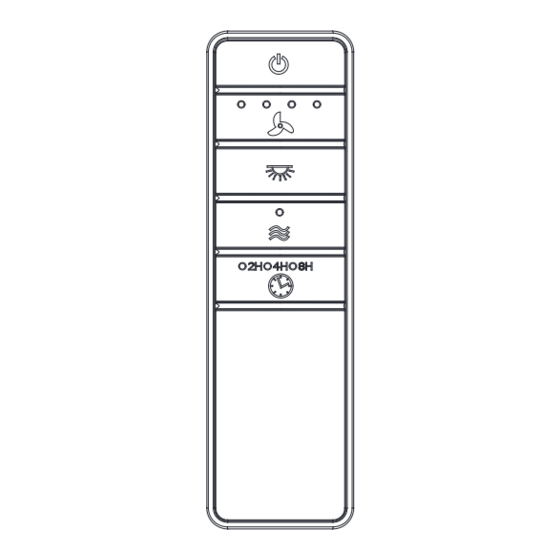
Tabla de contenido
Publicidad
Idiomas disponibles
Idiomas disponibles
Enlaces rápidos
Item #1006 022 993
Safety Information
Model #76278
Read and save these instructions
WARNING: To avoid possible
electrical shock, turn the
electricity off at the main
fuse box before wiring. If you
feel you do not have enough
electrical wiring experience,
INSTALLATION AND OPERATION
contact a licensed electrician.
CAUTION: Incorrect wire
SMART WI-FI REMOTE CONTROL
connections will damage
this receiver.
CAUTION: To reduce the risk
of fire or injury, do not use this
product in conjunction with any
variable (rheostat) wall control.
NOTE: The battery will weaken
with age and should be
replaced before leaking takes
place as this will damage
the hand unit. Dispose of the
used battery properly, keep
the battery out of the reach of
children.
Warranty
The supplier warrants the remote control and receiver to be free from defects in
workmanship and material present at time of shipment from the factory for a period of
one year after the date of purchase by the original purchaser. We agree to correct such
defects without charge or at our option replace with a comparable or superior model if
the product is returned. To obtain warranty service, you must present a copy of the
receipt as proof of purchase. All costs of removing and reinstalling the product are your
responsibility. Damage to any part such as by accident or misuse or improper installation
or by affixing any accessories, is not covered by this warranty. Servicing performed by
unauthorized persons shall render the warranty invalid. There is no other express warranty.
Home Depot hereby disclaims any and all warranties, including but not limited to those of
merchantability and fitness for a particular purpose to the extent permitted by law. The
Questions, problems, missing parts? Before returning to the store,
duration of any implied warranty which cannot be disclaimed is limited to the time period
call Hubspace Customer Service
as specified in the express warranty. Some states do not allow a limitation on how long an
8 a.m. - 7 p.m., EST, Monday - Friday, 9 a.m. - 6 p.m., EST, Saturday
implied warranty lasts, so the above limitation may not apply to you. The retailer shall not
1-877-592-5233
be liable for incidental, consequential, or special damages arising out of or in connection
HOMEDEPOT.COM/HUBSPACE
with product use or performance except as may otherwise be accorded by law. Some
states do not allow the exclusion of incidental or consequential damages, so the above
We appreciate the trust and confidence you have placed in Hampton Bay through
exclusion or limitation may not apply to you. This warranty gives specific legal rights, and
you may also have other rights which vary from state to state. This warranty supersedes all
the purchase of this remote control. We strive to continually create quality
prior warranties. Shipping costs for any return of product as part of a claim on the warranty
products designed to enhance your home. Visit us online to see our full line of
must be paid by the customer.
products available for your home improvement needs.
Contact the Customer Service Team at 1-877-592-5233 or visit HomeDepot.com/hubspace.
Thank you for choosing Hampton Bay!
Installation (continued)
Installation (continued)
4
5
Wiring the receiver to the household wiring
Wiring the fan to the receiver
WARNING: To avoid possible electrical shock, turn the electricity off at the
IMPORTANT: Use the wire connecting nuts (C) supplied with your remote.
main fuse box before wiring. If you feel you do not have enough electrical
The wire connecting nut (C) for the ground/green wire is supplied with the
wiring knowledge or experience, contact a licensed electrician.
fan. Secure the connectors with electrical tape and ensure there are no
loose strands or connections.
WARNING: Each wire nut supplied with this fan is designed to accept up
to one 12-gauge house wire and two wires from the fan. If you have larger
• Connect the fan motor white wire
than 12-gauge house wiring or more than one house wire to connect to
to the receiver white wire using a
the fan wiring, consult an electrician for the proper size wire nuts to use.
wire connecting nut (C).
IMPORTANT: Use the wire connecting nuts (C) supplied with your remote.
• Connect the fan motor black wire
The wire connecting nut (C) for the ground/green wire is supplied with the
fan. Secure the connectors with electrical tape and ensure there are no
to the receiver black wire using a
loose strands or connections.
wire connecting nut (C).
• Connect the fan motor blue wire
• Spread the wires apart so that the green and white wires are on one side of the
to the receiver blue wire using a
outlet box and the black wire is on the other side.
wire connecting nut (C).
• Connect the green fan wires to the household ground wire (this may be a green
• Secure each wire connecting nut
or bare wire) using a wire connecting nut (C) supplied by your fan.
using electrical tape.
• Connect the receiver black (or red) wire to the household black (hot) wire using
• Turn the wire connecting nut (C)
a wire connecting nut (C).
upward and push the wiring into
• Connect the receiver white wire to the household white wire (neutral) wire
the outlet box (MM).
using a wire connecting nut (C).
• Secure each wire connecting nut using electrical tape.
1
Mounting the transmitter to the wall
Outlet Box
• Slide the screw cover plate up to remove it from the wall cradle (F).
• Position the wall cradle (F) in the desired position and attach it to the wall using the
included wall cradle screws (G).
C (x3)
• Slide the screw cover plate back onto the wall cradle to conceal the screws.
Green (or Bare)
NOTE: Plastic anchors (H) are included for extra support. The included screws (G)
Black
are designed to screw easily into the wall. If you would like a more permanent
White
Green
Black
or secure hold, install the wall anchors (H) prior to attaching the wall cradle to
the wall.
Receiver
Antenna
Screw cover plate
DIP
WIFI
Antenna
Receiver (B)
Pre-Installation
TOOLS REQUIRED
1. The power supply to the remote control
receiver should be connected through a
mains switch, i.e. existing wall switch.
2. Disconnect from power supply at breaker
box or wall switch before working on
remote control receiver or ceiling fan.
3. Install receiver into the mounting
bracket/ canopy of the fan to ensure
proper protection.
Phillips
Electrical tape
4. This unit is to be used for the control of
screwdriver
ceiling fan and in a AC110/120V 60Hz
power supply only.
5. Do not install in damp locations or
immerse in water. (For indoor use only.)
6. Do not pull on or cut leads shorter.
7. Do not drop or bump the unit.
PACKAGE CONTENTS
8. Do not mix old and new batteries.
9. Do not mix alkaline, standard (carbon-
zinc), or rechargeable (ni-cad, ni-mh,
etc.) batteries.
A
IMPORTANT: This product and/
or components are governed by
one or more of the following U.S.
Patents: 5,947,436; 5,988,580;
6,010,110; 6,046,416, 6,210,117
and other patents pending.
Operating Your Remote Control
1
Operating the remote control
Power ON/OFF: Press and release the power
button to turn the fan and light on or off.
Fan speed: LEDs on the fan speed button will
illuminate to the corresponding speed.
Outlet box
Press and release 1 time: turns the fan speed
in the ceiling
(MM)
to 4.
Green
Press and release 2 times: turns the fan
speed to 3.
Press and release 3 times: turns the fan
speed to 2.
Press and release 4 times: turns the fan
speed to 1.
ON DIP
1 2 3 4
Press and release 5 times: turns the fan off.
Light ON/OFF:
Blue Black White
Press and release the button to turn the light
on or off.
Press and hold the button to activate the
C (x3)
dimmer function.
Comfort Breeze: Press the button to enable
Comfort Breeze; this will change your fan
randomly, simulating a relaxing breeze. To
cancel this features press fan speed button or
power button.
Timer:
While the fan is on press 1 time-turns on a 2 hour run timer.
While the fan is on press 2 times-turns on a 4 hour run timer.
While the fan is on press 3 times-turns on a 8 hour run timer.
G
F
Installation
1
Setting the code on the remote control
NOTE: The frequencies on your receiver and hand unit have been preset
at the factory. Before installing the receiver, make sure the dip switches
on the receiver and hand unit are set to the same frequency. The dip
switches on the hand unit are located inside the battery compartment.
NOTE: The switch marked "O/D" controls the dimming function of the
lights. If you are using non-dimmable bulbs, use a ballpoint pen or small
screwdriver to set the switch to "O" to disable the dimming function.
If you are using dimmable bulbs, set the switch to "D" to enable the
dimming function.
Wire
Step
cutter
ladder
NOTE: The battery will weaken with age and should be replaced before
leaking takes place, as battery leakage damages the hand unit. Dispose
of the used battery properly and keep the battery out of the reach of
children.
• Remove the remote control (B)
battery cover by pressing firmly
on the arrow and sliding the
cover off.
• Slide the dip switches (ZZ) to
C
your choice of either up or down.
The factory setting is up.
• Slide the dip switches (ZZ) on
D
D
O
the receiver (H) to the same
position as set on the remote
control (B).
• Install two 1.5V batteries
B
(included).
E
• Replace the battery cover on the
remote control (B).
• Insert the silicone rubber
stopper (E) into the hole on the
receiver (A) to cover the dip
switches.
A
Part
Description
Quantity
A
Receiver
1
B
Remote control
1
C
Wire connecting nut
5
D
AAA battery (1.5V)
2
E
Silicone rubber plug
1
F
Wall cradle
1
G
Wall cradle screw
2
H
Plastic anchor
2
I
Rubber isolated pad
2
Controller model: TR240B
Application Set-Up
1
Getting started
□ Download the Hubspace™ app from the App Store or
the Google Play Store to your mobile device.
□ Launch the app.
□ To register, enter your email address and a password.
Or, login if you already have an account.
□ Bluetooth access is required for device setup.
2
Verify your network
□
Hubspace only shows WiFi networks that your device can use. Check your network
only if an option does not appear during set up.
□
This Hubspace device requires a 2.4GHz Wi-Fi channel.
□
Most routers provide a 2.4 GHz WiFi channel.
□
If you do not see your Wi-Fi network name when you attempt to connect your
device, please check your router settings.
3
Add a device
□ In the Hubspace app, tap the plus sign in the upper right corner.
□ Scan your product's QR code. You can find a copy of the QR code on the device itself
and in the Quick Start Guide.
Scan problem?
If the QR code cannot be scanned for some reason, you can enter the code manually.
Tap Enter Code and follow the instructions.
□ Connect your device to power and follow the instructions on screen.
(For lighting and fan products only)
If you are unable to access the QR code for your light, you can put it into discovery mode
with the following sequence:
□ Switch the device off and on 5 times. The light will pulse to show that it can now be
discovered.
□ In the Hubspace app, tap the plus sign in the upper right corner and follow the
instructions to discover devices. More than one device can be added at a time using
this method.
4
Set up your voice assistant
□ In the Hubspace app, tap the Hubspace button.
□ Select the Integrations tab, choose your voice assistant and follow the instructions.
NOTE: For more information on smart remote set up, please refer to the quick start
guide located in the remote pack.
Installation (continued)
2
Installing the rubber isolated pads
• Loosen the two screws provided with the outlet box; insert two rubber
isolatedpads (I) between the mounting bracket and the outlet box; firmly
tightened the two screws.
D
O
ZZ
B
ON
1
2
3
4
Voice Commands
The Smart Wi-Fi Remote Control works with Alexa and Google Assistant.
This section lists some of the voice commands you can use. To view these and other
commands, go to http://hubspaceconnect.com/.
Alexa
When you
Ask Alexa to...
Ask Google to...
want to...
Turn on the fan
... turn on <device name> fan
... turn on <device name> fan power.
only.
power.
Turn off the fan
... turn off <device name> fan
... turn off <device name> fan power.
power.
only.
Turn on the light
... turn on <device name> light
... turn on <device name> light power.
power.
only.
Turn off the light
... turn off <device name> light
... turn off <device name> light power.
power.
only.
Change the
... Set <device name> brightness
... Set <device name> brightness
to 75%.
brightness.
to 75%.
... Set <device name> light to 25%.
... Set <device name> light to 25%.
... Make <device name> dimmer.
... Brighten <device name>.
... Make <device name> brighter.
... Dim <device name>.
... Dim <device name>.
... Brighten <room name>.
... Brighten <device name>.
... Dim <room name>.
... Dim <group name>.
... Brighten <group name>.
Change the White
... Change <device name> to Cool
... Change <device name> to Ivory.
White.
Temperature.
... Change <device name> to Daylight.
... Change <device name> to Warm
... Change <device name> to Cool
White.
White.
... Change <device name> to
... Change <device name> to Warm
Daylight White.
White.
... Change <device name> to White.
... Change <device name> to
Incandescent.
Change the fan
... Set <device name> speed to
... Set <device name> speed to
fastest.
speed.
fastest.
... Set <device name> speed to fast.
... Set <device name> speed to fast.
... Set <device name> speed to
... Set <device name> speed to
medium.
medium.
... Set <device name> speed to
... Set <device name> speed to slow.
slow.
... Increase <device name> speed.
... Increase <device name> speed.
... Decrease <device name> speed.
... Decrease <device name> speed.
Turn on Comfort
... Turn on Comfort Breeze on
... Turn on Comfort Breeze on <device
<device name>
Breeze.
name>
Installation (continued)
3
Installing the receiver
WARNING: To reduce the risk of fire or electric shock, remember to
disconnect power. The electrical wiring must meet all local and national
electrical code requirements. The electrical source and fan must be 110/120
volt, 60Hz. Do not use this product in conjunction with any variable wall
control. Incorrect wire connection can damage this receiver.
CAUTION: If fan or house wires are a different color, have this unit installed by a
licensed electrician.
CAUTION: Do not install in a damp location or immerse in water (for indoor use
only). Do not pull on or cut leads shorter. Do not drop or bump the unit.
NOTE: You must set ceiling fan to high speed and light kit (if any) to the
on position using the pull chains (if applicable) before operating remote
control.
NOTE: For better performance with the WIFI system, the WIFI antenna must
be mounted to the ceiling outside of the fan's ceiling canopy.
• Position the house supply wires (AAA) to one side of the slide-on mounting
bracket; position the fan wires (BBB) to the opposite side.
• Insert the narrow end of the receiver (as shown, flat side towards the
ceiling) into the slide-on mounting bracket until it rests on top of the ball/
downrod assembly.
A
AAA
BBB
A
WIFI antenna mount
outside of the canopy
Troubleshooting
Problem
Solution
My hubspace device is not
Make sure your device is connected to a power source.
connecting to Wi-Fi.
Your Internet connection or Wi-Fi network may be down.
My device cannot find any
Make sure you have a 2.4GHz capable Wi-Fi network within
Wi-Fi networks.
range of the device you are trying to add.
My device is in a location that
Yes:
does not have Wi-Fi. Can I still
Use the app on a phone with an Internet connection like LTE.
use it with the Hubspace app?
The phone must be within Bluetooth range of your Hubspace
device.
I cannot find the QR code.
Look for it where other stickers are on the product. A copy of
the QR code is also included in your device's documentation.
The QR code has become
Under the QR code are numbers. You can enter those in
damaged. How do I add the
manually instead of scanning the code.
device?
How do I reset the device?
Remove the device from your account, then add it back.
Devices also reset when they transfer to a new account.
A device is on another
Scan the QR code and it will transfer to your account.
account. How do I transfer it?
My device is offline for long
Make sure your Wi-Fi signal strength is sufficient. You may
periods of time.
need to move your router, use mesh Wi-Fi, or Wi-Fi extenders.
The device is on and I scanned
Turn off Bluetooth on your phone and turn it back on. Then,
the QR code, but the app
scan the QR code.
cannot connect to it.
Can I scan the same QR code
No. Each product has a unique QR code.
to add multiple products?
This equipment has been tested and found to comply with the limits for a Class B digital device, pursuant
to Part 15 of the FCC Rules. These limits are designed to provide reasonable protection against harmful
interference in a residential installation. This equipment generates, uses and can radiate radio frequency
energy and, if not installed and used in accordance with the instructions, may cause harmful interference
to radio communications. However, there is no guarantee that interference will not occur in a particular
installation. If this equipment does cause harmful interference to radio or television reception, which can
be determined by turning the equipment off and on, the user is encouraged to try to correct the interference
by one or more of the following measures:
--Reorient or relocate the receiving antenna.
--Increase the separation between the equipment and receiver.
--Connect the equipment into an outlet on a circuit different from that to which the receiver is connected.
--Consult the dealer or an experienced radio/TV technician for help.
CAUTION:
Any changes or modifications not expressly approved by the grantee of this device could void the user's
authority to operate the equipment.
FCC ID: 2AQZU-18016
This device complies with Part 15 of the FCC Rules. Operation is subject to the following two conditions: (1)
This device may not cause harmful interference, and (2) this device must accept any interference received,
including interference that may cause undesired operation.
Responsible Party - U.S. Contact Information: King of Fans, Inc
1951 NW 22nd Street, Fort Lauderdale, FL 33311, (954) 484-7500
Publicidad
Capítulos
Tabla de contenido
Solución de problemas

Resumen de contenidos para HAMPTON BAY BAYFIELD
- Página 1 Wall cradle We appreciate the trust and confidence you have placed in Hampton Bay through exclusion or limitation may not apply to you. This warranty gives specific legal rights, and you may also have other rights which vary from state to state.
- Página 2 THANK YOU We appreciate the trust and confidence you have placed in Hampton Bay through the purchase of this ceiling fan. We strive to continually create quality products designed to enhance your home. Visit us online to see our full line of products available for your home improvement needs.
-
Página 3: Tabla De Contenido
Table of Contents Table of Contents ..............2 Assembly ................7 Safety Information ............... 2 Operation ................12 Warranty ................3 Care and Cleaning ............. 13 Pre-Installation ..............3 Troubleshooting ..............13 Installation ................6 Safety Information READ AND SAVE THESE INSTRUCTIONS. WARNING: To reduce the risk of personal injury, do not bend the blade brackets (also referred to as All wiring must be in accordance with the National Electrical... -
Página 4: Warranty
“wobble” is normal and should not be considered a defect. Servicing performed by unauthorized persons shall render the warranty invalid. There is no other express warranty. Hampton Bay hereby disclaims any and all warranties, including but not limited to those of merchantability and fitness for a particular purpose to the extent permitted by law. -
Página 5: Hardware Included
Pre-Installation (continued) HARDWARE INCLUDED NOTE: Hardware not shown to actual size. Part Description Quantity Pull chain Plastic wire connectors Hanger pin Locking pin Blade attachment screws... -
Página 6: Package Contents
Pre-Installation (continued) PACKAGE CONTENTS Part Description Quantity Part Description Quantity Slide-on mounting bracket Fan-motor assembly (inside canopy) Switch cup Canopy Blade Canopy bottom cover Blade bracket Ball/downrod assembly IMPORTANT: This product and/or components are governed by one or more of the following U.S. Patents: 5,947,436;... -
Página 7: Installation
Installation MOUNTING OPTIONS WARNING: To reduce the risk of fire, electric shock NOTE: You may need a longer downrod to maintain or personal injury, mount to outlet box marked proper blade clearance when installing on a steep, sloped “Acceptable for fan support of 35 lbs (15.9 kg) or less”, ceiling. - Página 8 Assembly - Standard Ceiling Mount Preparing for mounting Routing the wires □ □ Remove the canopy cover (C) from the canopy (B) by turning the Route the wires exiting the top of the fan motor (E), through bottom cover (C) counterclockwise until it unlocks. the canopy bottom cover (C).
- Página 9 Assembly - Hanging the Fan Attaching the fan to the electrical WARNING: To reduce the risk of fire, electric shock or personal injury, mount to outlet box marked “Acceptable for fan support of 35 lbs (15.9 kg) or less”, and use screws provided with the outlet box.
-
Página 10: Assembly
Assembly - Hanging the Fan (continued) Making the electrical connection WARNING: Remove the rubber motor stops on the bottom of the fan before installing the blades or testing the motor. Please refer to remote installation IMPORTANT: Use the wire connecting nuts (BB) supplied with your fan. - Página 11 Assembly - Hanging the Fan (continued) Wrapping the extra wire Mounting the fan-motor assembly NOTE: Follow this step ONLY if you did not cut the extra length off WARNING: When using the standard ball/downrod mounting, the from the wires coming from the ceiling fan. tab in the ring at the bottom of the mounting bracket must rest in the groove of the hanger ball.
- Página 12 Assembly - Attaching the Fan Blades Attaching the fan blades NOTE: Your fan blades are reversible. Select the blade side finish which best accentuates you decor. □ Attach a blade (G) to a blade bracket (H) using the screws (EE) provided. Please note that the rubber washers are pre-attached to the blade bracket (H).
-
Página 13: Operation
Operation Warm weather Turn on the power and check the operation of the fan. The pull chain controls the fan speeds as follows: 1 pull - High, 2 pulls - Medium, 3 pulls - Low, 4 pulls - Off The appropriate speed settings for warm or cool weather depends on factors such as the room size, ceiling height, and number of fans. -
Página 14: Care And Cleaning
Care and Cleaning WARNING: Make sure the power is off before cleaning your fan. □ Because of the fan’s natural movement, some connections may become loose. Check the support connections, brackets, and blade attachments twice a year. Make sure they are secure. It is not necessary to remove the fan from the ceiling. □... - Página 15 Questions, problems, missing parts? Before returning to the store, call Hampton Bay Customer Service 8 a.m. - 7 p.m., EST, Monday-Friday, 9 a.m. - 6 p.m., EST, Saturday 1-855-HD-HAMPTON HAMPTONBAY.COM Retain this manual for future use.
- Página 16 Esta garantía otorga derechos legales especiales al cliente y es posible que también goce de otros derechos que pueden variar según el Apreciamos la confianza que has depositado en Hampton Bay al comprar este control Tornillo de soporte estado.
-
Página 17: Ventilador De Techo Bayfield De 1.3 M
GRACIAS Apreciamos la plena confianza que has depositado en Hampton Bay con la compra de este ventilador de techo. Nos esforzamos constantemente por crear productos de calidad diseñados para tu hogar. Visítanos por Internet para ver nuestra línea completa de productos disponibles a fin de satisfacer tus necesidades de mejoras del hogar. -
Página 18: Información De Seguridad
Tabla de contenido Tabla de contenido .............. 2 Ensamblaje ................7 Información de seguridad........... 2 Operación ................12 Garantía ................3 Mantenimiento y limpieza ..........13 Preinstalación ..............3 Solución de problemas ............. 13 Instalación ................6 Información de seguridad LEE Y GUARDA ESTAS INSTRUCCIONES. -
Página 19: Garantía
Cierta “oscilación” es normal y no debe considerase un defecto. Cualquier servicio prestado por personal no autorizado invalidará la garantía. No hay ninguna otra garantía expresa. Por este medio y en el alcance permitido por la ley, Hampton Bay queda exonerado de toda garantía, incluso, pero sin limitarse a ellas, aquellas de comercialización e idoneidad para un fin determinado. -
Página 20: Herrajes Incluidos
Preinstalación (continuación) HERRAJES INCLUIDOS NOTA: No se muestra el tamaño real de los herrajes. Pieza Descripción Cantidad Cadena para interruptor Conectores plásticos para cables Pasador de soporte Pasador de cierre Tornillos para fijar las aspas... -
Página 21: Contenido Del Paquete
Preinstalación (continuación) CONTENIDO DEL PAQUETE Pieza Descripción Cantidad Pieza Descripción Cantidad Soporte de montaje deslizante Conjunto motor-ventilador (dentro de la cubierta) Caja del interruptor Cubierta Aspa Tapa del fondo de la cubierta Soporte de aspa Conjunto del tubo bajante/esfera IMPORTANTE: Este producto o sus componentes están protegidos por una o más de las siguientes patentes de los EE. -
Página 22: Instalación
Instalación OPCIONES DE MONTAJE ADVERTENCIA: Para reducir el riesgo de incendio, NOTA: Tal vez necesites un tubo bajante más largo, para descarga eléctrica o lesiones personales, instala solo mantener la altura mínima adecuada de las aspas, al en una caja eléctrica clasificada como “Apropiada para instalar el ventilador en un techo inclinado. -
Página 23: Ensamblaje - Montaje Estándar En Techo
Ensamblaje - Montaje estándar en techo Preparación para el montaje Cómo tender los cables □ □ Retira la tapa inferior (C) de la cubierta (B) girándola hacia la Inserta los cables que salen por la parte superior del motor izquierda hasta liberarla. del ventilador (E) a través de la tapa inferior de la cubierta (C). - Página 24 Ensamblaje - Cómo colgar el ventilador Cómo fijar el ventilador a la caja eléctrica ADVERTENCIA: Para reducir el riesgo de incendio, descarga eléctrica o lesiones personales, instala solo en una caja eléctrica clasificada como “Apropiada para sostener ventiladores de 35 lb (15.9 kg) o menos” y usa los tornillos que vienen con ella.
-
Página 25: Ensamblaje
Ensamblaje - Cómo colgar el ventilador (continuación) Cómo hacer las conexiones eléctricas ADVERTENCIA: Quita los tapones de goma del motor en la parte inferior del ventilador antes de instalar las aspas o de verificar el motor. IMPORTANTE: Usa las tuercas de conexión de cables (BB) que Consulte las instrucciones de vienen con tu ventilador. -
Página 26: Cómo Montar El Conjunto Motor-Ventilador
Ensamblaje - Cómo colgar el ventilador (continuación) Cómo enrollar el cable sobrante Cómo montar el conjunto motor-ventilador NOTA:Sigue estos pasos SOLAMENTE si no cortaste el cable ADVERTENCIA:Cuando uses el montaje de tubo bajante/esfera sobrante del ventilador de techo. estándar, la pestaña en el aro en la parte inferior del soporte de montaje debe encajar en la ranura de la bola de soporte. -
Página 27: Ensamblaje - Cómo Fijar Las Aspas Del Ventilador
Ensamblaje - Cómo fijar las aspas del ventilador Cómo fijar las aspas del ventilador NOTA: Las aspas de tu ventilador son reversibles. Elige el acabado del aspa por el lado que mejor resalte tu decoración. □ Fija un aspa (G) a su soporte (H) con los tornillos (EE) provistos. -
Página 28: Funcionamiento
Funcionamiento Clima cálido Enciende la electricidad y comprueba el funcionamiento del ventilador. El interruptor de cadena controla las velocidades del ventilador de la siguiente manera: 1 vez: alta, 2 veces: media, 3 veces: baja y 4 veces: apagado. Las configuraciones de velocidad apropiadas para clima cálido o frío dependen de factores como tamaño de la habitación, altura del techo y cantidad de ventiladores. -
Página 29: Mantenimiento Y Limpieza
Mantenimiento y limpieza ADVERTENCIA:Asegúrate de que la corriente esté apagada antes de limpiar el ventilador. □ Debido al movimiento natural del ventilador, algunas conexiones pueden aflojarse. Revisa dos veces al año las conexiones de soporte, los soportes y los accesorios de las aspas. Comprueba que estén seguros. No es necesario desmontar el ventilador del techo. □... - Página 30 ¿Preguntas, problemas, piezas faltantes? Antes de devolverlo a la tienda, llamar al Servicio al Cliente de Hampton Bay De lunes a viernes de 8:00 a.m. a 7:00 p.m. (hora estándar del Este), y los sábados de 9:00 a.m. a 6:00 p.m. (hora estándar del Este).










