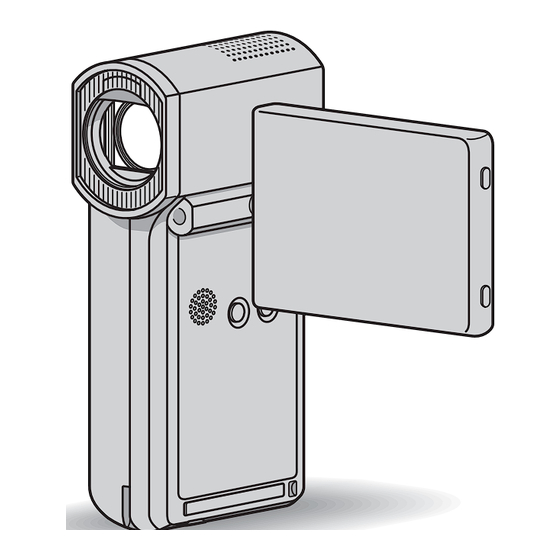Tabla de contenido
Publicidad
Idiomas disponibles
Idiomas disponibles
Enlaces rápidos
Digital HD Video Camera Recorder
Operating Guide
Guía de operaciones
HDR-TG1
For details on the advanced operations, please refer to
"Handycam Handbook" (PDF).
Para obtener más información acerca de las funciones
avanzadas, consulte la "Guía práctica de Handycam"
(PDF).
© 2008 Sony Corporation
3-288-522-12(1)
US
ES
Publicidad
Capítulos
Tabla de contenido
Solución de problemas

Resumen de contenidos para Sony Handycam HDR-TG1
- Página 1 Digital HD Video Camera Recorder Operating Guide Guía de operaciones HDR-TG1 For details on the advanced operations, please refer to “Handycam Handbook” (PDF). Para obtener más información acerca de las funciones avanzadas, consulte la “Guía práctica de Handycam” (PDF). © 2008 Sony Corporation...
-
Página 2: Important Safeguards
IMPORTANT SAFEGUARDS For your protection, please read these safety WARNING instructions completely before operating the appliance, and keep this manual for To reduce fire or shock hazard, do future reference. not expose the unit to rain or Carefully observe all warnings, precautions moisture. - Página 3 Cleaning long periods of time, unplug it from the wall outlet and disconnect the antenna or cable system. Unplug the set from the wall outlet before This will prevent damage to the set due to cleaning or polishing it. Do not use liquid cleaners lightning and power-line surges.
-
Página 4: Read This First
Record the serial number in the space provided below. Refer to these numbers whenever CAUTION you call your Sony dealer regarding this product. You are cautioned that any changes or Model No. HDR- modifications not expressly approved in this Serial No. -
Página 5: Supplied Items
However, there is no guarantee that interference Notes on use will not occur in a particular installation. If this equipment does cause harmful interference to Supplied items radio or television reception, which can be determined by turning the equipment off and on, The numbers in ( ) are the supplied the user is encouraged to try to correct the quantity. - Página 6 Types of “Memory Stick” you can use external media first, and then perform [MEDIA FORMAT] (p. 25). with your camcorder • The LCD screen is manufactured using • For recording movies, it is recommended that extremely high-precision technology, so over you use a “Memory Stick PRO Duo”...
-
Página 7: Tabla De Contenido
Table of Contents When the camcorder is connected to a IMPORTANT SAFEGUARDS..2 computer Read this first........4 • Do not try to format the “Memory Stick PRO Duo” in the camcorder using a computer. If you Getting Started do so, your camcorder may not operate correctly. -
Página 8: Getting Started
Getting Started Step 1: Charging the battery pack POWER button QUICK ON lamp /CHG lamp Battery pack Power cord (Mains lead) DC IN jack AC Adaptor DC plug To the wall outlet (wall socket) You can charge the “InfoLITHIUM” battery pack NP-FH50 after attaching Insert the battery. - Página 9 b Notes • You cannot charge the battery pack while the QUICK ON lamp is flashing. When the QUICK ON lamp is flashing, press POWER to turn off your camcorder. Make sure the QUICK ON lamp is not flashing before charging the battery pack.
- Página 10 On the battery pack • When you remove the battery pack, turn off your camcorder, and turn off the (Movie) lamp/ (Still) lamp (p. 11)/access lamp (p. 13)/QUICK ON lamp. • The power will not be supplied from the battery as long as the AC Adaptor is connected to the DC IN jack of your camcorder or the Handycam Station, even when the power cord (mains lead)
-
Página 11: Step 2: Turning The Power On, And Setting The Date And Time
Step 2: Turning the power on, and setting the date and time When using the camcorder for the first time, the [CLOCK SET] screen appears on the LCD screen. POWER button (HOME) Touch the button on the LCD screen. (Movie) / (Still) select switch 2270 degrees (max.) -
Página 12: Changing The Language Setting
Changing the language setting Touch (HOME) t (SETTINGS) t [CLOCK/ You can change the on-screen displays to LANG] t [CLOCK SET]. show messages in a specified language. (HOME) t Touch (SETTINGS) t [CLOCK/ LANG] t Select the desired geographical LANGUAGE SET], then select the area with , then touch desired language. -
Página 13: Step 3: Inserting A "Memory Stick Pro Duo
Step 3: Inserting a “Memory Stick PRO Duo” Access lamp If you insert a new “Memory Stick PRO Duo,” the [Create a new Image Database File.] screen appears. See page 6 on the “Memory Stick” you can b Notes use with your camcorder. •... -
Página 14: Recording/Playback
Recording/Playback Recording START/STOP A (Movie) / (Still) select switch C [STBY] t [REC] PHOTO B Flashing t Lights up Open the LCD panel. (Still) select switch C until the respective lamp Slide the (Movie)/ lights up. • (Movie): To record movies •... - Página 15 PHOTO B during movie recording. • When a movie file exceeds 2 GB, the next movie file is created automatically. • The maximum recordable time of Sony “Memory Stick PRO Duo” is as follows with recording mode [HD SP] (the default setting);...
-
Página 16: Playback
Playback (VIEW IMAGES) 1 Goes to the (Film Roll Index) screen 7 Displays movies with HD (high definition) 2 Goes to the (Face Index) screen image quality* 3 Goes to (HOME) 8 Displays still images 4 Previous 6 images 9 Searches for images by date 5 Next 6 images (OPTION) 6 Returns to the recording screen... -
Página 17: Playing The Image On A Tv
To adjust the sound volume of movies When playing back a movie, touch (OPTION) t tab t [VOLUME], then adjust the volume with Open the jack cover. z Tips • On the VISUAL INDEX screen, i appears with the image on the tab that was most recently played back/recorded (B for the still image). -
Página 18: Name And Functions Of Each Part
Name and functions of each part Buttons, jacks, etc., which are not explained Recording/Playback in other chapters, are explained here. A Flash The flash will flash automatically depending on recording conditions in the default setting. (HOME) t Touch (SETTINGS) t [PHOTO SETTINGS] t [FLASH MODE] to change the setting. -
Página 19: Connecting To Other Devices
G DISP/BATT INFO button Connecting to other devices You can switch the screen display when you press DISP/BATT INFO while the K HDMI OUT jack power is on. Connect with the HDMI cable (optional). You can check the remaining battery when L A/V Remote Connector/A/V OUT you press it after you open the LCD panel jack... -
Página 20: Indicators Displayed During Recording/Playback
Indicators displayed during recording/playback A HOME button Recording movies B Remaining battery (approx.) C Recording status ([STBY] (standby) or [REC] (recording)) D Recording quality (HD/SD) and Recording mode (FH/HQ/SP/LP) E Media F Counter (hour/minute/second) G Recording remaining time Recording still images H OPTION button I FACE DETECTION J VIEW IMAGES button... - Página 21 Upper right Indicators on the LCD screens Indicator Meaning Following indicators appear during FADER recording/playback to indicate the settings of your camcorder. LCD backlight off Upper left Center Upper right Bottom Indicator Meaning Picture effect Digital effect Manual focus Bottom SCENE SELECTION Upper left White balance...
-
Página 22: Performing Various Functions
Performing various functions - “ HOME” and “ OPTION” To see the explanation of the HOME You can display the menu screen by touching (HOME)/ (OPTION). For MENU (HELP) details of the menu items, see “Handycam 1 Touch (HOME). Handbook” (PDF) (p. 27). 2 Touch (HELP). - Página 23 • The (OPTION) MENU cannot be used (SETTINGS) category during Easy Handycam operation. MOVIE [REC MODE], [AUDIO SETTINGS MODE], [WIDE SELECT], Items of the HOME MENU [DIGITAL ZOOM], [STEADYSHOT], [AUTO SLW SHUTTR], (CAMERA) category [X.V.COLOR], MOVIE* [GUIDEFRAME], [ZEBRA], PHOTO* REMAINING SET], SMTH SLW REC [SUB-T DATE], [FLASH (VIEW IMAGES) category...
-
Página 24: Saving Images
Saving images Due to the limited capacity of the “Memory Items of the OPTION MENU Stick PRO Duo,” make sure that you save the image data to some type of external Items you can set only on the OPTION media such as a DVD-R or the hard disk of MENU will be described below. -
Página 25: Deleting Images
Deleting images Connecting with the USB cable Select the image quality of the movie you want to delete before the operation. You can dub to movie dubbing compatible DVD writers, etc., with HD (high definition) image quality. Touch (HOME) t (OTHERS) t [DELETE]. - Página 26 b Notes • Formatting will delete all data recorded on the “Memory Stick PRO Duo.”...
-
Página 27: Enjoying With A Computer
Tips following website for details. • For Macintosh users, follow the steps below. http://guide.d-imaging.sony.co.jp/mac/ms/us/ 1 Turn on the computer. 2 Place the CD-ROM (supplied) in the Installing and viewing disc drive of your computer. - Página 28 CPU: Intel Pentium 4 2.8 GHz or faster b Notes (Intel Pentium 4 3.6 GHz or faster, Intel • You can read images recorded on a “Memory Pentium D 2.8 GHz or faster, Intel Core Stick PRO Duo” in a Memory Stick slot of a Duo 1.66 GHz or faster, Intel Core 2 computer.
- Página 29 To start “Picture Motion Browser,” click 3 Connect the USB cable connected to [Start] t [All Programs] t [Sony Picture the Dedicated USB Terminal Adaptor Utility] t [PMB - Picture Motion to the computer.
- Página 30 b Notes • If you close the LCD panel when your camcorder is connected to other devices with the USB cable, the recorded images may be lost. z Tips • If the [USB SELECT] screen does not appear, touch (HOME) t (OTHERS) t [USB CONNECT].
-
Página 31: Troubleshooting
(Still) select persists, disconnect the power source and switch to turn on the (Movie) lamp contact your Sony dealer. (Still) lamp (p. 14). • For the symptoms of your camcorder, see • You cannot record images in sleep “Handycam Handbook” (PDF) and for connecting to the computer, see “PMB Guide.”... -
Página 32: Self-Diagnosis Display/Warning Indicators
“Memory Stick” you can If the problem persists even after you have use with your camcorder, tried a couple of times, contact your Sony see page 6. dealer or local authorized Sony service • No “Memory Stick PRO facility. -
Página 33: Additional Information
• If any solid object or liquid gets inside the LCD screen. Use cleaning paper moistened with casing, unplug your camcorder and have it the liquid. checked by a Sony dealer before operating it any further. On handling the casing • Avoid rough handling, disassembling, modifying, physical shock, or impact such as •... -
Página 34: Specifications
24 such as your camcorder’s setting hours. information at the time of recording. The unique pixel array of Sony’s ClearVid CMOS sensor and image processing system (BIONZ) allows still image resolution equivalent to the sizes described. - Página 35 Input/Output connectors AC Adaptor AC-L200/L200B A/V Remote Connector: Component/video and Power requirements: AC 100 V - 240 V, 50/60 Hz audio output jack Current consumption: 0.35 - 0.18 A HDMI OUT jack: HDMI mini Connector Power consumption: 18 W Output voltage: DC 8.4 V* LCD screen Operating temperature: 0 °C to + 40 °C (32 °F to 104 °F)
- Página 36 Stick” and “MagicGate Memory Stick Duo” are trademarks or registered trademarks of Sony Corporation. • “x.v.Color” is a trademark of Sony Corporation. • “BIONZ” is a trademark of Sony Corporation. • “BRAVIA” is a trademark of Sony Corporation. • “InfoLITHIUM” is a trademark of Sony Corporation.
-
Página 38: Lea Esto Primero
Lea esto primero Antes de poner en funcionamiento la Notas sobre el uso unidad, lea detenidamente esta manual y consérvelo para futuras consultas. Componentes incluidos Los números entre ( ) corresponden a las cantidades suministradas. • “Memory Stick PRO Duo” de 4 GB (1) •... - Página 39 Tipos de “Memory Stick” que pueden • Al conectar la videocámara a otro dispositivo mediante un cable, asegúrese de insertar la utilizarse con su videocámara clavija del conector con la orientación correcta. • Para la grabación de películas, se recomienda Empujar forzadamente el conector en el utilizar un “Memory Stick PRO Duo”...
-
Página 40: Reproducción De Las Imágenes Grabadas En Otros Dispositivos
Reproducción de las imágenes Acerca de este manual grabadas en otros dispositivos • Las imágenes de la pantalla LCD usadas en este manual para propósitos ilustrativos han sido • La videocámara es compatible con MPEG-4 capturadas mediante una cámara digital, y por lo AVC/H.264 de perfil alto para la grabación de tanto puede que luzcan diferentes respecto a las imágenes con calidad HD (alta definición). - Página 41 Índice Lea esto primero......2 Para comenzar Paso 1: Recarga de la batería..6 Paso 2: Conexión de la alimentación y ajuste de la fecha y la hora ..9 Cambio del ajuste de idioma ..10 Paso 3: Inserción de un “Memory Stick PRO Duo”...
-
Página 42: Para Comenzar
Para comenzar Paso 1: Recarga de la batería Botón POWER Indicador QUICK ON Indicador /CHG Batería Cable de alimentación Toma DC IN Adaptador de Clavija de cc Al tomacorriente alimentación de ca de pared Puede cargar la batería “InfoLITHIUM” NP-FH50 después de Inserte la batería. -
Página 43: Tiempo De Duración Disponible Para La Batería Suministrada
Para recargar la batería sólo con el b Notas adaptador de alimentación de ca • No se puede cargar la batería mientras el indicador QUICK ON está parpadeando. Si el Cierre el panel LCD con la videocámara indicador QUICK ON está parpadeando, apagada y, a continuación, conecte el presione POWER para apagar la videocámara. - Página 44 • No provoque un cortocircuito en la clavija de cc del adaptador de alimentación de ca ni en el Tiempo de terminal de la batería con ningún objeto reproducción* metálico, ya que podría ocasionar una falla de funcionamiento. [MODO GRAB.]: SP •...
-
Página 45: Paso 2: Conexión De La Alimentación Y Ajuste De La Fecha Y La Hora
Paso 2: Conexión de la alimentación y ajuste de la fecha y la hora Al usar la videocámara por primera vez, la pantalla [AJUS.RELOJ] aparece en la pantalla LCD. Botón POWER (HOME) Toque el botón que aparece en la pantalla LCD. Selector (Película)/ (Imagen fija) -
Página 46: Cambio Del Ajuste De Idioma
Para apagar la videocámara Deslice el selector (Película)/ Durante el modo de grabación o de espera (Imagen fija) varias veces en de grabación, cierre el panel LCD y, a la dirección de la flecha hasta que continuación, presione POWER. se ilumine el indicador En otras condiciones, cierre el panel LCD o presione POWER. -
Página 47: Paso 3: Inserción De Un "Memory Stick Pro Duo
Paso 3: Inserción de un “Memory Stick PRO Duo” Indicador de acceso Si inserta un “Memory Stick PRO Duo” nuevo, aparecerá la pantalla [Crear nuevo arch.base de datos de imágenes.] Consulte en la página 3 los tipos de b Notas “Memory Stick”... -
Página 48: Grabación/Reproducción
Grabación/reproducción Grabación START/STOP A Selector (Película)/ (Imagen fija) C [ESPERA]t [GRAB.] PHOTO B Parpadea t Se enciende Abra el panel LCD. Deslice el selector (Película)/ (Imagen fija) hasta que se ilumine el indicador correspondiente. • (Película): para grabar películas • (Imagen fija): para tomar imágenes fijas Inicie la grabación. - Página 49 • Si un archivo de película sobrepasa los 2 GB el siguiente archivo de película se crea automáticamente. • El tiempo máximo de grabación del Sony “Memory Stick PRO Duo” es tal como se presenta a continuación con el modo de grabación [HD SP] (el ajuste predeterminado):...
-
Página 50: Reproducción
Reproducción (VISUALIZAR IMÁGENES) 1 Permite volver a la pantalla (Índice de 7 Muestra las películas con calidad de imagen rollos de película) HD (alta definición).* 2 Permite volver a la pantalla (Índice de 8 Muestra las imágenes fijas caras) 9 Permite buscar imágenes por fecha 3 Permite volver a (HOME) (OPTION) -
Página 51: Flujo De Funcionamiento
Para ajustar el volumen del sonido de Flujo de funcionamiento las películas Cambie la entrada del televisor a la Al estar reproduciendo una película, toque toma conectada. (OPTION) t ficha t [VOL.], y Consulte los manuales de instrucciones luego ajuste el volumen con del televisor. - Página 52 b Notas • Cuando se usa el cable de conexión de A/V para la emisión de imágenes, éstas se emiten con calidad de imagen en SD (definición estándar). • La videocámara y la Handycam Station disponen de un Conector remoto de A/V o de una toma A/V OUT.
-
Página 53: Nombre Y Funciones De Las Piezas
Nombre y funciones de las piezas Botones, tomas, etc., que no se explican en Grabación/reproducción otros capítulos, se explican en éste. A Flash El flash parpadeará automáticamente en función de las condiciones de grabación en el ajuste predeterminado. (HOME) t Toque (AJUSTES) t [AJUST.FOTO CÁM.] t [MODO... - Página 54 G Botón DISP/BATT INFO Conexión a otros dispositivos Puede cambiar la pantalla mostrada cuando presiona DISP/BATT INFO mientras la K Toma HDMI OUT alimentación está encendida. Conecte el cable HDMI (opcional). Puede consultar la carga restante de la L Conector remoto de A/V/Toma A/V batería al presionarlo después de abrir el panel LCD y presionar POWER para Conecte con el cable de componente de...
-
Página 55: Indicadores Que Se Muestran Durante La Grabación/Reproducción
Indicadores que se muestran durante la grabación/reproducción A Botón HOME Grabación de películas B Energía restante de la batería (aprox.) C Estado de grabación ([ESPERA] (en espera) o [GRAB.] (grabación)) D Calidad de grabación (HD/SD) y modo de grabación (FH/HQ/SP/LP) E Soporte F Contador (hora/minuto/segundo) G Tiempo de grabación restante... -
Página 56: Indicadores En Las Pantallas
Parte superior derecha Indicadores en las pantallas Indicador Significado DESVANECEDOR Los siguientes indicadores aparecen Luz de fondo de la durante la reproducción/grabación para pantalla LCD indicar los ajustes de la videocámara. desactivada Parte superior Parte superior Parte derecha izquierda central Parte inferior Indicador Significado... -
Página 57: Ejecución De Varias Funciones
Ejecución de varias funciones - “ HOME” y “ OPTION” Puede mostrar la pantalla si toca • La situación actual de grabación/reproducción no le permite seleccionar ni activar (HOME)/ (OPTION). Para obtener simultáneamente los elementos atenuados. más información sobre los elementos del menú, consulte la “Guía práctica de Para ver una explicación del HOME Handycam”... - Página 58 IMPRIMIR Después de completar el ajuste, CONEXIÓN CONEXIÓN USB], toque [DISC BURN] GUÍA CONEXIÓN TV* Categoría (GESTIONAR SOPORTE) b Notas AJUSTE • Si el elemento que desea no aparece en pantalla, INFO SOPORTE toque otra ficha. Si no encuentra el elemento, FORMAT.SOPORTE* significa que la función no está...
-
Página 59: Almacenamiento De Imágenes
Almacenamiento de imágenes Debido a la capacidad limitada del * También puede ajustar estos elementos durante “Memory Stick PRO Duo”, asegúrese de el funcionamiento de Easy Handycam. guardar los datos de imagen en algún tipo ** El nombre del menú cambia a [AJUSTES de medio externo, como en un DVD-R o en SONIDO] durante el funcionamiento en modo Easy Handycam. -
Página 60: Eliminación De Imágenes
Eliminación de imágenes Seleccione la calidad de imagen de la Conexión de la videocámara a película que desea eliminar antes de realizar otros dispositivos la operación. Para obtener más información, consulte la “Guía práctica de Handycam” (PDF). Toque (HOME) t (OTROS) t [BORRAR]. - Página 61 Para borrar todas las imágenes (formatear) (HOME) t Toque (GESTIONAR SOPORTE) t [FORMAT.SOPORTE] t [SÍ] t [SÍ] t b Notas • Al formatear, se borrarán todos los datos grabados en el “Memory Stick PRO Duo”.
-
Página 62: Utilización Con Una Computadora
Para visualizar la “Guía práctica de videocámara, consulte el siguiente sitio Web Handycam”, haga doble clic en el ícono de para obtener detalles. acceso directo de la “Guía práctica de http://guide.d-imaging.sony.co.jp/mac/ms/es/ Handycam”. Instalación y visualización de la z Sugerencias “Guía práctica de Handycam”... -
Página 63: Instalación De "Picture Motion Browser
Otros: puerto USB (se debe contar con Instalación de “Picture Motion esto de manera estándar, se recomienda Browser” puerto compatible con Hi-Speed USB (USB 2.0)), quemador de DVD (se Requerimientos del sistema requiere grabadora de CD-ROM para la Sistema operativo: Microsoft Windows instalación) 2000 Professional SP4/Windows XP Atención... - Página 64 Al usar el adaptador de terminal USB 1 Compruebe que la videocámara no está conectada a la computadora. incluido 2 Encienda la computadora. 1 Instale el adaptador de terminal USB incluido a la videocámara. b Notas • Inicie sesión con permisos de administrador para realizar la instalación.
- Página 65 Para utilizar “Picture Motion Browser” Para iniciar “Picture Motion Browser”, haga clic en [Start] t [All Programs] t [Sony Picture Utility] t [PMB - Picture Motion Browser]. Para obtener información sobre las funciones básicas de “Picture Motion Browser”, consulte la “Guía de PMB”. Para mostrar la “Guía de PMB”, haga clic en...
-
Página 66: Resolución De Problemas
(Imagen fija) para que se encienda alimentación y póngase en contacto con su el indicador (Película) o el distribuidor Sony. indicador (Imagen fija) (pág. 12). • Para obtener información sobre los síntomas de • No se pueden grabar imágenes en el la videocámara, consulte la “Guía práctica de... -
Página 67: Visualización De Autodiagnóstico/Indicadores De Advertencia
Si el problema persiste aun después de videocámara y déjela en un intentar solucionarlo varias veces, póngase lugar fresco. en contacto con su distribuidor Sony o con • Cuando el indicador un centro de servicio técnico local parpadea lentamente, el autorizado de Sony. - Página 68 Indicadores Causas y soluciones • El “Memory Stick PRO Duo” está dañado. Formatee el “Memory Stick PRO Duo” con su videocámara. • Se ha insertado un “Memory Stick PRO Duo” incompatible. • Se ha restringido el acceso al “Memory Stick PRO Duo”...
-
Página 69: Información Complementaria
Utilice videocámara, desconéctela y haga que la revise papel de limpieza humedecido con el líquido. un distribuidor Sony antes de volver a utilizarla. Manipulación de la unidad • Evite manipular, desmontar o modificar la videocámara bruscamente y exponerla a golpes... -
Página 70: Especificaciones
Sin embargo, aunque no esté recargada, el La matriz de píxeles exclusiva del sensor funcionamiento de la videocámara no se verá ClearVid CMOS de Sony y el sistema de afectado, siempre que no se esté grabando la procesamiento de imágenes (BIONZ) fecha. - Página 71 Conectores de entrada/salida Adaptador de alimentación de ca AC- L200/L200B Conector remoto de A/V: toma de salida de componente, video o audio Requisitos de alimentación: ca de 100 V a 240 V y Toma HDMI OUT: miniconector HDMI 50/60 Hz Consumo de corriente: De 0,35 –...
-
Página 72: Marcas Comerciales
”, “MagicGate Memory Stick” y “MagicGate Memory Stick Duo” son marcas comerciales o marcas comerciales registradas de Sony Corporation. • “x.v.Color” es una marca comercial de Sony Corporation. • “BIONZ” es una marca comercial de Sony Corporation. • “BRAVIA” es una marca comercial de Sony Corporation. - Página 76 Additional information on this product and answers to frequently asked questions can be found at our Customer Support Website. Puede encontrar más información sobre este producto y respuestas a las preguntas más frecuentes en nuestro sitio Web de atención al cliente. Printed on 70% or more recycled paper using VOC (Volatile Organic Compound)- free vegetable oil based ink.