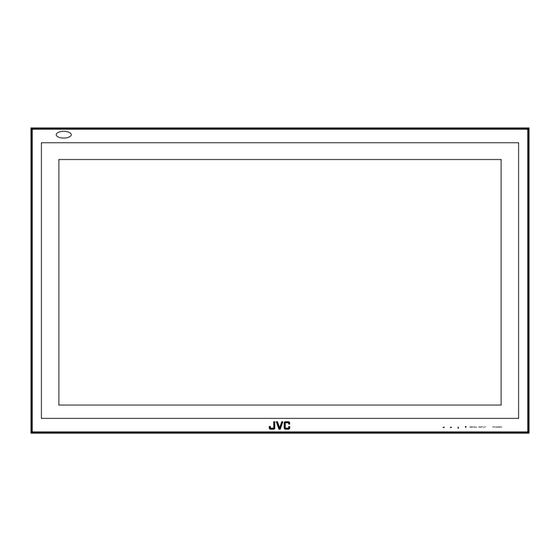
Tabla de contenido
Publicidad
Idiomas disponibles
Idiomas disponibles
Enlaces rápidos
Publicidad
Capítulos
Tabla de contenido
Solución de problemas

Resumen de contenidos para JVC GM-P420E
- Página 1 PLASMA DISPLAY MONITOR BEDIENUNGSANLEITUNG : PLASMABILDSCHIRM MANUEL D'INSTRUCTIONS : MONITEUR DE VISUALISATION PLASMA MANUALE D'ISTRUZIONI : MONITOR CON SCHERMO AL PLASMA MANUAL DE INSTRUCCIONES : MONITOR DISPLAY DE PLASMA INSTRUCTIONS GM-P420E GM-P420PCE GM-P421PCE MENU INPUT POWER LCT1150-001D...
-
Página 2: Tabla De Contenido
Consult your product dealer for details. This instruction manual refers to the GM-P420E, GM-P420PCE, and GM-P421PCE. The explanations and illustrations used in this instruction manual are of the GM-P420E unless otherwise stated. The differences between each model are as follows:... -
Página 3: Safety Precautions
Safety Precautions EUROPE EMC STANDARD NOTICE I GM-P420E/GM-P420PCE Warning: This is a class A product. In a domestic environment this product may cause radio interference in which case the user may be required to take adequate measure. IMPORTANT INFORMATION WARNING: TO REDUCE THE RISK OF FIRE AND ELECTRIC SHOCK, DO NOT EXPOSE THIS PRODUCT TO RAIN OR MOISTURE. - Página 4 – Option terminal: This terminal is intended exclusively to be used to drive the fan motor. Do not connect any plugs to the terminal other than JVC’s recommended optional parts. Polarity of terminal POWER CONNECTION The power supply voltage rating of this product is AC 230 V.
-
Página 5: Parts Identification
Parts Identification Remote Control DISPLAY ASPECT POWER VIDEO A VIDEO B COMPO. RGB A RGB B MUTING VOLUME MENU/EXIT RM-C576 REMOTE CONTROL UNIT 1 Remote control cable jack (page 11) 5 MENU/EXIT button Connect the remote control cable (not supplied) when Use this button to display or erase menus. -
Página 6: Monitor: Front View
Monitor: Front View MENU INPUT POWER MENU INPUT POWER Bottom View 1 Remote sensor/power lamp 5 INPUT button (page 14) Point the front end of the wireless remote control toward Use this button to switch between inputs. here. To select the COMPONENT or RGB B input, you have to When the Monitor is turned on, the power lamp glows set “RGB/COMPO.”... -
Página 7: Monitor: Rear Views
For the control method using this terminal, consult an Setting this switch to ON will put the Monitor into authorized JVC dealer. standby mode, allowing you to turn on and off the power • MAKE terminal (mini DIN 4pin) using the POWER button either on the remote control or Connect an external control unit. - Página 8 Note: * GM-P420PCE and GM-P421PCE do not have the following input terminals—VIDEO A, VIDEO B, and COMPONENT/RGB B. To input video, S-video, and component signals, you need to install video input unit (IF-C422P1G), which is separately purchased. VIDEO AUDIO VIDEO AUDIO VIDEO AUDIO...
-
Página 9: Preparations
Preparations Checking the Accessories The following accessories are included with the Monitor. Check for them. If any item is missing, please contact the dealer where you purchased the Monitor. • Remote control (RM-C576) x 1 • Power cord x 2 (Use the one matching the wall outlet.) •... -
Página 10: Installation
Installation Precautions • When mounting the Monitor vertically, consult your dealer. (See also page 13). • When installing the Monitor, be sure to use a dedicated Stand Unit, Wall Mounting Unit, or Monitor Hanger Unit, depending on a particular case. Ask your dealer for installation. •... -
Página 11: Connections
Connections Precautions • Before making connections, turn off all the equipment. • Plugs should be firmly inserted; poor connection could cause noise. • To unplug a cord, be sure to grasp its plug and pull it out. • Connect the power cord after having finished all other connections. •... -
Página 12: Connection Diagrams
Connection Diagrams Typical connections Personal computer Personal computer (used as the playback source) (used to control the Monitor) Remote control Amplifier, etc. (supplied) Cable with stereo mini jacks (not supplied) For connection, see page 13 Power cord (supplied) connection, see page 13 To a wall outlet AUDIO MAKE... - Página 13 Connections (Continued) AV connections These terminals are not available for GM-P420PCE and GM-P421PCE. To use them, you need to install video input unit (IF-C422P1G), which is separately purchased. VCR 1 VCR 2 DVD player, etc (used as the playback source) (used as the playback source) (used as the playback source) VIDEO...
- Página 14 Connecting an external control unit When connecting the external control unit to the MAKE terminal, you can operate the following functions through the MAKE terminal; • Turn on or off the Monitor. Preparation: The POWER switch on the rear must be set to ON (so that the Monitor is in standby mode).
-
Página 15: Basic Operations
Basic Operations Daily Operations Turn on the main power. Rear View POWER on the back of the Monitor to The POWER lamp on the upper left of the front panel glows orange. Turn on the power. Press POWER on the remote control to turn the power on. The POWER lamp changes to glow green. -
Página 16: Changing The Aspect Ratio
Changing the Aspect Ratio With this Monitor, you can select among three types of wide screens (FULL, ZOOM, and PANORAMIC) in addition to the REGULAR screen of conventional 4:3 aspect ratio. Press ASPECT to select the screen size Each time you press the button, the screen size changes as ASPECT follows: DISPLAY ASPECT... -
Página 17: Video Adjustments
Video Adjustments For video adjustments, use menus. You can use the buttons either on the remote control or on Monitor for menu operations. • Refer also to “Menu Classifications” on pages 31 and 33. Adjusting the Picture Quality Picture quality can be set for each input mode. Press MENU/EXIT (or MENU on the MENU INPUT POWER... -
Página 18: Adjusting The Screen Size And Position
Press 2/3 to make adjustments. Adjusting the Screen Size and Position The screen size and position can be adjusted. Press MENU/EXIT (or MENU on the Adjusted settings can be stored for each signal type; therefore, Monitor) twice to exit from the menu when the same signal comes in, the stored settings are recalled. - Página 19 Video Adjustments (Continued) Press 2/3 to adjust the selected item. Note: • During size and position adjustments, the Monitor screen may be distorted. This is normal, but not a malfunction of the Monitor. Press MENU/EXIT (or MENU on the Monitor) twice to exit from the menu operations.
-
Página 20: Adjusting The Color Temperature
Adjusting the Color Temperature Adjusting the White Balance The adjusted setting applies to all inputs. G GAIN, B GAIN and R GAIN can be finely adjusted separately for “HIGH” and “LOW” settings of the color Press MENU/EXIT (or MENU on the temperature. - Página 21 Video Adjustments (Continued) To make an adjustment while viewing the adjustment bars After step 3 on page 19, proceed as follows: 1 Press 5/∞ to move the cursor (3) to “sub menu.” 2 Press 3 to display the Sub Menu. The Sub Menu for R GAIN appears on the screen.
-
Página 22: Changing The Picture Mode
Changing the Picture Mode Changing the Aspect Ratio When one of the following signals comes in through the RGB The setting adjusted applies to all inputs. A or COMPONENT/RGB B terminals — RGB15K-50, • You can change the aspect ratio by pressing ASPECT. (See RGB15K-60, and VGA480-60, you can select the picture mode page 15.) suited to either still pictures or moving pictures. -
Página 23: Setting The Receivable Signal Types
Video Adjustments (Continued) Setting the Receivable Signal Types You can set the receivable signal types. Normally, select “AUTO.” A common setting will apply to both the VIDEO A input and the VIDEO B input, and a different setting will apply to the COMPONENT input. -
Página 24: Setting The Component/Rgb B Input
Resetting the Function Selection Menu Settings Setting the COMPONENT/RGB B Input You can reset all the Function Selection Menu settings at a After connecting the playback device such as a PC or a DVD player to the COMPONENT/RGB B terminals, you have to time. -
Página 25: Other Convenient Functions
Other Convenient Functions To set the other convenient functions, use menus. You can use the buttons either on the remote control or on Monitor for menu operations. • Refer also to “Menu Classifications” on pages 31 and 33. Showing On-screen Display The input mode and signal type will be indicated on the screen. -
Página 26: Confirming The Use Time And Model Name
Monitor to prevent malfunction or avoid tampering. example. If you have a different model, its correct model name On the remote control: will be shown (GM-P421PCE, GM-P420E). Press MENU/EXIT while holding Press MENU/EXIT (or MENU on the VOLUME – to display the Setup Menu. -
Página 27: Setting The Remote-Controllable Input
Other Convenient Functions (Continued) Press 5/∞ to move the cursor (3) to “CONTROL LOCK.” • The Setup Menu consists of two pages. If you keep pressing 5/∞, you can move to the other page from the current page. Press 2/3 to select the desired setting. Each time you press the button, the Control Lock function alternates between “ON”... -
Página 28: Setting The High-Definition Signal Types
Press 5/∞ to move the cursor (3) to Press 2/3 to select the desired setting. “HD SIGNAL MODE.” Each time you press the button, the Remote Switch Mode changes as follows: • The Setup Menu consists of two pages. If you keep pressing 5/∞, you can move to the other page from MODE1: Input alternates between “VIDEO A”... -
Página 29: Using The Power Save Function
Other Convenient Functions (Continued) Using the Power Save Function You can use this function to reduce the electrical consumption and to extend the lifetime of the Monitor’s screen. • The brightness of the screen will be reduced. On the remote control: Press MENU/EXIT while holding VOLUME –... -
Página 30: Refreshing The Screen
Press 5/∞ to move the cursor (3) to Resetting All the Setup Menu Settings “COLOR-REVERSE” (on the second page). You can reset all the following Setup Menu settings at a time, • The Setup Menu consists of two pages. If you keep except the use time of the source lamp (HOUR METER). -
Página 31: Resetting All The Menu Settings
Other Convenient Functions (Continued) Resetting All the Menu Settings You can reset all the Menu settings and adjustments at a time, except the use time of the source lamp (HOUR METER). On the remote control: Press MENU/EXIT while holding VOLUME – to display the Setup Menu. On the Monitor: Press MENU while holding 2 to display MENU INPUT... -
Página 32: Menu Classifications
Menu Classifications Main Menu Main Menu Picture Adjustment Menu C O N T R A S T : + 0 1 V I D E O A – M A I N M E N U P I C T U R E A D J . B R I G H T : + 0 1 C O N T R A S T... - Página 33 Menu Classifications (Continued) PICTURE ADJ. (Picture adjustment): See page 16. CONTRAST Adjusts the contrast of the picture. BRIGHT Adjusts the brightness of the picture. CHROMA* Adjusts the color density of the picture. PHASE* Adjusts the color phase. SHARPNESS Adjusts the outlines of the picture. sub menu Displays the fine adjustment bar.
-
Página 34: Setup Menu
S E L E C T : E X I T : M E N U GM-P420E). STATUS DISPLAY Sets if you want the input terminal and the type of signal to be indicated on the screen just after inputs are switched. (See page 25.) CONTROL LOCK Sets the Monitor so that it cannot be operated with the buttons on itself. -
Página 35: Troubleshooting
Troubleshooting Solutions to common problems related to the Monitor are described here. If none of the solutions presented here solves the problem, unplug the Monitor and consult an authorized dealer or service center. Symptom Probable cause Corrective action Page Power is not supplied. •... -
Página 36: Self-Diagnostic Indication
Plasma Display Monitor around the intakes or by improper installation. If the cause GM-P420E/GM-P420PCE/GM-P421PCE of the internal heat buildup is eliminated, this indication disappears and the screen recovers the brightness. • If “TEMP. OVER” flashes in yellow The self-diagnostic lamps light or flash as listed on the This may be caused by the dusty intakes on the rear. -
Página 37: Specifications
Specifications Model name GM-P420E GM-P420PCE/GM-P421PCE Frame color Silver Screen size Type 42 wide format Aspect ratio 16:9 (Wide format) Number of pixels displayed 853 (H) x 480 (V) Number of colors displayed 16.77 million (256 colors for each of RGB) Effective screen size 92.1 cm x 51.8 cm, 105.7 cm... - Página 38 Video Input Unit IF-C422P1G (Only for GM-P420PCE and GM-P421PCE) Cooling Fan Unit TS-C01FANG Notice on transportation This Monitor is precision equipment and needs dedicated packing material for transportation. Never use any packing material supplied from other than JVC or JVC-authorized dealers.
- Página 39 Specifications (Continued) Pin assignment (Specifications for terminals) • Y/C terminal • RS-232C terminal This is a female type connector. 4 3 2 1 Pin number Signal name Pin number Signal name Pin number Signal name GND (Y) GND (C) • MAKE terminal •...
- Página 40 Fachkenntnisse erforderlich. Weitere Einzelheiten erfahren Sie von Ihrem Fachhändler. In dieser Bedienungsanleitung werden die Modelle GM-P420E, GM-P420PCE und GM-P421PCE beschrieben. Die Erläuterungen und Abbildungen, die in dieser Bedienungsanleitung verwendet werden, beziehen sich auf das Modell GM-P420E, sofern nichts Gegenteiliges angegeben ist.
-
Página 41: Sicherheitsvorkehrungen
Sicherheitsvorkehrungen HINWEIS ZUM EUROPÄISCHEN EMC-STANDARD I GM-P420E/GM-P420PCE Warnung: Dies ist ein Produkt der Klasse A. In Wohngebieten kann der Betrieb dieses Geräts Funkstörungen verursachen, in welchem Fall der Benutzer möglicherweise entsprechende Gegenmaßnahmen ergreifen muß. WICHTIGE INFORMATIONEN WARNUNG: UM DAS RISIKO EINES BRANDES UND ELEKTRISCHEN SCHLAGS ZU VERRINGERN, DARF DIESES PRODUKT WEDER REGEN NOCH FEUCHTIGKEIT AUSGESETZT WERDEN. - Página 42 Griffe sind sehr heiß, und Sie können sich verbrennen. Warten Sie, bis die Griffe abgekühlt sind, bevor Sie sie anfassen, um das Gerät zu bewegen. – Option-Anschluss: Dieser Anschluss sollte ausschließlich für den Antrieb des Lüftermotors verwendet werden. Schließen Sie an den Anschluss außer den empfohlenen Zusatzgeräten von JVC keine anderen Stecker an. Polarität des Anschlusses STROMVERSORGUNG Dieses Produkt wird mit 230 V AC betrieben.
-
Página 43: Bedienungselemente
Bedienungselemente Fernbedienung DISPLAY ASPECT POWER VIDEO A VIDEO B COMPO. RGB A RGB B MUTING VOLUME MENU/EXIT RM-C576 REMOTE CONTROL UNIT 5 Taste MENU/EXIT 1 Fernbedienungskabelbuchse (Seite 11) Verwenden Sie diese Taste, um Menüs anzuzeigen oder Schließen Sie hier das Fernbedienungskabel (gehört nicht auszublenden. -
Página 44: Monitor: Vorderansicht
Monitor: Vorderansicht MENU INPUT POWER MENU INPUT POWER Teilansicht 1 Fernbedienungssensor/Netz-LED 5 Taste INPUT (Seite 14) Richten Sie das vordere Ende der drahtlosen Verwenden Sie diese Tasten, um die Eingänge umzuschalten. Fernbedienung auf diesen Bereich. Um den COMPONENT oder RGB B-Eingang festzulegen, Wenn sich der Monitor einschaltet, leuchtet die Netz-LED müssen Sie im Menü... -
Página 45: Monitor: Rückansichten
• RS-232C (D-sub, 9-Polig) Verbindung zum RS-232C-Anschluss eines PC. 5 Anschluß AC IN (Seite 11) Fragen Sie Ihren autorisierten JVC-Händler nach der Stecken Sie das mitgelieferte Netzkabel in diesen Steuerungsmethode für diesen Anschluss. Anschluß. • Anschluß MAKE (Mini DIN 4-polig) - Página 46 Hinweis: * Die Modelle GM-P420PCE und GM-P421PCE sind nicht mit den folgenden Eingängen ausgerüstet – VIDEO A, VIDEO B und COMPONENT/RGB B. Um Video-, S-Videosignale und Signale Komponenten einspeisen zu können, müssen Sie eine Videoeingabegerät (IF-C422P1G) installieren, die separat erworben werden muß. VIDEO AUDIO VIDEO...
-
Página 47: Vorbereitungen
Vorbereitungen Prüfen des Zubehörs Folgendes Zubehör gehört zum Lieferumfang des Monitors. Prüfen Sie den Verpackungsinhalt. Wenn ein Zubehörteil fehlen sollte, setzen Sie sich mit dem Händler in Verbindung, bei dem Sie den Monitor gekauft haben. • 1 Fernbedienung (RM-C576) • 2 (Verwenden Sie das für die Wandsteckdose geeignete Kabel) Netzkabel •... -
Página 48: Installation
Installation Vorsichtsmaßnahmen • Wenn der Monitor vertikal montiert wird, wenden Sie sich bitte an Ihren Fachhändler. (Siehe auch Seite 13). • Wenn Sie den Monitor installieren, verwenden Sie je nach vorgesehener Montage ein spezielles Gestell, eine spezielle Wandmontagevorrichtung oder eine spezielle Monitoraufhängevorrichtung. Beauftragen Sie Ihren Fachhändler mit der Installation. •... -
Página 49: Anschlüsse
Anschlüsse Vorsichtsmaßnahmen • Bevor Sie Anschlüsse vornehmen, schalten Sie alle Geräte aus. • Stecker müssen fest eingesteckt sein; durch eine mangelhafte Verbindung kann Rauschen entstehen. • Um ein Kabel abzuziehen, müssen Sie den Stecker festhalten und herausziehen. • Schließen Sie das Netzkabel erst an, nachdem Sie alle anderen Anschlüsse vorgenommen haben. •... -
Página 50: Anschlüsse Diagramm
Anschlüsse Diagramm Anschlussbeispiel (wird als Wiedergabequelle (zum Steuern des Monitors verwendet) verwendet) Fernbedienung Verstärker usw. (gehört zum Lieferumfang) Kabel mit Stereo- Klinkensteckern (gehört nicht zum Lieferumfang) Informationen zu diesem Anschluss finden Sie auf Seite 13 Netzkabel Informationen (gehört zum Lieferumfang) zu diesem Anschluss Zu einem... - Página 51 Anschlüsse (Forsetzung) AV-Anschlüsse Diese Anschlüsse sind nicht verfügbar für GM-P420PCE und GM-P421PCE. Für die Verwendung dieser Monitore ist die Installation eines Videoeingabegerät (IF-C422P1G) erforderlich, das Sie separat erwerben können. Videorecorder 1 Videorecorder 2 DVD-Spieler usw. (wird als Wiedergabequelle verwendet) (wird als Wiedergabequelle verwendet) (wird als Wiedergabequelle verwendet) VIDEO VIDEO...
- Página 52 Anschließen einer externen Steuereinheit Wenn Sie eine externe Steuereinheit am MAKE-Anschluss anschließen, können Sie folgende Funktionen verwenden: • Ein- und Ausschalten des Geräts. Voraussetzung: Der POWER-Schalter an der Rückseite muss auf ON stehen (das Gerät befindet sich dann im Standby-Modus). •...
-
Página 53: Grundbetrieb
Grundbetrieb Tägliche Vorgänge Schalten Sie die Hauptstromversorgung ein. Rückansicht Stellen Sie den Schalter POWER auf der Rückseite des Monitors in die Position Die Anzeigelampe POWER in der linken oberen Ecke der Frontplatte leuchtet orange. Schalten Sie die Stromversorgung ein. Drücken Sie die Taste POWER auf der Fernbedienung, um die Stromversorgung einzuschalten. -
Página 54: Ändern Des Bildformats
Ändern des Bildformats Bei diesem Monitor können Sie zusätzlich zur Einstellung REGULAR (konventionelles Bildformat von 4:3) drei Breitwandformate (FULL, ZOOM und PANORAMIC) wählen. Drücken Sie die Taste ASPECT, um das ASPECT DISPLAY ASPECT POWER Bildformat zu wählen. Wenn Sie diese Taste mehrfach hintereinander drücken, VIDEO A VIDEO B COMPO. -
Página 55: Bildeinstellungen
Bildeinstellungen Verwenden Sie die Menüs zur Bildeinstellung. Die Menüs können Sie über die Tasten auf der Fernbedienung oder am Monitor selbst aktivieren. • Weitere Informationen hierzu finden Sie auch unter ”Menüsystem” auf Seiten 31 bis 33. Einstellen der Bildqualität Die Bildqualität kann für jeden Eingangsmodus eingestellt werden. -
Página 56: Einstellen Der Bildschirmgröße Und -Position
Drücken Sie die Taste 2/3, um Drücken Sie die Taste MENU/EXIT (oder Änderungen vorzunehmen. die Taste MENU am Monitor), um das Hauptmenü anzuzeigen. Drücken Sie die Taste MENU/EXIT (oder die Taste MENU am Monitor) zweimal, M A I N M E N U um das Menü... - Página 57 Bildeinstellungen (Fortsetzung) Drücken Sie die Taste 2/3, um die gewählte Option zu ändern. Hinweis: • Während der Größen- und Positionsanpassung, kann es vorkommen, dass der Monitor gestört ist. Dies ist normal und stellt keine Fehlfunktion des Monitors dar. Drücken Sie die Taste MENU/EXIT (oder die Taste MENU am Monitor) zweimal, MENU INPUT POWER...
-
Página 58: Einstellen Der Farbtemperatur
Einstellen der Farbtemperatur Einstellen des Weißabgleichs G GAIN, B GAIN und R GAIN können für die Einstellungen Die geänderte Einstellungen wirkt sich auf alle Eingänge aus. ”HIGH” und ”LOW” der Farbtemperatur getrennt fein eingestellt werden. Drücken Sie die Taste MENU/EXIT (oder die Taste MENU am Monitor), um das Auf der Fernbedienung: Hauptmenü... - Página 59 Bildeinstellungen (Fortsetzung) So nehmen Sie Änderungen unter Beobachtung der Einstelleiste vor Gehen Sie nach Ausführen von Schritt 3 auf Seite 19 wie folgt vor: 1 Drücken Sie die Taste 5/∞, um den Cursor (3) auf ”sub menu” zu verschieben. 2 Drücken Sie die Taste 3, um das Untermenü anzuzeigen. Das Untermenü...
-
Página 60: Ändern Des Anzeigemodus
Ändern des Anzeigemodus Ändern des Bildformats Wenn eines der folgenden Signale über die RGB A oder Die geänderte Einstellung wirkt sich auf alle Eingänge aus. COMPONENT/RGB B-Anschlüsse (RGB15K-50, RGB15K-60 • Sie können das Bildformat ändern, indem Sie die Taste und VGA480-60) eingespeist wird, können Sie den ASPECT drücken. -
Página 61: Einstellen Der Zulässigen Signaltypen
Bildeinstellungen (Fortsetzung) Einstellen der zulässigen Signaltypen Sie können die zulässigen Signaltypen einstellen. Im Normalfall sollten Sie die Einstellung “AUTO“ wählen. Die Eingänge von VIDEO A und VIDEO B haben eine gemeinsame Einstellung, und für COMPONENT gibt es eine besondere. Drücken Sie die Taste MENU/EXIT (oder die Taste MENU am Monitor), um das Hauptmenü... -
Página 62: Einstellen Des Eingangs Component/Rgb B
Zurücksetzen der Einstellungen des Einstellen des Eingangs COMPONENT/RGB B Funktionsauswahlmenüs Nachdem Sie ein Wiedergabegerät (z.B. einen PC oder einen DVD-Player) an die COMPONENT/RGB B-Anschlüsse Sie können alle Einstellungen des Funktionsauswahlmenüs angeschlossen haben, müssen Sie den Eingangssignaltyp gleichzeitig zurücksetzen. festlegen (RGB oder Component). •... -
Página 63: Weitere Praktische Funktionen
Weitere praktische Funktionen Verwenden Sie die Menüs, um Einstellungen bei den anderen praktischen Funktionen vorzunehmen. Die Menüs können Sie über die Tasten auf der Fernbedienung oder am Monitor selbst aktivieren. • Weitere Informationen hierzu finden Sie auch unter ”Menüsystem” auf Seiten 31 bis 33. Aktivieren der Bildschirminformationen Der Eingangsmodus und der Signaltyp werden auf dem Bildschirm angezeigt. -
Página 64: Angeben Der Gebrauchszeit Und Des Modellnamens
Falls Sie ein anderes Modell besitzen, wird der um das Konfigurationsmenü anzuzeigen. entsprechende Modellname angezeigt (GM-P421PCE, Am Monitor: GM-P420E). Drücken Sie die Taste MENU, während Drücken Sie einmal die Taste MENU/EXIT Sie die Taste 2 gedrückt halten, um das (oder die Taste MENU am Monitor), um Konfigurationsmenü... -
Página 65: Einstellen Des Remote-Eingangs
Weitere praktische Funktionen (Fortsetzung) Drücken Sie die Taste 5/∞, um den Cursor (3) auf ”CONTROL LOCK” zu verschieben. • Das Konfigurationsmenü besteht aus zwei Seiten. Wenn Sie wiederholt die Taste 5/∞ drücken, wechseln Sie von einer Seite zur anderen. Drücken Sie die Taste 2/3, um die gewünschte Einstellung zu wählen. -
Página 66: Einstellen Des Hochauflösenden Signaltyps
Drücken Sie die Taste 5/∞, um den Cursor Drücken Sie die Taste 2/3, um die (3) auf “HD SIGNAL MODE” zu verschieben. gewünschte Einstellung zu wählen. • Das Konfigurationsmenü besteht aus zwei Seiten. Wenn Sie diese Taste mehrfach hintereinander drücken, Wenn Sie wiederholt die Taste 5/∞... -
Página 67: Verwenden Der Energiesparfunktion
Weitere praktische Funktionen (Fortsetzung) Verwenden der Energiesparfunktion Mit dieser Funktion können Sie den Energieverbrauch des Geräts reduzieren und die Lebensdauer des Monitorbildschirms verlängern. • Die Helligkeit des Bildschirms wird reduziert. Auf der Fernbedienung: Drücken Sie die Taste MENU/EXIT, während Sie die Taste VOLUME – gedrückt halten, um das Konfigurationsmenü... -
Página 68: Regenerieren Des Bildschirms
Drücken Sie die Taste 2/3, um die Drücken Sie die Taste 5/∞, um den Einstellung “ON”. Cursor (3) auf “COLOR-REVERSE” (auf Das Konfigurationsmenü wird ausgeblendet und ein der zweiten Seite) zu verschieben. weißer Bildschirm angezeigt. • Das Konfigurationsmenü besteht aus zwei Seiten. Wenn Sie wiederholt die Taste 5/∞... -
Página 69: Zurücksetzen Aller Menüeinstellungen
Weitere praktische Funktionen (Fortsetzung) Zurücksetzen aller Menüeinstellungen Sie können alle Menüeinstellungen mit Ausnahme der Nutzungszeit der Lichtquelle (HOUR METER) gleichzeitig zurücksetzen. Auf der Fernbedienung: Drücken Sie die Taste MENU/EXIT, während Sie die Taste VOLUME – gedrückt halten, um das Konfigurationsmenü anzuzeigen. MENU INPUT POWER Am Monitor:... -
Página 70: Menüsystem
Menüsystem Hauptmenü Hauptmenü Menü für die Bildeinstellungen C O N T R A S T : + 0 1 V I D E O A – M A I N M E N U P I C T U R E A D J . : + 0 1 : + 0 1 B R I G H T... - Página 71 Menüsystem (Fortsetzung) PICTURE ADJ. (Bildeinstellungen): Siehe Seite 16. CONTRAST Der Bildkontrast kann eingestellt werden. BRIGHT Die Bildhelligkeit kann eingestellt werden. CHROMA* Die Farbdichte des Bilds kann eingestellt werden. PHASE* Die Farbphase kann eingestellt werden. SHARPNESS Die Bildkonturen können eingestellt werden. sub menu Die Feineinstellungsleiste wird angezeigt.
-
Página 72: Konfigurationsmenü
S E L E C T : E X I T : M E N U (GM-P421PCE, GM-P420E). STATUS DISPLAY Hier kann festgelegt werden, ob der Eingang und der Signaltyp auf dem Bildschirm angezeigt werden, wenn der Eingang umgeschaltet wird. (Siehe Seite 25.) CONTROL LOCK Die Monitortasten werden gesperrt, so daß... -
Página 73: Fehlerbeseitigung
Fehlerbeseitigung An dieser Stelle werden Lösungen für allgemeine Probleme beschrieben, die mit dem Monitor in Zusammenhang stehen. Wenn Ihr Problem durch keine der aufgelisteten Lösungen behoben wird, trennen Sie den Monitor vom Netz, und setzen Sie sich mit einem autorisierten Fachhändler oder Kundendienstzentrum in Verbindung. Symptom Mögliche Ursache Abhilfe... -
Página 74: Anzeigen Der Eigendiagnose
Modellname: Die Anzeige “TEMP. OVER” weist auf Hitzebildung im Plasmabildschirm Inneren des Monitors hin, die meistens auf staubige GM-P420E/GM-P420PCE/GM-P421PCE Anschlüsse oder Fehler bei der Installation zurückzuführen sind. Sobald die Ursache für diese Die Eigendiagnoseanzeigelampen leuchten oder blinken Hitzebildung beseitigt wurde, erlischt die Anzeige, und entsprechend der Angabe in der folgenden Tabelle. -
Página 75: Technische Daten
Technische Daten Modellname GM-P420E GM-P420PCE/GM-P421PCE Gehäusefarbe Silber Bildschirmgröße Typ 42 - Breitwandformat Bildformat 16:9 (Breitwandformat) Anzahl der Pixel 853 (H) x 480 (V) Anzahl der Farben 16,77 Millionen (256 Farben je RGB) Effektive Bildschirmgröße 92,1 cm x 51,8 cm, 105,7 cm... - Página 76 TS-C420P2W, TS-C420P6W, TC420P8W Deckenaufhängungs-Einheit TS-C420P3W Videoeingabegerät IF-C422P1G (nur für die Modelle GM-P420PCE und GM-P421PCE) Lüfter TS-C01FANG Transporthinweis Dieser Monitor ist präzisionsgefertigtes Gerät, und zum Transport ist eine spezielle Verpackung erforderlich. Verwenden Sie niemals Verpackungsmaterial, das nicht von JVC oder autorisierten JVC-Fachhändlern stammt.
- Página 77 Technische Daten (Fortsetzung) Stiftbelegung (Anschlußspezifikation) • Y/C-Anschluß • RS-232C-Anschluß Hierbei handelt es sich um eine Buchse. 4 3 2 1 Stift Nr. Signalname Stift Nr. Signalname Stift Nr. Signalname Erde (Y) Erde (C) Erde • MAKE-Anschluß • Anschluß RGB-Eingang Stift Nr. Signalname Stift Nr.
- Página 78 Ce mode d’emploi traite des modèles GM-P420E, GM-P420PCE et GM-P421PCE. Les explications et les illustrations utilisées dans ce mode d’emploi sont du modèle GM-P420E , sauf indication contraire. Les différences entre ces modèles sont les suivantes:...
-
Página 79: Précautions De Sécurité
Précautions de sécurité AVIS STANDARD POUR L’EUROPE EMC I GM-P420E/GM-P420PCE Attention: Cet appareil est un produit de classe A. Dans un environnement domestique, ce produit peut causer des interférences radio pour lesquelles l’utilisateur doit prendre les mesures adéquates. INFORMATIONS IMPORTANTE ATTENTION: POUR RÉDUIRE LE RISQUE D’INCENDIE ET DE CHOC ÉLECTRIQUE, GARDEZ... - Página 80 – Prise d’option: Cette prise doit être utilisée exclusivement pour l’alimentation du moteur du ventilateur. Ne connectez aucune autre fiche à cette prise en dehors des pièces optionnelles recommandées par JVC. Polarité de la prise CONNEXION AU SECTEUR La tension nominale d’alimentation de cet appareil est de CA 230 V.
-
Página 81: Nomenclature
Nomenclature Télécommande DISPLAY ASPECT POWER VIDEO A VIDEO B COMPO. RGB A RGB B MUTING VOLUME MENU/EXIT RM-C576 REMOTE CONTROL UNIT 1 Prise de télécommande (page 11) 5 Touche MENU/EXIT Connectez le câble de télécommande (non fourni) à cette Utilisez cette touche pour afficher ou effacer les menus. prise lors de l’utilisation de la télécommande comme Quand un sous-menu est affiché, appuyer sur cette touche commande à... -
Página 82: Moniteur: Vue Avant
Moniteur: Vue avant MENU INPUT POWER MENU INPUT POWER Vue inférieure 1 Capteur de télécommande/témoin d’alimentation 5 Touche INPUT (page 14) Dirigez la télécommande sans fil sur ce capteur. Utilisez cette touche pour commuter entre les entrées. Quand le moniteur est sous tension, le témoin Pour choisir l’entrée COMPONENT ou RGB B correcte, d’alimentation s’allume en vert. -
Página 83: Moniteur: Vue Arrière
• RS-232C (D-sub, 9 broches) prise. Connectez cette prise à la prise RS-232C d’un ordinateur personnel. Pour la méthode de connexion à cette prise consultez un revendeur autorisé JVC. 6 Interrupteur d’alimentation POWER (page 14) Placez cet interrupteur sur ON met le moniteur en •... - Página 84 Remarque: * Les modèles GM-P420PCE et GM-P421PCE ne possèdent pas les prises d’entrée suivantes — VIDEO A, VIDEO B et COMPONENT/RGB B. Pour les signaux d’entrée vidéo, S-vidéo, en composantes et les signaux audio, vous devez installer un module d’entrée vidéo (IF-C422P1G), vendu séparément.
-
Página 85: Préparations
Préparations Vérification des accessoires Les accessoires suivants sont fournis avec le moniteur. Vérifiez qu’ils sont tous là. Si quelque chose manquait, veuillez contacter le revendeur chez qui vous avez acheté le moniteur. • Télécommande (RM-C576) x 1 • Cordon secteur x 2 (Utilisez celui qui correspond à votre prise murale.) •... -
Página 86: Installation
Installation Précautions • Lors du montage vertical du moniteur, consultez votre revendeur (voir aussi page 13). • Lors de l’installation du moniteur, assurez-vous d’utiliser un socle spécialisé ou un module de montage au mur spécialisé, selon l’installation que vous souhaitez faire. Demandez à votre revendeur pour l’installation. •... -
Página 87: Connexions
Connexions Précautions • Avant de réaliser les connexions, mettez tous les appareils hors tension. • Les fiches doivent être insérées fermement; une mauvaise connexion pourrait causer du bruit. • Pour débrancher un cordon, tenez par la fiche et tirez. • Connectez le cordon d’alimentation secteur après avoir fini toutes les autres connexions. •... -
Página 88: Schémas De Connexion
Schémas de connexion Connexions Typiques Ordinateur personnel Ordinateur personnel (utilisé comme source de lecture) (Utilisé comme moniteur de contrôle) Télécommande Amplicateur, etc. (fournie) Câble à fiches stéréo mini (non fourni) Pour la connexion, voir page 13 Cordon d’alimentation (fourni) Pour la connexion, voir page 13 À... - Página 89 Connexions (Suite) Connexions AV Ces prises ne sont pas disponibles sur le GM-P420PCE et GM-P421PCE. Pour les utiliser, vous devez installer le module d’entrée vidéo (IF-C422P1G), vendu séparément. Magnétoscope 2 Lecteur de DVD, etc. Magnétoscope 1 (utilisé comme source de lecture) (utilisé...
- Página 90 Connexion d’un module de commande extérieur Lorsque vous connectez un module de commande extérieur à la prise MAKE, vous pouvez utiliser les fonctions suivantes à travers la prise MAKE: • Mise sous ou hors tension du moniteur. Préparation: L’interrupteur POWER doit être réglé sur la position ON (de façon que le moniteur soit en mode d’attente).
-
Página 91: Fonctionnement De Base
Fonctionnement de base Fonctionnement quotidien Vue arrière Mettez l’appareil sous tension. Mettez l’interrupteur POWER situé à l’arrière du moniteur sur la position Le témoin POWER en haut à gauche du panneau avant s’allume en orange. Mettez l’appareil en service. Appuyez sur POWER sur la télécommande pour mettre l’appareil en service. -
Página 92: Changement Du Format D'iMage
Changement du format d’image Avec ce moniteur, vous pouvez choisir parmi trois types d’écrans larges (FULL, ZOOM et PANORAMIC) en plus de l’écran conventionnel 4:3 REGULAR. Appuyez sur ASPECT pour choisir le format d’image Chaque fois que vous appuyez sur la touche, le format ASPECT d’image change comme suit: DISPLAY ASPECT... -
Página 93: Ajustements Vidéo
Ajustements vidéo Pour les ajustements vidéo, utilisez les menus. Vous pouvez utiliser les touches de la télécommande ou du moniteur pour utiliser les menus. • Référez-vous aussi à “Classifications des menus” aux pages 31 à 33. Ajustement de la qualité de l’image La qualité... -
Página 94: Ajustement De La Taille Et De La Position De L'éCran
Appuyez sur 2/3 pour réaliser les Ajustement de la taille et de la position de l’écran ajustements. La taille et la position de l’écran peuvent être ajustées. Les réglages de l’ajustement peuvent être mémorisés pour Appuyez deux fois sur MENU/EXIT (ou chaque type de signal;... - Página 95 Ajustements vidéo (Suite) Appuyez sur 2/3 pour ajuster l’élément choisi. Remarque: • Pendant l’ajustement de la taille et de la position, l’écran du moniteur peut être déformé. C’est normal et ce n’est pas un mauvais fonctionnement du moniteur. Appuyez deux fois sur MENU/EXIT (ou sur MENU sur le moniteur) pour quitter les menus.
-
Página 96: Ajustement De La Température De Couleur
Ajustement de la température de couleur Ajustement de la balance des blancs Cet ajustement s’applique à toutes les entrées. G GAIN, B GAIN et R GAIN peuvent être ajustés avec précision séparément pour les réglages “HIGH” et “LOW” de Appuyez sur MENU/EXIT (ou sur MENU la température de couleur. - Página 97 Ajustements vidéo (Suite) Pour réaliser un ajustement tout en regardant les barres d’ajustement Après l’étape 3 de la page 19, procédez comme suit: 1 Appuyez sur 5/∞ pour déplacer le curseur (3) sur “sub menu”. 2 Appuyez sur 3 pour afficher le sous-menu. Le sous-menu pour R GAIN apparaît sur l’écran.
-
Página 98: Changement Du Mode D'iMage
Changement du mode d’image Changement du format d’image Quand un des signaux suivants entre par les prises RGB A ou Ces réglages s’appliquent à toutes les entrées. COMPONENT/RGB B — RGB15K-50, RGB15K-60 et • Vous pouvez changer le format d’image en appuyant sur VGA480-60, vous pouvez choisir le mode d’image qui ASPECT. -
Página 99: Réglage Des Types De Signaux Recevables
Ajustements vidéo (Suite) Réglage des types de signaux recevables Vous pouvez régler les types de signaux recevables. Normalement, choisissez “AUTO”. Un réglage commun sera appliqué aux prises d’entrée VIDEO A input et VIDEO B, et un réglage différent sera appliqué à la prise d’entrée COMPONENT. -
Página 100: Réglage De L'eNtrée Component/Rgb B
Réinitialisation des réglages du menu Réglage de l’entrée COMPONENT/RGB B Function Selection Menu Après avoir connecté un appareil de lecture tel qu’un ordinateur ou un lecteur de DVD aux prises COMPONENT/ Vous pouvez réinitialiser tous les réglages du menu Function RGB B, vous devez spécifier quel type de signal arrive sur Selection Menu en même temps. -
Página 101: Autres Fonctions Pratiques
Autres fonctions pratiques Pour régler les autres fonctions pratiques, utilisez les menus. Vous pouvez utiliser les touches de la télécommande ou du moniteur pour commander les menus. • Référez-vous aussi à “Classifications des menus” aux pages 31 à 33. Mise en service de l’affichage sur écran Le mode d’entrée et le type du signal sont indiqués sur l’écran. -
Página 102: Vérification Du Temps D'uTilisation Et Du Nom De Modèle
Si vous possédez un modèle différent, son nom de Sur la télécommande: modèle correct apparaîtra (GM-P421PCE, GM-P420E). Appuyez sur MENU/EXIT tout en tenant pressé VOLUME – pour afficher le menu Appuyez une fois sur MENU/EXIT (ou Setup Menu. -
Página 103: Réglage Du Mode De Commutation À Distance De La Source
Autres fonctions pratiques (Suite) Appuyez sur 5/∞ pour déplacer le curseur (3) sur “CONTROL LOCK”. • Le menu Setup Menu est composé de deux pages. Si vous maintenez pressée 5/∞, vous pouvez sauter d’une page à l’autre. Appuyez sur 2/3 pour choisir le réglage souhaité. -
Página 104: Réglage Du Type De Signal Haute Définition
Appuyez sur 5/∞ pour déplacer le Appuyez sur 2/3 pour choisir le curseur (3) sur “HD SIGNAL MODE”. réglage souhaité. • Le menu Setup Menu est composé de deux pages. Si Chaque fois que vous appuyez sur la touche, le mode de vous maintenez pressée 5/∞, vous pouvez sauter commutation à... -
Página 105: Utilisation De La Fonction D'éConomie D'éNergie
Autres fonctions pratiques (Suite) Utilisation de la fonction d’économie d’énergie Vous pouvez utiliser cette fonction pour réduire la consommation d’électricité et étendre la durée de vie de l’écran du moniteur. • La luminosité de l’écran est réduite. Sur la télécommande: Appuyez sur MENU/EXIT tout en tenant pressé... -
Página 106: Rafraîchissement De L'éCran
Appuyez sur 5/∞ pour déplacer le Réinitialisation de tous les réglages du menu curseur (3) sur “COLOR-REVERSE” (de la Setup Menu deuxième page). Vous pouvez réinitialiser tous les réglages suivants du menu • Le menu Setup Menu est composé de deux pages. Si Setup Menu en même temps, à... -
Página 107: Réinitialisation De Tous Les Réglages Des Menus
Autres fonctions pratiques (Suite) Réinitialisation de tous les réglages des menus Vous pouvez réinitialiser tous les réglages et ajustements des menus en même temps, à l’exception de la durée d’utilisation de la lampe source (HOUR METER). Sur la télécommande: Appuyez sur MENU/EXIT tout en tenant pressé... -
Página 108: Classifications Des Menus
Classifications des menus Main Menu (Menu principal) Menu d'ajustement de l'image Menu principal C O N T R A S T : + 0 1 V I D E O A – M A I N M E N U P I C T U R E A D J . - Página 109 Classifications des menus (Suite) PICTURE ADJ. (Ajustement de l’image): Voir page 16. CONTRAST Ajuste le contraste de l’image. BRIGHT Ajuste la luminosité de l’image. CHROMA* Ajuste la densité de couleur de l’image. PHASE* Ajuste la phase des couleurs. SHARPNESS Ajuste les contours de l’image. sub menu Affiche la barre d’ajustement précis.
-
Página 110: Setup Menu (Menu De Réglage)
" N O " t h e n M E N U k e y . (GM-P421PCE, GM-P420E). A D J U S T : S E L E C T : E X I T : M E N U STATUS DISPLAY Réglez si vous souhaitez que la prise d’entrée et le type de signal soient affichés sur l’écran quand... -
Página 111: Guide De Dépannage
Guide de dépannage Les solutions aux problèmes ordinaires concernant le moniteur sont décrites ici. Si aucune des solutions présentées ici ne résout le problème, débranchez le moniteur et consulter votre revendeur ou un centre d’assistance. Symptôme Cause probable Mesures correctives Page Il n’y a pas •Le cordon secteur est-il débranché? -
Página 112: Indications De L'aUtodiagnostic
Moniteur de visualisation plasma “TEMP.OVER” apparaît pour vous avertir d’une GM-P420E/GM-P420PCE/GM-P421PCE température intérieure excessive, qui est souvent causée par l’accumulation de poussière autour des orifices de Les témoins d’autodiagnostic sont allumés ou clignotent de la ventilation ou par une mauvaise installation. -
Página 113: Spécifications
Spécifications Nom de modèle GM-P420E GM-P420PCE/GM-P421PCE Couleur du cadre Argent Taille de l’écran Type large 42 pouces Format de l’image 16:9 (format large) Nombre de pixels affichés 853 (H) x 480 (V) Nombre de couleurs affichées 16,77 millions (256 tons pour chaque couleur RGB) Taille réelle de l’écran... - Página 114 IF-C422P1G (Seulement pour les modèles GM-P420PCE et GM-P421PCE) Module de ventilateur de refroidissement TS-C01FANG Avis sur le transport Ce moniteur est un appareil de précision et nécessite un matériel d’emballage spécialisé pour le transport. N’utilisez jamais un matériel d’emballage non-fourni par JVC ou un revendeur JVC autorisé.
- Página 115 Spécifications (Suite) Affectation des broches (Spécifications pour les prises) • Prise Y/C • Prise RS-232C C’est un connecteur de type femelle. 4 3 2 1 No de broche Signal No de broche Signal No de broche Signal MASSE (Y) MASSE (C) MASSE •...
-
Página 116: Manuale D'IStruzioni
Questo manuale delle istruzioni riguarda i modelli GM-P420E, GM-P420PCE e GM-P421PCE. Le spiegazioni e le illustrazioni usate nel manuale si riferiscono al modello GM-P420E, salvo specificato altrimenti. Le differenze che intercorrono fra i suddetti modelli sono elencate qui:... -
Página 117: Precauzioni Di Sicurezza
Precauzioni di sicurezza AVVISO RELATIVO ALLA NORMA EMC PER L’EUROPA I GM-P420E/GM-P420PCE Avvertenza: Prodotto di classe A. In ambiente domestico, il prodotto può provocare radiodisturbi che l’utente è tenuto ad eliminare adottando idonee misure. INFORMAZIONI IMPORTANTI AVVERTENZA: AL FINE DI RIDURRE IL RISCHIO DI INCENDIO O DI SCOSSE ELETTRICHE, EVITARE DI ESPORRE IL PRODOTTO ALLA PIOGGIA O ALL’UMIDITÀ. - Página 118 – Terminale OPTION: Questo terminale è previsto esclusivamente per azionare la ventola. Non collegare al terminale alcuna spina se non i componenti optional raccomandati da JVC. Polarità del terminale COLLEGAMENTO DELL’ALIMENTAZIONE La tensione di alimentazione di questo prodotto è CA 230 V.
-
Página 119: Identificazione Dei Componenti
Identificazione dei componenti Telecomando DISPLAY ASPECT POWER VIDEO A VIDEO B COMPO. RGB A RGB B MUTING VOLUME MENU/EXIT RM-C576 REMOTE CONTROL UNIT 1 Jack del cavo del telecomando (pagina 11) 5 Pulsante MENU/EXIT Collegare il cavo del telecomando (non fornito in dotazione) Utilizzare questo pulsante per visualizzare o cancellare i quando quest’ultimo viene utilizzato come telecomando cablato. -
Página 120: Monitor: Vista Frontale
Monitor: vista frontale MENU INPUT POWER MENU INPUT POWER Parte inferiore, dettaglio 1 Spia sensore telecomando/alimentazione 5 Pulsante INPUT (pagina 14) Puntare la parte anteriore del telecomando (non cablato) in Utilizzare questo pulsante per la commutazione da un questa direzione. ingresso all’altro. -
Página 121: Monitor: Viste Posteriori
Collegare al terminale RS-232C di un personal computer. Collegare il cavo d’alimentazione in dotazione a questo Per il metodo di controllo con questo terminale, terminale. rivolgersi a un rivenditore JVC autorizzato. 6 Interruttore • Terminale MAKE (mini DIN 4 pin) POWER (pagina 14) Collegare a un’unità... - Página 122 Nota: * I modelli GM-P420PCE e GM-P421PCE non sono provvisti dei seguenti terminali di ingresso: VIDEO A, VIDEO B e COMPONENT/RGB B. Per immettere segnali video, S-video e da componenti, l’utente dovrà installare il unità di ingresso video (IF-C422P1G), acquistabile separatamente.
-
Página 123: Operazioni Preliminari
Operazioni preliminari Verifica degli accessori Verificare la presenza dei seguenti componenti, in dotazione con il monitor. In caso di componenti mancanti, contattare il rivenditore presso il quale è stato effettuato l’acquisto. • Telecomando (RM-C576) x 1 • Cavo d’alimentazione x 2 (Utilizzare un cavo idoneo per la presa a muro.) •... -
Página 124: Installazione
Installazione Precauzioni • In caso d’installazione verticale del monitor, consultare il rivenditore. (Vedere anche a pag. 13). • All’atto dell’installazione del monitor, prevedere un’unità di supporto dedicata, a parete o a soffitto, a seconda dei casi particolari. Per l’installazione consultare il rivenditore. •... -
Página 125: Collegamenti
Collegamenti Precauzioni • Prima di effettuare i collegamenti, disattivare completamente l’apparecchiatura. • Le spine devono essere inserite a fondo. Un collegamento improprio può causare disturbi. • Per disinserire la spina, impugnarla saldamente e tirarla. • Collegare il cavo d’alimentazione dopo aver terminato tutti gli altri collegamenti. •... -
Página 126: Diagramma Di Collegamenti
Diagramma di collegamenti Collegamenti tipici (utilizzato come sorgente (utilizzato per controllare di riproduzione) il monitor) Telecomando Amplificatore ecc. (in dotazione) Cavo con mini jack stereo (non fornito in dotazione) Per i collegamenti, cfr. pagina 13 Cavo di alimentazione (in dotazione) Per i collegamenti, cfr. - Página 127 Collegamenti (continua) Collegamenti AV Questi terminali non sono disponibili per GM-P420PCE e GM-P421PCE. Per l’uso di questi, occorre installare un unità di ingresso video (IF-C422P1G) che si acquista separatamente. VCR 1 VCR 2 DVD player, ecc. (utilizzato come sorgente di riproduzione) (utilizzato come sorgente di riproduzione) (utilizzato come sorgente di riproduzione) VIDEO...
- Página 128 Collegamento a un’unità di controllo esterna Quando si collega l’unità di controllo esterna al terminale MAKE, è possibile operare le seguenti funzioni tramite il terminale MAKE: • Accendere o spegnere il monitor. Preparazione: l’interruttore POWER sul retro deve essere posizionato su ON (in modo che il monitor sia in modalità...
-
Página 129: Operazioni Giornaliere
Operazioni giornaliere Vista posteriore Attivazione dell’alimentazione principale. Impostare su ON l’interruttore POWER sul retro del monitor. La spia POWER nell’angolo sinistro superiore del pannello frontale diventa arancione. Attivazione del monitor. Premere POWER sul telecomando per attivare il monitor. La spia POWER diventa verde. VIDEO AUDIO VIDEO... -
Página 130: Modifica Del Rapporto D'aSpetto
Modifica del rapporto d’aspetto Il monitor permette di scegliere fra tre tipi di schermo panoramico (FULL, ZOOM e PANORAMIC) oltre allo schermo REGULAR con rapporto d’aspetto convenzionale di 4:3. Premere ASPECT per selezionare il formato ASPECT dello schermo DISPLAY ASPECT POWER Ogniqualvolta viene premuto il pulsante, il formato dello VIDEO A... -
Página 131: Regolazioni Video
Utilizzare i menu per eseguire le regolazioni video. Per le operazioni con i menu è possibile utilizzare sia i pulsanti sul telecomando, sia quelli sul monitor. • Fare inoltre riferimento a “Classificazioni dei menu”, pagine 31 a 33. Regolazione della qualità dell’immagine La qualità... - Página 132 Premere 2/3 per eseguire le regolazioni. Regolazione del formato e della posizione dello schermo É possibile modificare le dimensioni e la posizione dello schermo. Premere MENU/EXIT (oppure MENU sul Le impostazioni regolate possono essere memorizzate per monitor) due volte per uscire dalle ciascun tipo di segnale;...
- Página 133 Premere 2/3 per regolare la voce selezionata. Nota: • Durante la regolazione delle dimensioni e del posizionamento, l’immagine potrà apparire deformata. Ciò è normale, e non deve essere considerata un’anomalia del monitor. Premere MENU/EXIT (oppure MENU sul MENU INPUT POWER monitor) due volte per uscire dalle funzioni di menu.
-
Página 134: Regolazione Della Temperatura Dei Colori
Regolazione della temperatura dei colori Regolazione della compensazione del bianco L’impostazione regolata viene applicata a tutti gli ingressi. Le voci G GAIN, B GAIN e R GAIN possono essere regolate finemente e separatamente per le impostazioni “HIGH” e Premere MENU/EXIT (oppure MENU sul “LOW”... - Página 135 Per eseguire una regolazione mentre è visualizzata la barra di regolazione Dopo l’operazione descritta al punto 3 di pagina 19, procedere nel modo seguente: 1 Premere 5/∞ per spostare il cursore (3) su “sub menu”. 2 Premere 3 per visualizzare il sottomenu. Sullo schermo appare il sottomenu per R GAIN.
-
Página 136: Modifica Della Modalità Immagine
Modifica del rapporto d’aspetto Modifica della modalità immagine Se, attraverso i terminali RGB A o COMPONENT/RGB B, L’impostazione regolata viene applicata a tutti gli ingressi. • È possibile modificare il rapporto d’aspetto premendo arriva uno dei segnali qui indicati — RGB15K-50, RGB15K-60 e VGA480-60 è... -
Página 137: Impostazione Dei Tipi Di Segnale Ricevibili
Impostazione dei tipi di segnale ricevibili È possibile impostare i tipi di segnale ricevibili. Di norma, selezionare “AUTO”. Agli ingressi VIDEO A e VIDEO B viene applicata un’impostazione comune, mentre un’impostazione diversa viene applicata all’ingresso COMPONENT. Premere MENU/EXIT (oppure MENU sul monitor) per visualizzare il menu Principale. -
Página 138: Delle Funzioni
Reset delle impostazioni del menu Selezione Impostazione dell’ingresso COMPONENT/RGB B delle funzioni Dopo avere collegato un dispositivo di riproduzione, quale un PC o un lettore DVD ai terminali COMPONENT/RGB B, è É possibile resettare contemporaneamente tutte le necessario specificare quale tipo di segnale viene ricevuto dal impostazioni del menu di selezione funzioni. -
Página 139: Altre Funzioni Utili
Altre funzioni utili Utilizzare i menu per impostare altre funzioni utili. Per le operazioni con i menu è possibile utilizzare sia i pulsanti sul telecomando, sia quelli sul monitor. • Fare inoltre riferimento a “Classificazioni dei menu”, pagine 31 a 33. Visualizzazione sullo schermo La modalità... -
Página 140: Modello
Se possedere un modello differente, verrà mostrato il o evitare guasti. suo nome modello corretto (GM-P421PCE, GM-P420E). Sul telecomando: Premere MENU/EXIT (oppure MENU sul Premere MENU/EXIT tenendo premuto monitor) una volta per uscire dalle VOLUME –... -
Página 141: Impostazione Dell'iNgresso A Distanza
Altre funzioni utili (continua) Premere 5/∞ per spostare il cursore (3) su “CONTROL LOCK”. • Il menu Setup è formato da due pagine, tenendo premuto 5/∞, ci si sposta da una pagina all’altra. Premere 2/3 per selezionare l’impostazione desiderata. Ogniqualvolta viene premuto il pulsante, la funzione Control Lock si alterna tra “ON”... -
Página 142: Definizione
Premere 2/3 per selezionare Premere 5/∞ per spostare il cursore (3) l’impostazione desiderata. su “HD SIGNAL MODE”. Ogniqualvolta viene premuto il pulsante, la modalità • Il menu Setup è formato da due pagine, tenendo remota cambia nel seguente modo: premuto 5/∞, ci si sposta da una pagina all’altra. MODE1: l’ingresso alterna tra “VIDEO A”... -
Página 143: Riduzione Dell'eFfetto "Ghost
Altre funzioni utili (continua) Utilizzo della funzione di risparmio energetico Questa funzione consente di ridurre il consumo elettrico e di prolungare la durata dello schermo. • La luminosità dello schermo risulta ridotta. Sul telecomando: Premere MENU/EXIT tenendo premuto VOLUME – per visualizzare il menu Setup. Sul monitor: Premere MENU tenendo premuto 2 per MENU INPUT... -
Página 144: Refresh Dello Schermo
Premere 5/∞ per spostare il cursore (3) Reset di tutte le impostazioni del menu Setup su “COLOR-REVERSE” (nella seconda É possibile resettare contemporaneamente tutte le pagina). impostazione del menu Setup, ad eccezione del tempo di • Il menu Setup è formato da due pagine, tenendo utilizzo della spia della sorgente (HOUR METER). -
Página 145: Reset Di Tutte Le Impostazioni Del Menu
Altre funzioni utili (continua) Reset di tutte le impostazioni del menu É possibile resettare contemporaneamente tutte le impostazioni e le regolazioni di menu, salvo il tempo di utilizzo della spia della sorgente (HOUR METER). Sul telecomando: Premere MENU/EXIT tenendo premuto VOLUME –... -
Página 146: Classificazioni Dei Menu
Classificazioni dei menu Menu Principale Menu Principale Menu Regolazione dell'immagine C O N T R A S T : + 0 1 V I D E O A – M A I N M E N U P I C T U R E A D J . B R I G H T : + 0 1 C O N T R A S T... - Página 147 Classificazioni dei menu (continua) PICTURE ADJ. (regolazione dell’immagine): cfr. pagina 16. CONTRAST Regola il contrasto dell’immagine. BRIGHT Regola la luminosità dell’immagine. CHROMA* Regola la densità dei colori dell’immagine. PHASE* Regola la fase dei colori. SHARPNESS Regola la nitidezza dell’immagine. sub menu Visualizza la barra delle regolazioni di precisione.
-
Página 148: Menu Setup
S E L E C T : E X I T : M E N U (GM-P421PCE, GM-P420E). STATUS DISPLAY (visualizzazione dello stato) Imposta la visualizzazione del terminale d’ingresso e del tipo di segnale non appena viene commutato un ingresso. (Cfr. pagina 25.) CONTROL LOCK (blocco dei comandi) Imposta la disabilitazione dei comandi presenti sul monitor. -
Página 149: Ricerca Guasti
Ricerca guasti Vengono qui descritte le soluzioni ai problemi più comuni riguardanti il monitor. Se nessuna delle soluzioni proposte risolve il problema, occorre scollegare il monitor e rivolgersi al rivenditore o ad un centro assistenza tecnica autorizzato. Problema Causa probabile Azione correttiva Pagina Alimentazione... -
Página 150: Spie Di Segnalazione Anomalie
Monitor con schermo al plasma “TEMP. OVER” appare per segnalare all’utente un GM-P420E/GM-P420PCE/GM-P421PCE accumulo interno di calore, che è solitamente causato da polvere accumulata da polvere accumulata intorno alle Le spie di segnalazione anomalie si accendono/lampeggiano prese o da una installazione scorretta. -
Página 151: Specifiche
Specifiche Nome del modello GM-P420E GM-P420PCE/GM-P421PCE Colore cornice Argento Formato schermo Formato panoramico da 42 Rapporto d’aspetto 16:9 (formato panoramico) Quantità di pixel visualizzati 853 (H) x 480 (V) Quantità di colori visualizzati 16,77 milioni (256 colori / RGB) Dimensioni reali dello schermo... - Página 152 IF-C422P1G (Solo i modelli GM-P420PCE e GM-P421PCE) Ventola di raffreddamento TS-C01FANG Avviso per il trasporto Il monitor è un’apparecchiatura di precisione e dev’essere imballato con materiale idoneo per il trasporto. Utilizzare esclusivamente i materiali d’imballaggio forniti dalla JVC o dai rivenditori autorizzati JVC.
- Página 153 Specifiche (continua) Assegnazione dei pin (specifiche per terminali) • Terminale Y/C • Terminale RS-232C Si tratta di connettore femmina. 4 3 2 1 Numero pin Nome segnale Numero pin Nome segnale Numero pin Nome segnale MASSA (Y) MASSA (C) MASSA •...
- Página 154 Para los detalles, consulte con su proveedor. Este manual de instrucciones se refiere a los modelos GM-P420E, GM-P420PCE y GM-P421PCE. A menos que se especifique de otro modo, las explicaciones e ilustraciones utilizadas en este manual de instrucciones son para el GM-P420E.
-
Página 155: Precauciones De Seguridad
Precauciones de seguridad AVISO SOBRE LA NORMA EUROPEA EMC I GM-P420E/GM-P420PCE Advertencia: Este es un producto de Clase A. En un entorno residencial, este producto puede causar radiointerferencias, en cuyo caso el usuario debe tomar las medidas adecuadas. INFORMACION IMPORTANTE... - Página 156 – Terminal option: Este terminal tiene por objeto utilizarse exclusivamente para accionar el motor del ventilador. No conecte ninguna clavija a este terminal, excepto las piezas opcionales recomendadas por JVC. Polaridades del terminal CONEXION DE LA ALIMENTACION La tensión especificada para la fuente de alimentación de este producto es de 230 V CA.
-
Página 157: Identificación De Las Partes
Identificación de las partes Mando a distancia DISPLAY ASPECT POWER VIDEO A VIDEO B COMPO. RGB A RGB B MUTING VOLUME MENU/EXIT RM-C576 REMOTE CONTROL UNIT 1 Jack del cable de mando a distancia (página 11) 5 Botón MENU/EXIT Conecte el cable de mando a distancia (no suministrado) Utilice este botón para visualizar o borrar los menús. -
Página 158: Monitor: Vista Frontal
Monitor: Vista frontal MENU INPUT POWER MENU INPUT POWER Vista inferior 1 Lámpara del sensor remoto/alimentación 5 Botón INPUT (página 14) Dirija el extremo delantero del mando a distancia Utilice este botón para conmutar entre las entradas. inalámbrico hacia este lugar. Para seleccionar la entrada COMPONENT o RGB B, Al encender el Monitor, la lámpara de alimentación se deberá... -
Página 159: Monitor: Vistas Posteriores
Conecte el cable de alimentación suministrado a este Conecte al terminal RS-232C de un ordenador personal. terminal. Para el método de mando usando este terminal, consulte con un proveedor de JVC autorizado. 6 Interruptor POWER (página 14) Si ajusta este interruptor a ON, el Monitor se pone en el •... - Página 160 Nota: * GM-P420PCE y GM-P421PCE no disponen de los terminales de entrada siguientes – VIDEO A, VIDEO B y COMPONENT/RGB B. Para las señales de vídeo de entrada, S-vídeo y de componente, deberá instalar el unidad de entrada de vídeo (IF-C422P1G), en venta por separado.
-
Página 161: Preparativos
Preparativos Verificación de los accesorios Compruebe que tiene todos los accesorios siguientes, que se suministran con el Monitor. Si faltara alguno de los accesorios, póngase en contacto con el proveedor que le vendió el producto. • Mando a distancia (RM-C576) x 1 •... -
Página 162: Instalación
Instalación Precauciones • Cuando tenga que montar el monitor verticalmente, consulte con su distribuidor. (Véase también la página 13). • Cuando instale el Monitor, asegúrese de usar una unidad de soporte exclusiva para el Monitor, una unidad de montaje en la pared o un soporte colgante para el Monitor, dependiendo de cada uso particular. -
Página 163: Conexiones
Conexiones Precauciones • Antes de realizar las conexiones, desconecte todos los demás equipos. • Las clavijas deben estar firmemente insertadas pues una conexión defectuosa podrá producir ruidos. • Para desenchufar un cordón, asegúrese de sujetar su clavija y tirar de la misma. •... -
Página 164: Diagramas De Conexiones
Diagramas de conexiones Conexiones típicas Ordenador Personal Ordenador Personal (utilizado como fuente de (utilizado para controlar el reproducción) Monitor) Mando a distancia Amplificador, etc. (suministrado) Cable con jacks miniatura estéreo (no suministrado) Para la conexión, véase página 13 Cable de alimentación (suministrado) Para la conexión,... - Página 165 Conexiones (continuación) Conexiones de AV Estos terminales no están disponibles para GM-P420PCE y GM-P421PCE. Para utilizarlos, deberá instalar el unidad de entrada de vídeo (IF-C422P1G), en venta por separado. VCR 1 VCR 2 Reproductor de DVD, etc. (utilizado como fuente de reproducción) (utilizado como fuente de reproducción) (utilizado como fuente de reproducción) VIDEO...
- Página 166 Conexión de la unidad de mando exterior Cuando conecte la unidad de mando exterior al terminal MAKE, podrá realizar las siguientes funciones a través del terminal MAKE: • Encender o apagar el Monitor. Preparación: El interruptor POWER de la parte trasera debe estar ajustado a ON (de manera que el Monitor esté...
-
Página 167: Operaciones Básicas
Operaciones básicas Operaciones diarias Vista posterior Conecte el interruptor principal. Ajuste POWER de la parte posterior del Monitor La lámpara POWER de la parte superior izquierda del panel delantero se enciende en naranja. Encienda el Monitor. Pulse POWER en el mando a distancia para encenderlo. La lámpara POWER cambia a verde. -
Página 168: Cambio De La Relación De Aspecto
Cambio de la relación de aspecto Con este Monitor, podrá seleccionar entre tres tipos de pantallas anchas (FULL, ZOOM y PANORAMIC), además de la pantalla REGULAR de la relación de aspecto convencional de 4:3. Pulse ASPECT para seleccionar el tamaño de ASPECT la pantalla DISPLAY ASPECT... -
Página 169: Ajustes De Vídeo
Ajustes de vídeo Para los ajustes de vídeo utilice los menús. Para las operaciones del menú también podrá usar los botones del mando a distancia o bien los del Monitor. • Refiérase también a “Clasificaciones de los menús” en las páginas 31 a 33. -
Página 170: Ajuste Del Tamaño Y De La Posición De La Pantalla
Pulse 2/3 para realizar los ajustes. Ajuste del tamaño y de la posición de la pantalla Es posible ajustar el tamaño y la posición de la pantalla. Pulse MENU/EXIT (o MENU en el Es posible almacenar los ajustes establecidos para cada tipo Monitor) dos veces para salir de las de señal, por consiguiente, ante una señal entrante igual, se operaciones del menú. - Página 171 Ajustes de vídeo (continuación) Pulse 2/3 para ajustar el ítem seleccionado. Nota: • Durante los ajustes de tamaño y posición, la pantalla del Monitor podría quedar distorsionada. Esto es normal, y no es una anomalía del Monitor. Pulse MENU/EXIT (o MENU en el Monitor) dos veces para salir de las MENU INPUT POWER...
-
Página 172: Ajuste De La Temperatura De Color
Ajuste de la temperatura de color Ajuste del balance del blanco El ajuste establecido se aplica a todas las entradas. Podrá realizar separadamente el ajuste fino de G GAIN, B GAIN y R GAIN para los ajustes “HIGH” y “LOW” de la Pulse MENU/EXIT (o MENU en el temperatura de color. - Página 173 Ajustes de vídeo (continuación) Para hacer un ajuste mientras mira la barra de ajuste Después del paso 3 de la página 19, proceda de la siguiente manera: 1 Pulse 5/∞ para mover el cursor (3) a “sub menu”. 2 Pulse 3 para que se visualice el submenú. Aparece el submenú...
-
Página 174: Cambio Del Modo De Imagen
Cambio del modo de imagen Cambio de la relación de aspecto Cuando se introduce una de las señales siguientes a través de El ajuste establecido se aplica a todas las entradas. los terminales RGB A o COMPONENT/RGB B, a saber, •... -
Página 175: Ajuste De Los Tipos De Señales Que Se Pueden Recibir
Ajustes de vídeo (continuación) Ajuste de los tipos de señales que se pueden recibir Usted podrá ajustar los tipos de señales que se pueden recibir. Normalmente, seleccione “AUTO”. Se aplicará un ajuste común a ambas entradas, de VIDEO A y de VIDEO B, y un ajuste diferente a la entrada COMPONENT. -
Página 176: Ajuste De La Entrada Component/Rgb B
Reposición de los ajustes del menú de selección Ajuste de la entrada COMPONENT/RGB B de función Después de conectar un dispositivo de reproducción, como un PC o un reproductor DVD a los terminales COMPONENT/ Podrá reposicionar simultáneamente todos los ajustes del RGB B, deberá... -
Página 177: Otras Funciones Convenientes
Otras funciones convenientes Para ajustar las otras funciones convenientes, utilice los menús. Podrá usar tanto los botones del mando a distancia como los del Monitor para realizar las operaciones del menú. • Refiérase también a “Clasificaciones de los menús” en las páginas 31 a 33. -
Página 178: Confirmación Del Tiempo De Uso Y Del Nombre Del Modelo
Pulse MENU/EXIT mientras mantiene configuración es un ejemplo. pulsado VOLUME – para que se Si el suyo es un modelo diferente, aparecerá el nombre de modelo correcto (GM-P421PCE, GM-P420E). visualice el menú de configuración. Pulse MENU/EXIT (o MENU en el En el Monitor:... -
Página 179: Ajuste De La Entrada Del Mando A Distancia
Otras funciones convenientes (continuación) Pulse 5/∞ para mover el cursor (3) a “CONTROL LOCK”. • El menú de configuración consta de dos páginas. Si mantiene pulsado 5/∞, podrá moverse de una página a otra. Pulse 2/3 para seleccionar el ajuste deseado. -
Página 180: Ajuste De Los Tipos De Señales De Alta Definición
Pulse 5/∞ para mover el cursor (3) a Pulse 2/3 para seleccionar el ajuste “HD SIGNAL MODE”. deseado. • El menú de configuración consta de dos páginas. Si Cada vez que pulsa el botón, el modo Remote Switch mantiene pulsado 5/∞, podrá moverse de una página cambia de la siguiente manera: a otra. -
Página 181: Uso De La Función De Ahorro De Energía
Otras funciones convenientes (continuación) Uso de la función de ahorro de energía Podrá utilizar esta función para reducir el consumo eléctrico y extender la vida útil de la pantalla del Monitor. • El brillo de la pantalla será reducido. En el mando a distancia: Pulse MENU/EXIT mientras mantiene pulsado VOLUME –... -
Página 182: Regeneración De La Pantalla
Pulse 5/∞ para mover el cursor (3) a Reposición de todos los ajustes del menú de “COLOR-REVERSE” (en la segunda página). configuración • El menú de configuración consta de dos páginas. Si mantiene Podrá reposicionar simultáneamente todos los ajustes pulsado 5/∞, podrá moverse de una página a otra. siguientes del menú... -
Página 183: Reposición De Todos Los Ajustes De Menús
Otras funciones convenientes (continuación) Reposición de todos los ajustes de menús Podrá reposicionar simultáneamente todos los ajustes y opciones de menú, excepto el tiempo de uso de la lámpara fuente (HOUR METER). En el mando a distancia: Pulse MENU/EXIT mientras mantiene pulsado VOLUME –... -
Página 184: Clasificaciones De Los Menús
Clasificaciones de los menús Menú principal Menú principal Menú de ajuste de la imagen : + 0 1 C O N T R A S T V I D E O A – M A I N M E N U P I C T U R E A D J . - Página 185 Clasificaciones de los menús (continuación) PICTURE ADJ. (Ajuste de la imagen): Véase página 16. CONTRAST Ajusta el contraste de la imagen. BRIGHT Ajusta el brillo de la imagen. CHROMA* Ajusta la densidad de color de la imagen. PHASE* Ajusta la fase de color. SHARPNESS Ajusta los contornos de la imagen.
-
Página 186: Menú De Configuración
S E L E C T : E X I T : M E N U GM-P420E). STATUS DISPLAY Permite seleccionar la indicación en pantalla del terminal de entrada y del tipo de señal después de conmutarse las entradas. (Véase página 25). -
Página 187: Localización Y Solución De Problemas
Localización y solución de problemas A continuación se describen los problemas comunes relacionados con el Monitor. Si no puede resolver el problema con las soluciones que aquí se ofrecen, desenchufe el Monitor y consulte con un proveedor o centro de servicio autorizado. Síntoma Causa posible Acción correctiva... -
Página 188: Indicación De Autodiagnóstico
Nombre del modelo: antes de consultar con el distribuidor que le vendió el Monitor Display de Plasma Monitor. GM-P420E/GM-P420PCE/GM-P421PCE Aparece “TEMP. OVER” para advertirle sobre el aumento de temperatura interior, provocado comúnmente por la Las lámparas de autodiagnóstico destellan o parpadean tal acumulación de polvo en las aberturas o por una... -
Página 189: Especificaciones
Especificaciones Nombre del modelo GM-P420E GM-P420PCE/GM-P421PCE Color de la caja Plateado Tamaño de la pantalla Formato ancho tipo 42 Relación de aspecto 16:9 (Formato ancho) Número de pixeles visualizados 853 (An) x 480 (V) Número de colores visualizados 16,77 millones (256 colores para cada uno de RGB) Tamaño de pantalla efectiva... - Página 190 Aviso sobre el transporte Este Monitor es un equipo de precisión y por lo tanto, deberá utilizar el material de embalaje exclusivo para el transporte. No utilice nunca un material de embalaje distinto del suministrado por JVC o los proveedores autorizados por JVC.
-
Página 191: Dimensiones
Especificaciones (continuación) Asignación de las patillas (Especificaciones sobre los terminales) • Terminal Y/C • Terminal RS-232C Este es un conector tipo hembra. 4 3 2 1 Número de Nombre de Número de Nombre de Número de Nombre de patilla patilla la seña la seña patilla... - Página 192 使用說明書 非常感謝您購買 JVC 監視器﹗ 機型 為了掌握正確使用本監視器的方法,在使用本監視器之 GM-P420E 前,請您仔細閱讀此使用說明書。 當在操作方面出現任何疑問或發生故障時,請參考此使用 GM-P420PCE 說明書。務請加以閱讀並遵守安全注意事項。 GM-P421PCE 請將此使用說明書保存在用戶易於查閱的地方。 * 安裝和拆卸需要特殊的專業技術。有關詳情,請與經銷 店聯絡。 本使用手冊適用於機型 GM-P420E,GM-P420PCE 和 GM-P421PCE。 其中所用的說明和圖示除了一定的不同之外均來源於 GM-P420E。 各機型之間的區別如下: GM-P420E GM-P420PCE/GM-P421PCE 可以使用 不可以使用 輸入 VIDEO A 可以使用 不可以使用 VIDEO B 可以使用 不可以使用 COMPONENT/RGB B 安裝另購的視頻輸入裝置(IF-C422P1G) ,這些輸入也可以使用。...
-
Página 193: 安全注意事項
安全注意事項 歐洲 EMC 標準公告 I GM-P420E/GM-P420PCE 警告︰該設備為 A 級產品,在貴國環境中可能對無線電帶來干擾,此種情況下要求用戶採取適當的防干擾措施。 I GM-P420E/GM-P420PCE 警告︰該設備為 B 級產品,在貴國環境中可能對無線電帶來干擾,此種情況下要求用戶採取適當的防干擾措施。????? 重要資訊 警告︰ 為了減少火災和觸電的危險,請勿使本產品遭雨淋或將其置於潮濕的環境中。 重要的安全措施 利用電能可以產生許多有用的功能。本機經精心設計和製造,能夠保証您的人身安全。但使用不當則會導致潛在的觸電或火 災的危險。為了不損壞本機內部的安全裝置,請遵守本機在安裝、使用及維修時的以下基本規則。 – 在使用本產品之前,須仔細閱讀有關安全和操作的所有說明。 – 安全和操作說明書須妥善保存,以便將來參考之用。 – 本產品上和使用說明書中的警告均須嚴格遵守。 – 必須按照所有的說明進行操作。 – 在清潔本機前,請從牆上電源插座拔下插頭。請勿使用液體清潔劑或霧體清潔劑。請使用濕潤的軟布進行清潔。 – 請使用真空吸塵器吸除後面板上通風孔(所有的開孔)周圍的灰塵。如果沒有真 空吸塵器,則可使用軟布擦拭。不定期進行此項處理,將會導致機內熱量積聚因 而損傷產品。 – 請勿使用廠家未推荐的附件,否則附件可能會損壞。 – 請勿在水附近使用本產品。在將本產品從低溫環境移至高溫環境之後,請勿立刻 使用。否則會導致本產品結露,從而可能會引起火災、觸電或其他危險。 AUDIO... - Página 194 ) 本產品在性能方面發生顯著變化時 – 這表明需要維修。 – 需要更換部件時,請確認維修技術人員使用的是廠家所指定的更換用部件或是具有與原部件相同性能的部件。未經授權而 更換部件,可能會導致火災、觸電或其他危險。 – 本產品每次維修完成時,均須請維修技術人員進行安全檢查,以確認本產品是否處於正常的操作狀態。 – 本產品應設置在遠離〔30 cm 以上〕熱源〔如散熱器、熱通風裝置、火爐及其他發熱裝置(包括放大器)〕的場所。 – 當連接諸如錄影機、個人電腦等其他產品時,應切斷本產品的電源以防止觸電。 – 請勿在冷卻扇的後面放置易燃物︰例如布、紙張、火柴、噴霧罐或氣體打火機等在高溫下特別危險的物品。 – 為防止觸電,請僅使用附帶的本產品專用導線。 – 在數小時連續使用之後不要馬上握持後面板上的把手,這裡的溫度很高可能燙傷您的手。如果您必須握持把手,比如想要 移動本機的位置時,須等待把手溫度充分下降之後。 選用端子: 此端子專為驅動冷卻扇的馬達而設置。除了可以連接 JVC 推薦的選用部件以外,不要將任何其它插頭插入 – 此端子。 端子的極性 電源的連接 本機的供電電壓值為 AC 230V。 配給的電源線與下面的供電電壓及國家相對應。僅請使用在構造上能 夠保證安全,並且符合各國 EMC 規則的電源線。 歐洲國家用: 英國用:...
-
Página 195: 部件識別
部件識別 遙控器 DISPLAY ASPECT POWER VIDEO A VIDEO B COMPO. RGB A RGB B MUTING VOLUME MENU/EXIT RM-C576 REMOTE CONTROL UNIT 1 1 1 1 1 遙控器電纜插孔(第 11 頁) 5 5 5 5 5 MENU/EXIT 鍵 將該遙控器作為有繩遙控器使用時,用來連接遙控器電纜 使用此鍵顯示或刪除選單。 (另購) 。 當副選單顯示時按此鍵,會向先前的選單倒回一個畫面。... -
Página 196: 監視器:正視圖
監視器︰正視圖 MENU INPUT POWER MENU INPUT POWER 底視圖 5 5 5 5 5 INPUT 鍵(第 14 頁) 1 1 1 1 1 遙控感應窗/電源指示燈 使用此鍵可切換輸入。 將無繩遙控器的前端對準此處。 想要選擇 COMPONENT 或 RGB B 輸入時,您須在選單上 監視器接通電源時,電源指示燈呈綠色,在待機狀態下則呈 正確設定“RGB/COMP.” (參閱第 23 頁) 。 橘黃色。 • 僅指機型 GM-P420PCE 和 GM-P421PCE:僅 RGB A 輸 入可被使用。... -
Página 197: 監視器:後視圖
2 2 2 2 2 REMOTE 端子(第 11 和 13 頁) 相連接。 • RS-232C(D 輔助,9 針) 5 5 5 5 5 AC IN 端子(第 11 頁) 此端子可與個人電腦的 RS-232C 端子相連接。有關該端子 的使用方法,請向指定的 JVC 經銷商咨詢。 將附帶的電源線與此端子相連接。 • MAKE 端子(微型 DIN 4 針) 6 6 6 6 6 POWER 開關(第 14 頁)... - Página 198 註: * GM-P420PCE 和 GM-P421PCE 不具備以下輸入 端子 – VIDEO A,VIDEO B 和 COMPONENT/ RGB B。想要輸入視頻,S-視頻和綜合信號時, 您須安裝另購的視頻輸入裝置(IF-C422P1G) 。 VIDEO AUDIO VIDEO AUDIO VIDEO AUDIO L/MONO L/MONO L/MONO Y/C IN Pb/B Pr/R HD/Cs VIDEO A VIDEO B COMPONENT/RGB B 8 8 8 8 8 VIDEO A 端子(第 12 頁) * p p p p p COMPONENT/RGB B 輸入端子(第...
-
Página 199: 使用前的準備工作
使用前的準備工作 查對附件 以下附件隨監視器附帶。請查對。若有遺漏,請與購買本監視器的經銷店聯絡。 • 遙控器(RM-C576) ×1 • 電源線×2 (使用其中與牆上插座相匹配的一根) • 電池(AA 尺寸/R6P) ×2 安裝電池 如下圖所示將電池裝入到遙控器中。若遙控器的操作性能已不穩定,則請更換電池。 取下後蓋。 邊按壓蓋上的釋放桿,邊按箭頭方向取下後蓋。 裝入電池。 如圖所示,請注意 ª 和 · 標記,正確裝入兩節附帶的電池(AA 尺 寸/R6P) 。 如圖所示裝回後蓋。 請確認後蓋上的釋放桿已正確地鎖於原位。 使用電池的注意事項 若使用不當,電池則會出現漏液現象,從而導致火災、傷害等或弄臟周圍物品。 請注意以下事項︰ • 請勿將新舊電池混用。 • 請勿混用不同類型的電池,因為不同類型的電池可能具有不同的特性。 • 請按照電池艙上所標明的 ª 和 · 標記正確裝入電池。 •... -
Página 200: 安裝前注意事項
安裝 安裝前注意事項 • 當垂直安裝監視器時,請諮詢您的經銷商。 (參閱第 13 頁) 。 • 安裝監視器時,務請根據具體情況,使用專用機架、牆壁安裝用裝置或監視器懸掛裝置。請委托經銷店代為安裝。 • 安裝監視器時,也請參閱要使用的各選購件的使用說明書。請勿使監視器向右、向左或向後傾斜。 • 請沿牆或地板布設電源線和連接用電纜,以避免遭到踐踏。 • 為了獲得好的散熱效果,請在監視器周圍留有以下空間。 • 安裝場所的環境溫度須在 0℃∼40℃ 範圍內。 • 當將監視器安裝在諸如貼近天花板等地方時,受周圍環境影響遙控器可能不正常工作。在此情況發生時,請使用有線遙控器或將 監視器移到不受環境影響的地方。 將監視器安裝在機架上時 正視圖 側視圖 牆 MENU INPUT POWER 單位:mm 採取措施防止監視器翻倒︰ 為了在諸如地震等意外事件發生時保護好監視器,防止意外事故的發生,請採取適當的措施防止監視器翻倒。否則,若監視 器翻倒,會導致人員受傷。 關於詳細說明,請參閱機架附帶的使用手冊。 將監視器裝於牆上時 將監視器掛於天花板上時 正視圖 側視圖 側視圖 MENU INPUT POWER 單位:mm... -
Página 201: 連接前注意事項
連接 連接前注意事項 • 進行連接之前,請切斷所有設備的電源。 • 應將插頭插牢,否則會引起噪聲。 • 要拔下插頭時,須握住插頭拔下。 • 在結束其他所有連接之後,方可連接電源線。 • 請同時參閱其他設備的使用手冊。 可接收的信號 視頻信號 以下信號可輸入到本監視器︰ • VIDEO A 和 VIDEO B 端子可接收 — PAL,PAL60,NTSC,NTSC 4.43 和 SECAM 信號。 • COMPONENT/RGB B 端子可接收 — 480i,576i,480p,720p 和 1080i(1035i)信號。 (您需要在選單上將“RGB/COMPO.” 設定在 “COMPO.” (參閱第 23 頁) 。) (對於機型... -
Página 202: 連接圖
連接圖 典型連接 個人電腦 個人電腦 (用作播放源) (用於控制監視器) 遙控器 副低音揚聲器等 (附帶) 帶有立體聲微 型插孔的電纜 (另購) 關於連接方法,請參閱第 13 頁。 電源線 (附帶) 關於連接方 法,請參閱 第 13 頁。 接至牆上電源插座 AUDIO MAKE RS-232C WIRED RGB A REMOTE AUDIO OPTION AC IN POWER 外置揚聲器的連接 右置揚聲器 左置揚聲器 SPEAKER OUT SPEAKER OUT 接至揚聲器輸入端子... - Página 203 連接 (續) AV 連接 這些端子不能用於機型 GM-P420PCE 和 GM-P421PCE。 想要使用它們,您須安裝另購的視頻輸入裝置(IF-C422P1G) 。 錄影機 1 錄影機 2 DVD 唱機等 (用作播放源) (用作播放源) (用作播放源) VIDEO AUDIO VIDEO AUDIO VIDEO AUDIO L/MONO L/MONO L/MONO Y/C IN Pb/B Pr/R HD/Cs VIDEO A VIDEO B COMPONENT/RGB B 當將另一台 PC 連接至 COMPONENT/RGB B 端子時,請將“RGB/COMPO.”設定在“RGB” (參閱第 23 頁) 。 接至...
- Página 204 連接外設遙控器 將外接遙控器連接至 MAKE 端子時,您可通過 MAKE 端子來操作下列功能。 • 打開或關閉監視器。 注意事項:後面板上的 POWER 開關必須設定在 ON(以使監視器處於待機狀態) 。 • 選擇輸入。 注意事項:正確設定“REMOTE SWITCH”以選擇您想要的輸入(參閱第 26 頁) 。 註: • 不存在遙控啟動/關閉開關。當將插頭插入 MAKE 端子時外設遙控器的遙控功能自動啟動。 • 當同時使用其它的 REMOTE 端子時,通過 MAKE 端子傳入的指令優先於通過別的端子傳入的指令。 • MAKE 端子 • 外接遙控器 針號 信號名稱 輸入信號 TTL 等級 •...
-
Página 205: 基本操作
基本操作 日常操作 後視圖 接通主電源。 將監視器背面的 POWER 開關設定於 ON 位置。 前面板左上側的 POWER 指示燈點亮發橘黃色光。 接通電源。 按遙控器上的 POWER 鍵接通電源。 POWER 指示燈變成綠色。 • 您也可用前面板 (右下部) 上的 POWER 鍵啟動監視器。 VIDEO AUDIO VIDEO AUDIO VIDEO AUDIO AUDIO MONO/L MONO/L MONO/L MAKE RS-232C Y/C IN Pb/B Pr/R HD/Cs RGB A REMOTE... -
Página 206: 改變縱橫比
改變縱橫比 利用本監視器,除常規的 4:3 縱橫比的 REGULAR 熒幕之外, 您還可以在三種寬熒幕(FULL,ZOOM 和 PANORAMIC)類型 中加以選擇。 按 ASPECT 鍵選擇熒幕尺寸 每按此鍵一次,熒幕尺寸均變化如下︰ ASPECT DISPLAY ASPECT POWER REGULAR FULL PANORAMIC ZOOM VIDEO A VIDEO B COMPO. RGB A RGB B 以通常的 4:3 縱橫比顯示。 REGULAR: MUTING VOLUME REGULAR 尺寸的顯示被橫向擴大。 FULL: MENU/EXIT RM-C576 REMOTE CONTROL UNIT REGULAR 尺寸的顯示以相同的比例被橫向和... -
Página 207: 視頻調整
視頻調整 請使用選單進行視頻調整。 進行選單操作時,您即可使用遙控器上也可使用監視器上的鍵。 • 同時也請參閱第 31 頁和 33 頁上的“選單分類” 。 調整影像品質 各輸入模式的影像品質可以設定。 按 MENU/EXIT(或監視器上的 MENU 鍵) MENU INPUT POWER 顯示主選單。 M A I N M E N U MENU INPUT POWER 光標(3) P I C T U R E A D J . S I Z E / P O S I T I O N A D J . -
Página 208: 調整熒幕尺寸和位置
按 2/3 鍵進行調整。 調整熒幕尺寸和位置 熒幕尺寸和位置可以調整。 按 MENU/EXIT(或監視器上的 MENU)鍵 可以為各信號類型存儲所調整的設定。因此,當相同信號出現 兩次,以退出選單操作。 時,所存儲的信號會被調出。 • 調整尺寸時,無法調整部分尺寸,但可以僅向右側(或向下 側)擴大,或者僅向左側(或向上側)縮小。因此,應交替地 要看著調整條棒進行調整時 調整尺寸和位置,以調整到適當的尺寸。 在第 16 頁完成步驟 3 之後,進行如下操作︰ 按 MENU/EXIT(或監視器上的 MENU) 1 按 5/∞ 鍵將光標 (3) 移至“sub menu”位置。 鍵,顯示主選單。 2 按 3 鍵顯示副選單。 用於 CONTRAST 的副選單出現在熒幕上。 M A I N M E N U C O N T R A S T : + 0 1 光標(3)... - Página 209 視頻調整 (續) 按 2/3 鍵調整所選擇的項目。 註︰ • 在調整尺寸和位置的過程中,監視器螢幕可能失真。這 是正常現象,不是監視器發生故障。 按 MENU/EXIT(或監視器上的 MENU)鍵 兩次,以退出選單操作。 MENU INPUT POWER 要看著調整條棒進行調整時 在第 17 頁完成步驟 3 之後,進行如下操作︰ MENU INPUT POWER 1 按 5/∞ 鍵將光標(3)移至“sub menu”位置。 2 按 3 鍵顯示副選單。 用於 H SIZE 的副選單出現在熒幕上。 H S I Z E : + 0 1 2 / 3 MENU...
-
Página 210: 調整色溫
調整色溫 調整白平衡 被調整的設定適用於所有的輸入。 用色溫“HIGH”和“LOW”設定,可對 G GAIN,B GAIN 和 R GAIN 分別進行微調整。 按 MENU/EXIT(或監視器上的 MENU) 鍵,顯示主選單。 在遙控器上: 按住 VOLUME – 鍵的同時,按 MENU/EXIT 鍵來顯示設定用選單。 M A I N M E N U 光標(3) P I C T U R E A D J . S I Z E / P O S I T I O N A D J . - Página 211 視頻調整 (續) 要看著調整條棒進行調整時 在第 19 頁完成步驟 3 之後,進行如下操作︰ 1 按 5/∞ 鍵將光標 (3) 移至“sub menu”位置。 2 按 3 鍵顯示副選單。 用於 R GAIN 的副選單出現在熒幕上。 R G A I N : 0 0 0 – MENU INPUT POWER 3 按 5/∞ 鍵選擇您想要調整的副選單。 每按此鍵一次,副選單均改變如下︰...
-
Página 212: 改變影像模式
改變影像模式 改變縱橫比 當下述某一種信號 — RGB15K-50,RGB15K-60,VGA480-60, 所調整的設定適用於所有的輸入。 通過 RGB A 或 COMPONENT/RGB B 端子傳入時, 您可選擇適 • 您通過可按 ASPECT 鍵來改變縱橫比。 (參閱第 15 頁) 合於靜止影像或移動影像的影像模式。 按 MENU/EXIT(或監視器上的 MENU) 按 MENU/EXIT(或監視器上的 MENU) 鍵,顯示主選單。 鍵,顯示主選單。 M A I N M E N U 光標(3) P I C T U R E A D J . -
Página 213: 設定可接收信號的類型
視頻調整 (續) 設定可接收信號的類型 您可設定可接收信號的類型,在通常情況下,選擇“AUTO” 。 通常情況下的設定適用於 VIDEO A 輸入和 VIDEO B 輸入,而通 其它設定適用於 COMPONENT 輸入。 按 MENU/EXIT(或監視器上的 MENU) 鍵,顯示主選單。 MENU INPUT POWER M A I N M E N U 光標(3) P I C T U R E A D J . S I Z E / P O S I T I O N A D J . -
Página 214: 設定 Component/Rgb B 輸入
設定 COMPONENT/RGB B 輸入 重設功能選擇選單的設定 您可一次性重新設定所有的功能選擇選單的設定。 當將播放設備如 PC 或 DVD 唱機連接至 COMPONENT/RGB B 端子後,須指定該設備連接到哪一個端子 — 是 RGB 還是綜合 按 MENU/EXIT(或監視器上的 MENU) 信號。 鍵,顯示主選單。 • 若未正確設定“RGB/COMPO.”輸入,則不能通過您所選擇 的 COMPONENT 或 RGB B 輸入觀看任何影像。 M A I N M E N U 光標(3) 按... -
Página 215: 其他便利的功能
其他便利的功能 使用選單功能,設定其他便利的功能。 您可用遙控器或監視器上的鍵進行選單操作。 • 也可參閱第 31 頁和第 33 頁上的“選單分類”一節。 觀看熒幕顯示 輸入模式和信號類型出現在熒幕上。 • 您既可使用監視器上的鍵執行下述程式,也可通過按遙控器上 的 DISPLAY 鍵觀看這些信息。 (參閱第 14 頁) MENU INPUT POWER 按 MENU(或遙控器上的 MENU/EXIT) 鍵,顯示主選單。 MENU INPUT POWER M A I N M E N U 光標(3) P I C T U R E A D J . -
Página 216: 確定使用時間和機型名稱
E X I T : M E N U 按 MENU/EXIT(或監視器上的 MENU)鍵 確定使用的小時數和機型名稱。 一次,以退出選單操作。 • 顯示值為使用的小時數除以 100。計算實際使用的小時 時,將顯示值乘以 100。 • 設定用選單上顯示的是例舉的機型名稱。 禁止使用監視器上的鍵操作 如果是其他機型,顯示的將是該機型的實際名稱 該功能為防止發生故障或避免發生干涉而讓您禁止使用監視器上 (GM-P421PCE,GM-P420E) 。 的鍵進行操作。 按 MENU/EXIT(或監視器上的 MENU)鍵 在遙控器上: 一次,以退出選單操作。 按住 VOLUME – 鍵的同時,按 MENU/EXIT 鍵來顯示設定用選單。 註: • 使用的小時數數值以小時為單位增加。若您使用本監視器不足 在監視器上: 1 小時,則使用的小時數不增加。... -
Página 217: 設定遙控輸入
其他便利的功能 (續) 按 5/∞ 鍵將光標 (3) 移至 “CONTROL LOCK”位置。 • 設定用選單由兩頁組成。如果持續按 5/∞ 鍵,即可從當 前頁移動至另一頁。 按 2/3 鍵選擇所需的設定。 每按此鍵一次,鎖定控制功能在“ON”與“OFF”之間交 替轉換。 要取消鎖定控制功能時,選擇“OFF” 。 MENU INPUT POWER 按 MENU/EXIT(或監視器上的 MENU)鍵 一次,以退出選單操作。 MENU INPUT POWER 註: • 即使使用鎖定控制功能時,亦可進行以下操作: – 取消鎖定控制功能的操作 – 用遙控器進行的所有操作 2 / 3 MENU 設定遙控輸入... -
Página 218: 設定高清晰度信號類型
按 2/3 鍵選擇想要的設定。 按 5/∞ 鍵將光標 (3) 移至 “HD SIGNAL MODE”位置。 每次按此鍵,遙控開關模式轉換如下: • 設定用選單由兩頁組成。如果持續按 5/∞ 鍵,即可從當 MODE1:使用外接遙控器進行遙控時,輸入在 “VIDEO A” 前頁移動至另一頁。 與 “VIDEO B” 之間交替轉換。 MODE2:使用外接遙控器進行遙控時,輸入在 “VIDEO A” 按 2/3 鍵選擇所需的設定。 與 “RGB B/COMPO.” 之間交替轉換。 每次按此鍵,HD 信號類型在“1080i”與“1035i”之間交 MODE3:使用外接遙控器進行遙控時,輸入在 “VIDEO A” 替轉換。 與... -
Página 219: 使用省電功能
其他便利的功能 (續) 使用省電功能 應用此功能可減少電量消耗以及延長監視器熒幕的使用壽命。 • 熒幕亮度會減低。 在遙控器上: 按住 VOLUME – 鍵的同時,按 MENU/EXIT 鍵來顯示設定用選單。 在監視器上: 按住 2 鍵的同時,按 MENU 鍵來顯示設定 MENU INPUT POWER 用選單。 S E T - U P M E N U 1 / 2 MENU INPUT POWER 光標(3) S T A T U S D I S P L A Y : O F F C O N T R O L L O C K... -
Página 220: 解除熒幕疲勞
按 5/∞ 鍵將光標 (3) 移至 重設所有設定用選單的設定 “COLOR-REVERSE” 位置 (在第二頁上) 。 您可一次性地重設所有下列設定用選單的設定,但在使用電源指 • 設定用選單由兩頁組成。如果持續按 5/∞ 鍵,即可從當 示燈時除外(HOUR METER) 。 前頁移動至另一頁。 在遙控器上: S E T - U P M E N U 2 / 2 P I X E L S H I F T : O N P O W E R S A V E : O N... -
Página 221: 重設所有的選單設定
其他便利的功能 (續) 重設所有的選單設定 您可一次性地重設所有的選單設定和調整,但在使用電源指示燈 時除外(HOUR METER) 。 在遙控器上: 按住 VOLUME – 鍵的同時,按 MENU/EXIT 鍵來顯示設定用選單。 在監視器上: MENU INPUT POWER 按住 2 鍵的同時,按 MENU 鍵來顯示設定 用選單。 MENU INPUT POWER S E T - U P M E N U 1 / 2 光標(3)... -
Página 222: 選單分類
選單分類 主選單 主選單 影像調整用選單 : + 0 1 C O N T R A S T V I D E O A – M A I N M E N U P I C T U R E A D J . B R I G H T : + 0 1 C O N T R A S T... - Página 223 選單分類 (續) PICTURE ADJ.(影像調整)︰參閱第 16 頁。 調整影像的對比度。 CONTRAST 調整影像亮度。 BRIGHT 調整影像的色彩密度。 CHROMA* 調整色彩相位。 PHASE* 調整影像輪廓。 SHARPNESS 顯示精細的調整條棒。 sub menu 將影像調整選單設定恢復為出廠設定。 reset SIZE/POSITION ADJ.︰參閱第 17 頁。 H. SIZE 調整水平熒幕尺寸。 H. POSITION 調整水平熒幕位置。 V. SIZE 調整垂直熒幕尺寸。 V. POSITION 調整垂直熒幕位置。 CLOCK PHASE* 調整消除條紋或閃爍。 通常無需調整。...
-
Página 224: 設定用選單
: G M - P 4 2 0 P C E A r e y o u s u r e ? " Y E S " t h e n k e y . 稱(GM-P421PCE,GM-P420E) 。 " N O " t h e n M E N U k e y . -
Página 225: 故障查找
故障查找 有關監視器的常見問題的解決方法如下表所示。若下表中沒有您想要解決某問題的方法,則請拔下電源插頭,並與有資格的經銷 店或維修中心聯絡。 症狀 原因 措施 頁碼 電源未接通。 • 是否已拔下電源線? • 牢牢地插入電源線(插頭) 。 • 已打開 POWER 開關了嗎? • 打開 POWER 開關。 無影像或無聲。 • 選擇正確的輸入了嗎? • 按遙控器上的 VIDEO A,VIDEO B, COMPO./RGB B 或 RGB A(或監視器 上的 INPUT)鍵,選擇正確的輸入。 • 正確連接所連接的裝置了嗎? • 正確連接所連接的裝置。 11, 12 •... -
Página 226: 自檢顯示
❑ 如果監視器螢幕亮度稍有減低並且 “TEMP. OVER”字樣點亮(或閃爍) 自檢報告 如果“TEMP. OVER” 字樣在螢幕的右下方點亮或閃爍,在與 購買本監視器的經銷店聯絡之前可先確認下列事項。 購買監視器的經銷店名稱 “TEMP. OVER”字樣的出現警告您最可能的是由於通風孔周 致 圍積滿灰塵或監視器安裝不當等原因導致內部熱量積聚。如果 導致內部熱量的原因被除去,該資訊會消失並且螢幕重新亮 機型名稱︰ 起。 等離子體顯示監視器 GM-P420E/GM-P420PCE/GM-P421PCE • 如果“TEMP. OVER” 字樣以黃色閃爍 可能是因為後面板上的通風孔被灰塵堵塞。此種情況發生 自檢指示燈點亮或閃爍的情況請參見下表。若有必要,請盡快提 時,可用 POWER 開關將主電源關閉(將其設定成 出建議或提供維修服務。 “ OFF” ) ,拔下交流電源線,然後參考第 2 頁上的說明 來清潔通風孔。 – 清潔通風孔之後,重新啟動監視器上的主電源。如果 自檢指示燈 “TEMP. OVER”字樣仍舊閃爍,可能是監視器安裝錯誤... - Página 227 規格 型號名稱 GM-P420E GM-P420PCE/GM-P421PCE 機體顏色 銀色 熒幕尺寸 42 型寬熒幕方式 縱橫比 16:9(寬熒幕方式) 所顯示的象素數 853(水平)×480(垂直) 所顯示的彩色數 16.77 百萬(各 RGB 為 256 色) 有效熒幕尺寸 92.1 cm×51.8 cm,105.7 cm (寬×高,對角線) 重量 32.3 kg 外型尺寸 103.5 cm×64.0 cm×8.9 cm (寬×高×厚) * 突出部分除外 電源要求 交流電 230 V,50 Hz/60 Hz 額定輸入電路...
- Página 228 專門用於連接 JVC 指定的選用部件。 AUDIO OUT 端子 針型插孔端子×2(左/右) 輸出阻抗 600 Ω 阻抗 6 Ω 至 16 Ω SPEAKER OUT (L/R) 端子 選購件(非附帶) 機架 TS-C420P1W,TS-C420P4W,TS-C420P5W,TS-C420P7W 牆壁安裝用裝置 TS-C420P2W,TS-C420P6W,TC420P8W 監視器懸掛裝置 TS-C420P3W 視頻輸入裝置 IF-C422P1G(僅用於機型 GM-P420PCE 和 GM-P421PCE) 冷卻扇 TS-C01FANG 搬運須知 本監視器為精密設備,搬運時需要專用的包裝材料。 切勿使用 JVC 或 JVC 授權的經銷店以外的地方所提供的包裝材料。...
- Página 229 規格 (續) 針型配佈(各端子的規格) • RS-232C 端子 • Y/C 端子 此為內孔型連接器。 針號 信號名稱 針號 信號名稱 4 3 2 1 針號 信號名稱 GND (Y) GND (C) • MAKE 端子 •RGB 輸入端子 針號 信號名稱 針號 信號名稱 紅色 針號 信號名稱 綠色 藍色 HD/Cs SW DET 外接的...
- Página 230 VICTOR COMPANY OF JAPAN, LIMITED Printed in Japan 0502-Y-M-VP © 2002 VICTOR COMPANY OF JAPAN, LIMITED...













